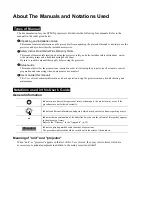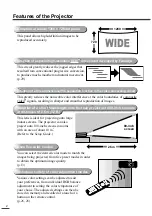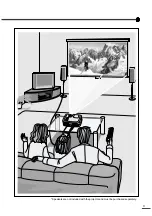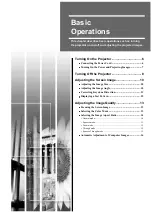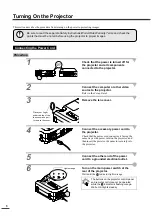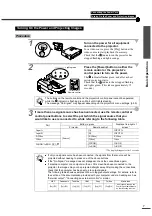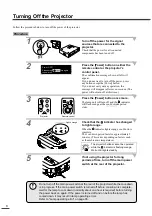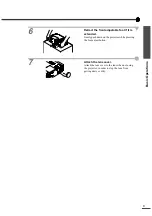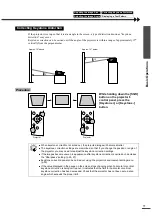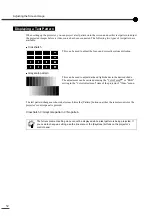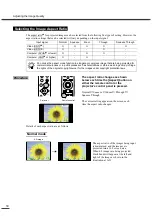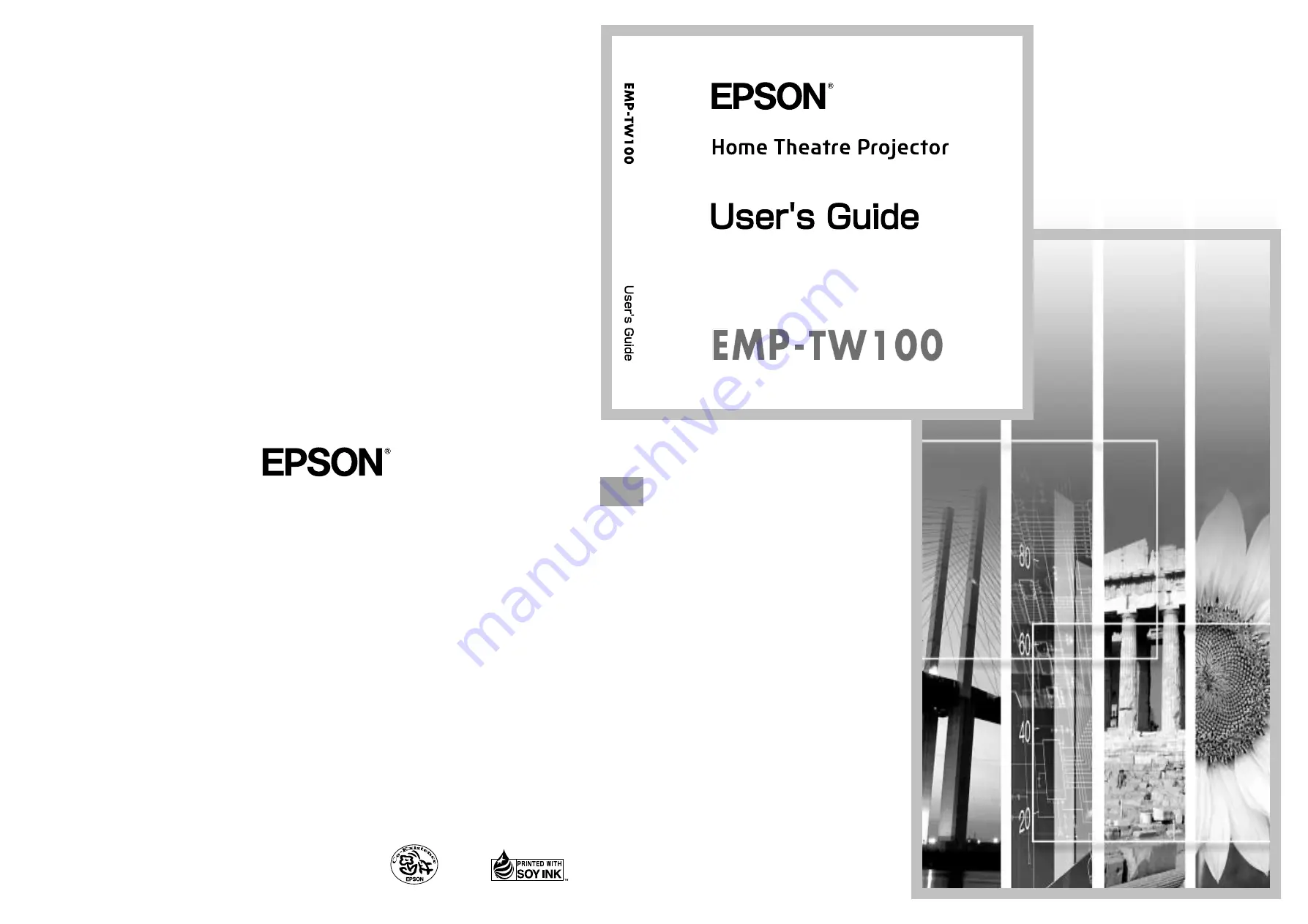Summary of Contents for EMP-TW100
Page 1: ...Printed in Japan 402168001 9002466 02 03 1A C05 Printed on 100 recycled paper E ...
Page 5: ...3 Speakers are not included with the projector and must be purchased separately ...
Page 6: ......
Page 56: ...54 Appearance 274 10 79 114 4 49 348 13 7 104 4 09 Units mm inch ...
Page 64: ......
Page 68: ...Printed in Japan 402168002 9002466 02 03 1A C05 Printed on 100 recycled paper E ...