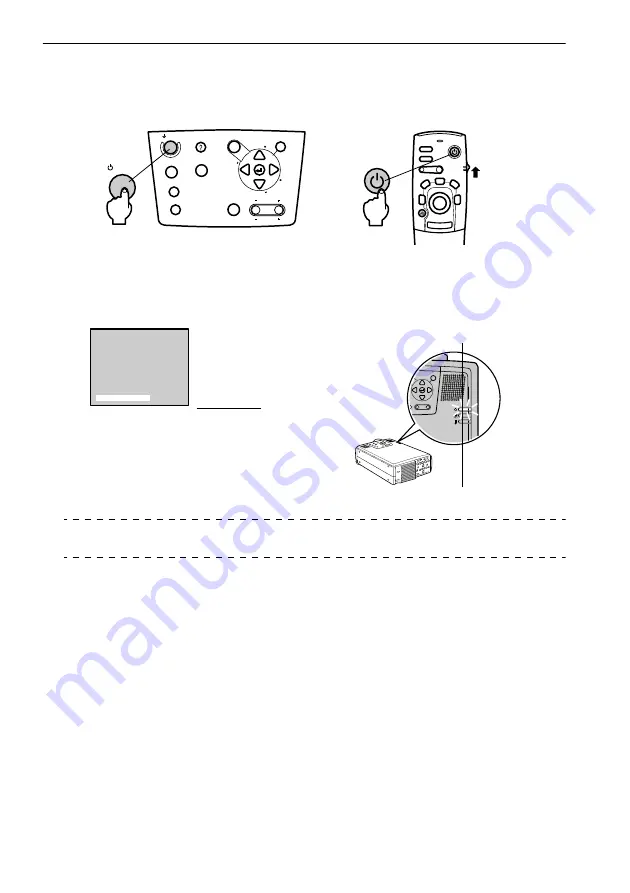
40 - Projection
Commencing projection
1
Press the [Power] button to turn on the power supply.
The Operation Indicator will begin to blink in green, and projection will be started.
The Operation Indicator blink and then be illuminated in green after approximately thirty
seconds.
Point
Button operations are not possible when the Operation Indicator is blinking in orange.
Power
Video
Computer
A/V mute
Resize
Esc
Help
Menu
Shift
Keystone
Volume
Sync.
Sync.
T
ra
c
k
in
g
T
ra
c
ki
n
g
Power
Power
Freeze
A/V Mute
E-Zoom
R/C ON
OFF
3
1
5
2
4
Enter
Esc
Power
Set the R/C ON OFF switch to [ON] first of all
when using the remote control unit
A message stating [No image
signals input] will be displayed
when no image signals have
been input.
(Depending on the setting,
this may not be displayed.
(see page 67)
Operation Indicator
Blinking in green
→
Illuminated
















































