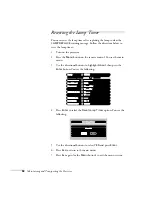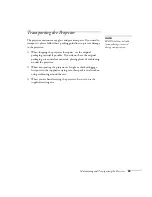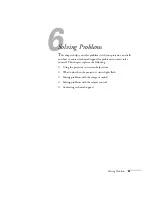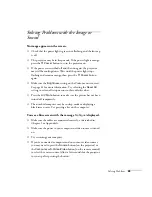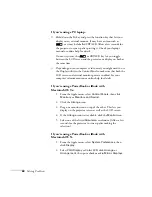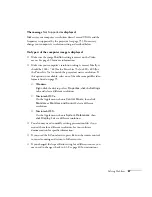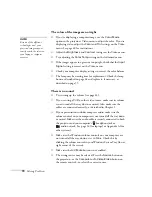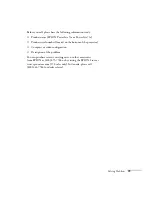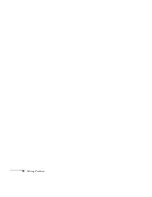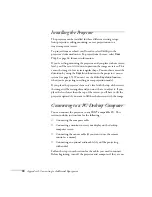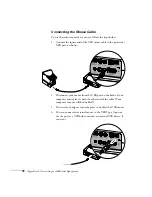Solving Problems
67
The message
Not Supported
is displayed.
Make sure your computer’s resolution doesn’t exceed UXGA and the
frequency is supported by the projector (see page 95). If necessary,
change your computer’s resolution setting as described below.
Only part of the computer image is displayed.
■
Make sure the image
Position
setting is correct on the Video
menu. See page 40 for more information.
■
Make sure your computer’s resolution setting is correct. Ideally, it
should be 1024
×
768 (for the PowerLite 73c) or 800
×
600 (for
the PowerLite 53c) to match the projector’s native resolution. If
this option isn’t available, select one of the other compatible video
formats listed on page 95.
■
Windows
:
Right-click the desktop, select
Properties
, click the
Settings
tab, and select a different resolution.
■
Macintosh OS 9.x
:
On the Apple menu, choose
Control Panels
, then click
Monitors
or
Monitors and Sound
. Select a different
resolution.
■
Macintosh OS X:
On the Apple menu, choose
System Preferences
, then
click
Display
. Select a different resolution.
■
You also may need to modify existing presentation files if you
created them for a different resolution. See your software
documentation for specific information.
■
If you used the E-Zoom feature, press
Esc
on the remote control
to cancel zooming and return to full screen size.
■
If you changed the Aspect Ratio setting for a different source, you
may need to change it back to 4:3. See page 40 for instructions.
Summary of Contents for EMP-73
Page 1: ...EPSON PowerLite 53c 73c Multimedia Projector User sGuide ...
Page 6: ...vi ...
Page 14: ...8 Welcome ...
Page 42: ...36 Using the Remote Control ...
Page 56: ...50 Fine tuning the Projector ...
Page 66: ...60 Maintaining and Transporting the Projector ...
Page 80: ...74 Solving Problems ...
Page 98: ...92 Appendix B Notices ...