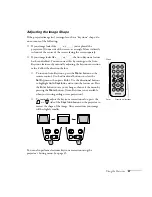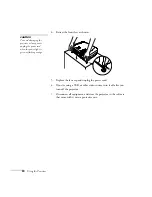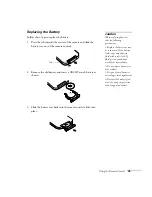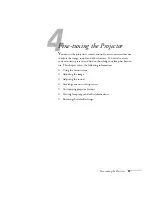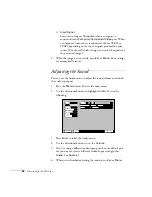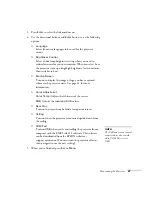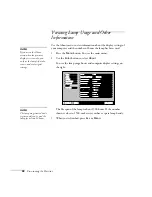Fine-tuning the Projector
39
Changing Menu Settings
Use the buttons on the remote control to access the menus and change
settings. Follow these steps:
1. To display the menu screen, press the
Menu
button on the
remote control. You see the menu screen:
The seven menus are listed on the left, and the options available
for the highlighted menu are shown on the right.
2. Press up or down on the directional buttons to scroll through the
menu list.
3. When the menu you want is highlighted, press the
Enter
button
to select it. The highlight moves to the first option for that menu.
4. Use the directional buttons to scroll through the list of options.
(If a computer or video source isn’t connected, certain options
may be unavailable.)
5. Use the directional buttons and
Enter
button to change the
setting for the selected option. Enabled settings are highlighted.
6. Press the
Esc
button to return to the main menu. Your changes
are saved automatically.
7. Press
Esc
again (or the
Menu
button) to exit the menu system.
Menu
A/V Mute
E-Zoom
Freeze
S-Video/Video
Color Mode
Computer
Page up
Page down
Power
ESC
Auto
Enter
Menu
Directional buttons
Video
Audio
Setting
User's Logo
Advanced
About
Reset All
Color Mode
Color Mode
Position
Tracking
Sync .
Brightness
Contrast
Sharpness
:
:
:
:
:
Select
Adjust
0000
0
0
0
0
0
+
-
+
-
0
0
+
-
[Normal ]
[Normal ]
:
:
Input Signal
Auto Setup
Reset
Execute
ON
OFF
:
:
Select
[Computer
]
[ ]: Enter
[ ]: Select
[Menu]: Exit
Menus
Menu options
note
If you want to go back to the
default settings on any menu,
select
Reset
, press
Enter
,
select
Yes
, and then press
Enter
.
Summary of Contents for EMP-73
Page 1: ...EPSON PowerLite 53c 73c Multimedia Projector User sGuide ...
Page 6: ...vi ...
Page 14: ...8 Welcome ...
Page 42: ...36 Using the Remote Control ...
Page 56: ...50 Fine tuning the Projector ...
Page 66: ...60 Maintaining and Transporting the Projector ...
Page 80: ...74 Solving Problems ...
Page 98: ...92 Appendix B Notices ...