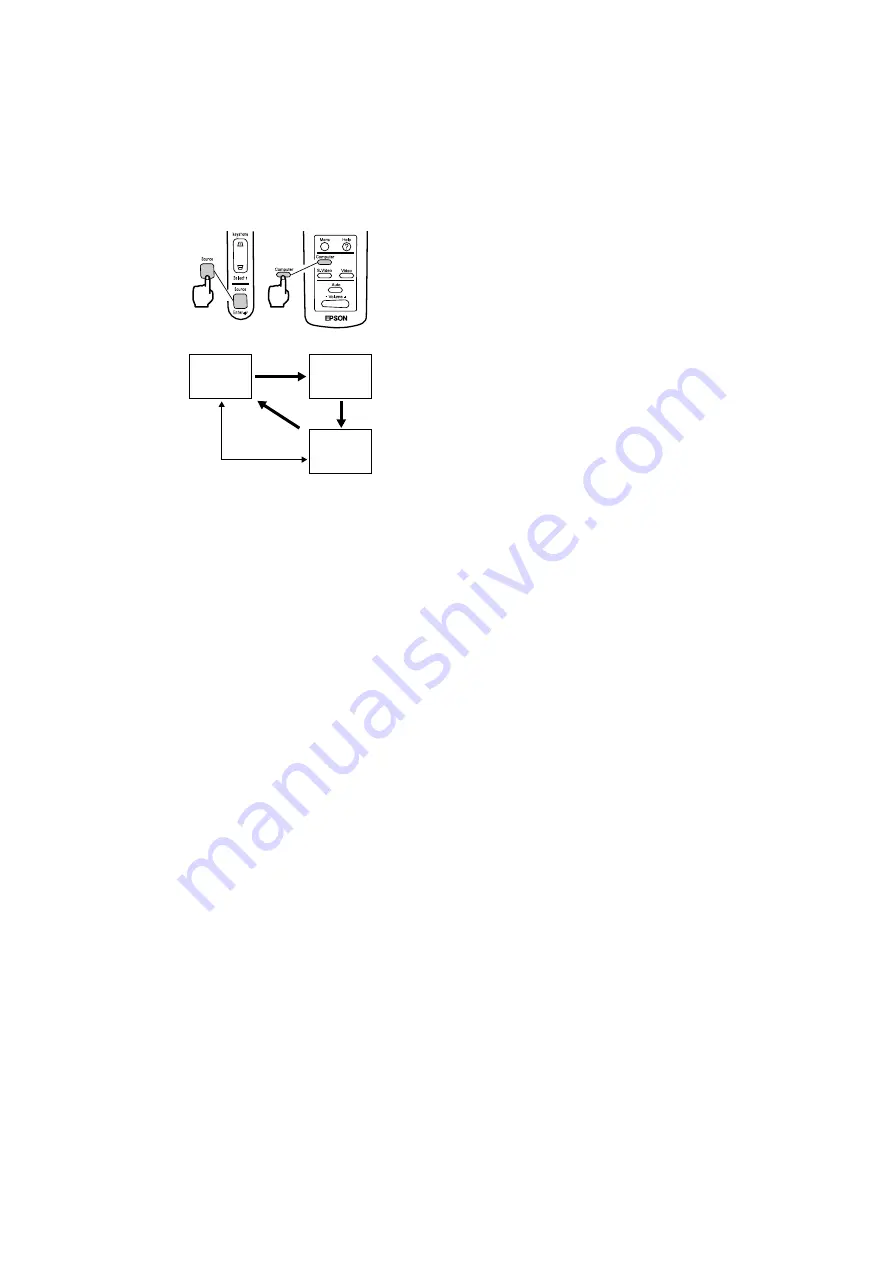
26
3.
Press the Source button on the projector or
the Computer, S-Video or Video button on
the remote control to select the video source
you wish to project.
Each time the Source button on the projector
is pressed, the video source cycles between
Computer, S-Video and Video.
If there is no input at the S-Video port, the
Source button switches the video source
from Computer to Video.
Tip:
If projecting a component video picture, change
the setting to Computer.
4.
Switch on power to the computer or A/V
device to begin projection.
The "No-Signal" display disappears, and a
video signal from the computer or A/V
device is projected.
Tip:
• If the "No-Signal" display remains, check the
connections again.
• If the same static image is projected for some
time, the video projection may contain an
afterimage.
Computer
S-Video
Video
When no S-Video
input
Projector
Remote control
Summary of Contents for EMP 51 - SVGA LCD Projector
Page 1: ...Printed in Japan 402029000 9002201 01 11 7A C05 ...
Page 9: ...7 Getting Started Part Names and Functions 8 Remote Control 11 ...
Page 55: ...53 Troubleshooting Possible Failures 54 When Indicators Do Not Help 57 ...
Page 64: ......
Page 65: ...63 Maintenance Projector Cleaning Lens Replacement Air Inlet Cleaning 64 Lamp Replacement 66 ...
Page 70: ......
Page 77: ...75 External Dimensions Units inch mm 11 81 300 3 90 99 3 15 80 9 06 230 ...
Page 82: ...Printed in Japan 402029000 9002201 01 11 7A C05 ...






























