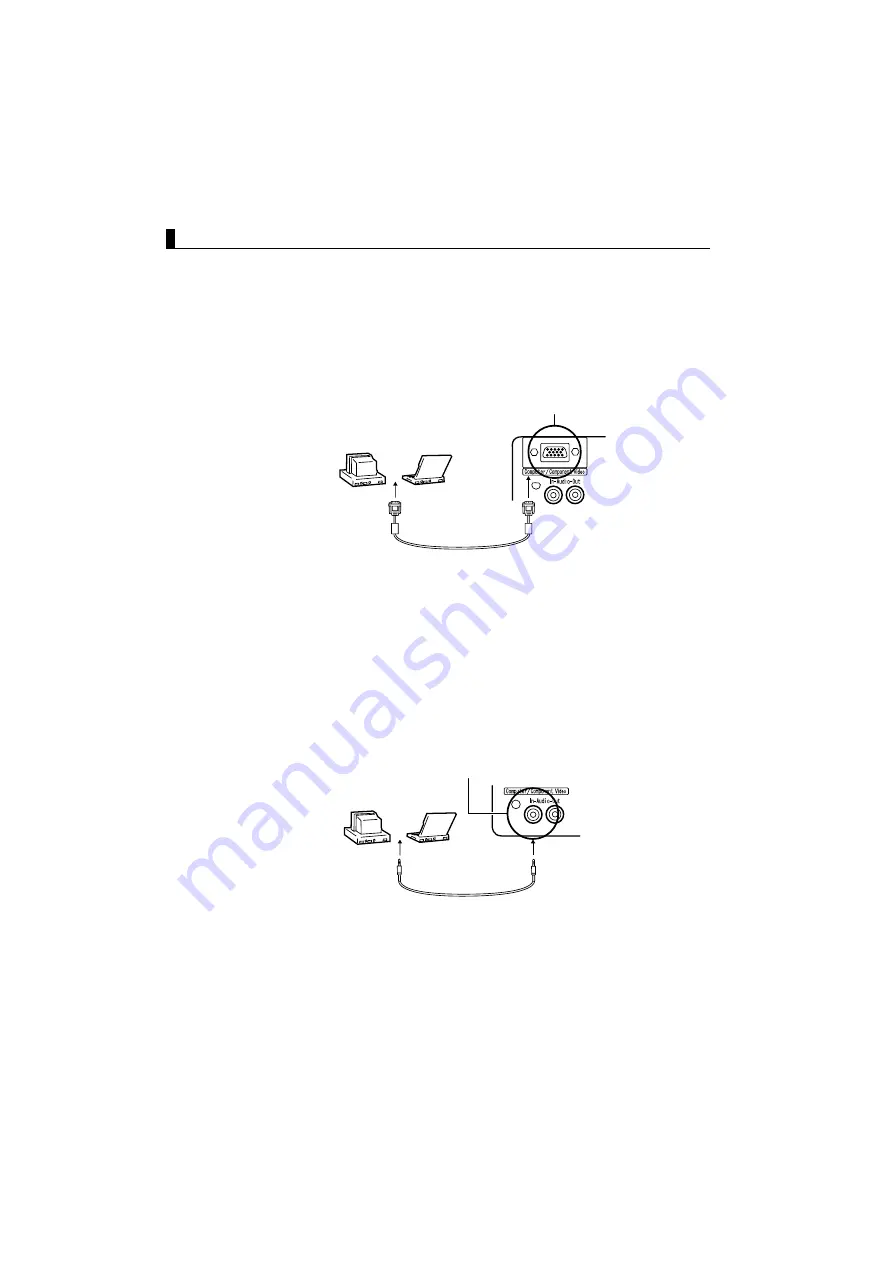
20
Connecting to a Computer
Tip:
• Before connecting, switch off power to the projector and computer.
• Check that cable and port interfaces match each other.
[Projecting Computer Video]
You can make presentations on a large screen by projecting computer video
from your projector.
* If your computer port style is not a mini D-Sub 15-pin interface, use a connection
adapter that provides this interface.
When connecting to a Macintosh, you may need to use the optional Mac adapter.
Tip:
• When connected do not bind the power cord and the computer cable together.
• Some computer models may require a connection adapter during connection. Consult
your computer instruction manual or the computer vendor.
[Outputting Computer Audio From Your Projector]
You can output computer audio from the built-in speaker in your projector.
Your projector allows output at a maximum 1W.
Tip:
• When computer video has been selected or when audio input is specified on the
computer by menu, your projector outputs an audio signal from the computer.
• Purchase an audio cable that matches the port style of your computer's output port
and the projector's Audio In port (stereo mini jack).
Computer Monitor port
(Video port)
Computer cable
(accessory)
Computer / Component Video port
Audio In port
Audio cable
(sold separately)
Computer Audio
Output port
Summary of Contents for EMP 51 - SVGA LCD Projector
Page 1: ...Printed in Japan 402029000 9002201 01 11 7A C05 ...
Page 9: ...7 Getting Started Part Names and Functions 8 Remote Control 11 ...
Page 55: ...53 Troubleshooting Possible Failures 54 When Indicators Do Not Help 57 ...
Page 64: ......
Page 65: ...63 Maintenance Projector Cleaning Lens Replacement Air Inlet Cleaning 64 Lamp Replacement 66 ...
Page 70: ......
Page 77: ...75 External Dimensions Units inch mm 11 81 300 3 90 99 3 15 80 9 06 230 ...
Page 82: ...Printed in Japan 402029000 9002201 01 11 7A C05 ...
















































