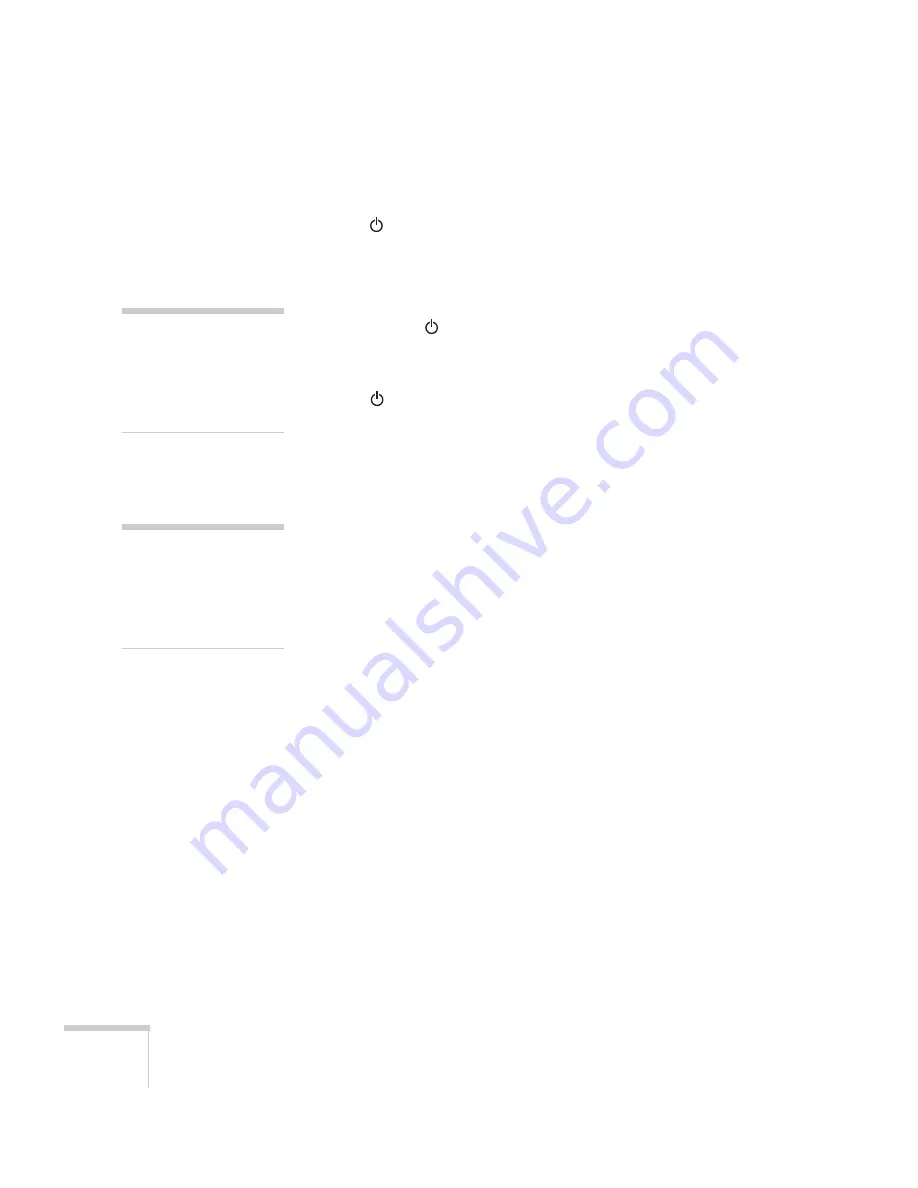
24
Using the Projector
3. Connect the other end to a grounded electrical outlet.
The
Power
light on the projector turns orange, indicating that
the projector is receiving power and is in sleep mode, but is not
yet turned on.
4. Remove the lens cap.
5. Press the red
Power
button on top of the projector. (You can
also turn on the projector using the remote control, but you must
turn on the remote control first; see page 31.)
The
Power
light flashes green and then stays on. You see a
blue screen with the message
No Signal
displayed.
6. If you’re projecting images from a computer, turn on your
computer. In a few moments, you should see your computer
display projected. (If a projected image fails to appear, see the next
section for help.)
7. If you’re projecting video, press the
Play
button. (If a projected
image fails to appear, see the next section for help.)
Once you see your image, turn to page 27 for instructions on focusing
and making other image adjustments.
When you’re done with your presentation, shut down the projector as
described on page 36. Shutting down the projector correctly prevents
premature lamp failure and possible damage to the projector from
overheating.
warning
Never look into the lens when
the lamp is on. This can
damage your eyes, and is
especially dangerous for
children.
note
Windows only
: If you see a
New Hardware Found
message saying that Windows
has found a plug-and-play
monitor, click
Cancel
.
Summary of Contents for EMP 30 - PowerLite 50c XGA LCD Projector
Page 1: ...EPSON PowerLite 50c 70c Multimedia Projector User sGuide ...
Page 27: ...22 Setting Up the Projector ...
Page 69: ...64 Technical Specifications ...
Page 75: ...70 Notices ...
















































