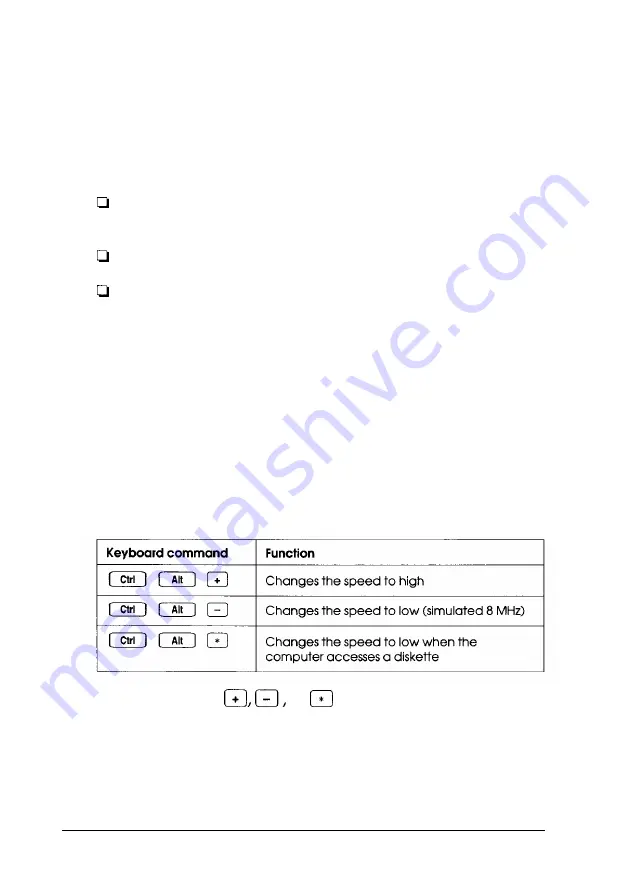
If you often use a copy-protected program diskette, you may
want to set your processor speed to change automatically to
low speed when accessing the diskette and return to high speed
when it is finished.
There are three ways to change the processor speed:
Run the System Configuration program (power-on
simulation speed setting)
Enter a keyboard command (temporary speed setting)
Run the ESPEED program (temporary speed setting).
If you use programs that require the processor to operate at low
or automatic speed only occasionally, you should use the
keyboard commands or the ESPEED program, described
below, to change the processor speed.
Entering Keyboard Commands
To change the processor speed, enter one of the keyboard
commands in the table below.
Keyboard speed setting commands
You must use the
or
key located on the numeric
keypad.
The speed setting remains in effect until you press
RESET
or
turn off the computer, or until you change it again.
3-6
Using Your Computer
Summary of Contents for EISA Desktop
Page 1: ......
Page 3: ...EPSON EISA User s Guide ...
Page 42: ...System board options continued 2 12 Running System Configuration ...
Page 43: ...System board options continued Running System Configuration 2 13 ...
Page 46: ...2 16 Running System Configuration ...
Page 119: ...System diagnostic error messages continued Running System Diagnostics A 9 ...
Page 134: ...Power on diagnostic error tone codes Troubleshooting C 3 ...
Page 135: ...Power on diagnostic error tone codes continued C 4 Troubleshooting ...
Page 182: ...EPSON EISA ...
Page 183: ......






























