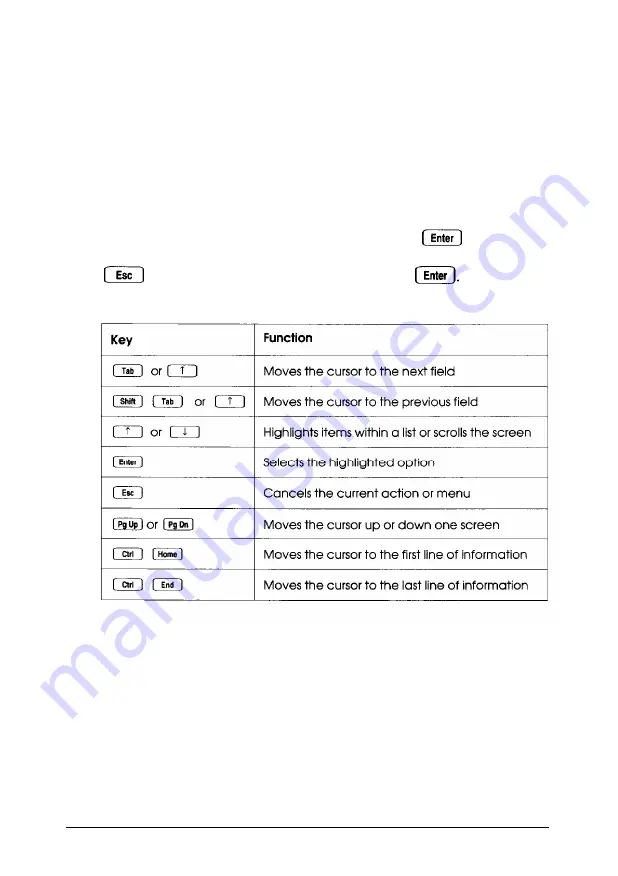
Using the Keyboard
If you use a keyboard when you run the System Configuration
program, refer to the table below for a description of the keys
you can use to move the cursor and select items. If you’ll be
using a mouse with the program, see “Using a Mouse” below.
Most of the screens show which keys you can press to perform
various operations. Follow the instructions on each screen.
Whenever the
<OK>
icon is highlighted, press
to select
<
OK
>.
To select the <Cancel> icon, you can either press the
key or highlight <cancel> and press
Key commands
Using a Mouse
The first time you run System Configuration, you must use the
keyboard. After configuring your system, load your operating
system and then install your mouse driver. Then you can run
System Configuration using your mouse.
2-4
Running System Configuration
Summary of Contents for EISA Desktop
Page 1: ......
Page 3: ...EPSON EISA User s Guide ...
Page 42: ...System board options continued 2 12 Running System Configuration ...
Page 43: ...System board options continued Running System Configuration 2 13 ...
Page 46: ...2 16 Running System Configuration ...
Page 119: ...System diagnostic error messages continued Running System Diagnostics A 9 ...
Page 134: ...Power on diagnostic error tone codes Troubleshooting C 3 ...
Page 135: ...Power on diagnostic error tone codes continued C 4 Troubleshooting ...
Page 182: ...EPSON EISA ...
Page 183: ......
















































