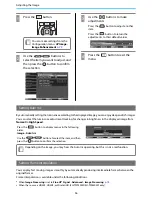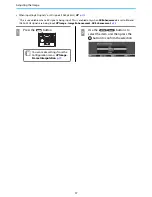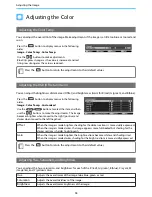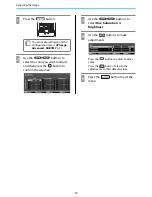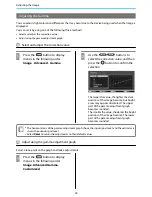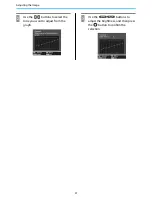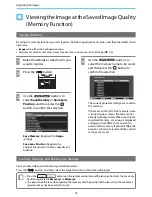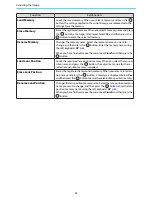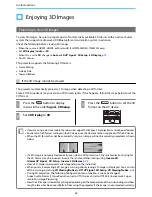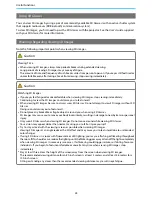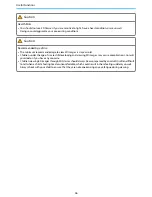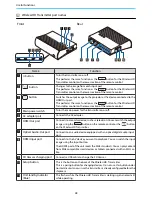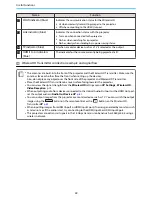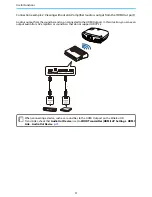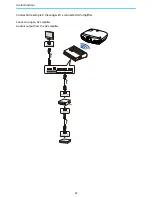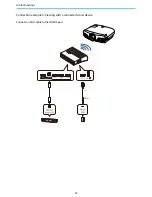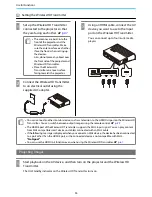Useful Functions
50
Connection example 1: Viewing without an AV amplifier (audio is output from the Optical Audio-
Out port)
Audio is output from the sound bar connected to the Optical Audio-Out port. Use a commercially available
optical digital cable to connect to the sound bar.
c
•
When connecting a device, such as a sound bar, to the Optical Audio-Out port on the WirelessHD
Transmitter, check that
Audio Out Device
is set to
WiHD Transmitter (Optical)
.
s
Settings
-
HDMI
Link
-
Audio Out Device
p.75
•
The following conditions must be met when you want to output images from monitor devices including
TVs that support 18 Gbps transmission band, such as 4k60p/4:4:4.
- Connect the monitor device to the HDMI Out port with a Premium HDMI cable.
- Connect the AV device to the HDMI Input1 or HDMI Input2 port.
•
You cannot output some audio from the Optical Audio-Out port due to restrictions in audio standards
*
.
- Lossless audio
- Lossy high-bandwidth audio
- Immersive audio
* This is the specifications as of June 2018. This will be changed in the future.