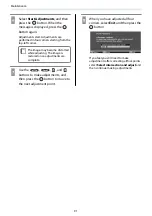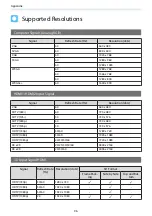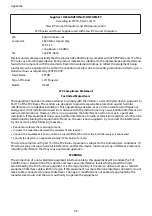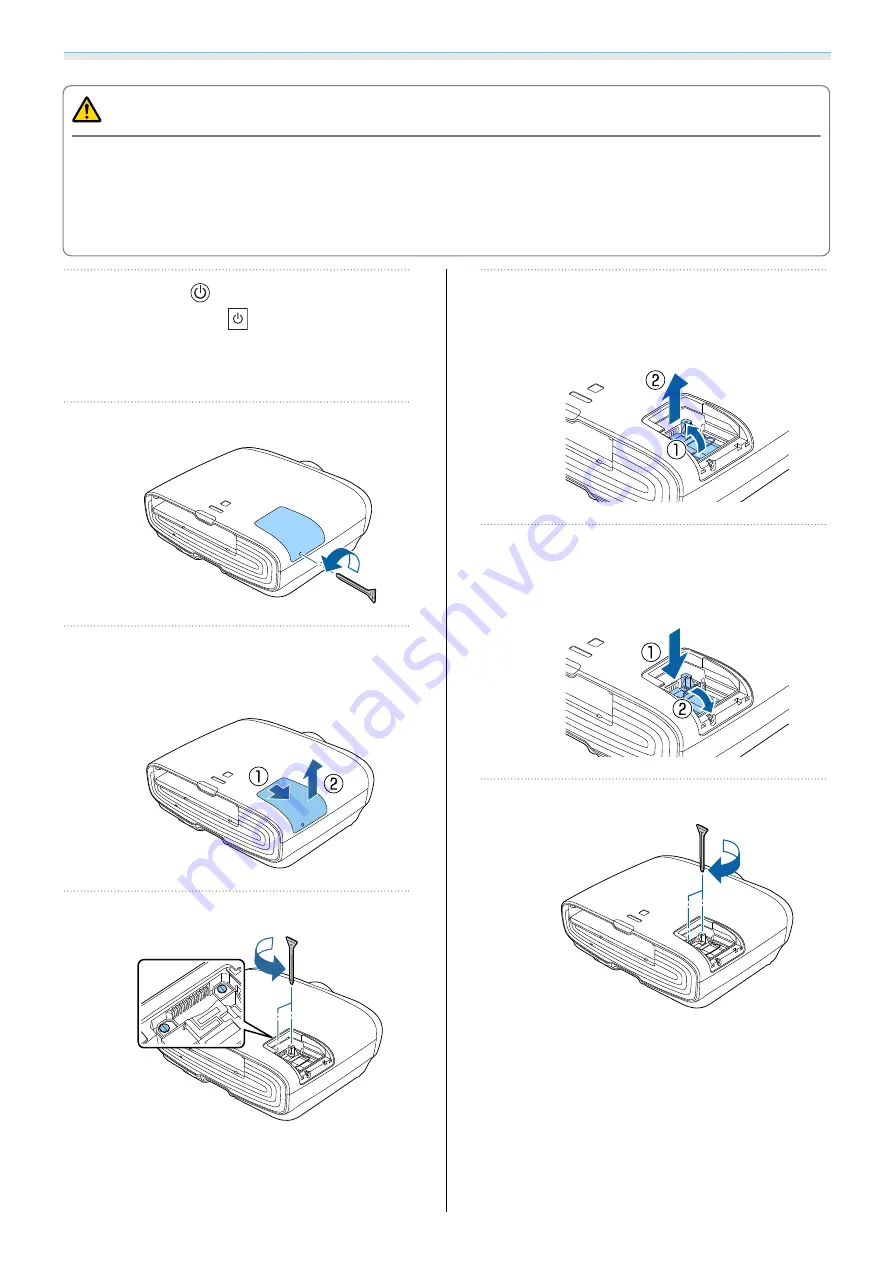
Maintenance
88
Caution
•
Do not touch the lamp cover immediately after turning off the projector as it is still hot. Wait until the lamp
has cooled down sufficiently before removing the lamp cover. Otherwise, you could get burnt.
•
We recommend the use of genuine EPSON option lamps. The use of non-genuine lamps may affect projection
quality and safety.
Any damage or malfunction caused by the use of non-genuine lamps may not be covered by Epson's warranty.
a
Press the
button on the remote
control or the
button on the
control panel to turn off the power,
and then disconnect the power cord.
b
Loosen the lamp cover fixing screw.
c
Remove the lamp cover.
Slide the lamp cover straight forward and
remove it.
d
Loosen the two lamp fixing screws.
e
Remove the old lamp.
Raise the handle on the lamp, and then pull
it straight up.
f
Install the new lamp.
Insert the lamp in the correct direction, and
then lower the handle.
g
Tighten the two lamp fixing screws.
Summary of Contents for EH-TW7400
Page 1: ...User s Guide ...
Page 19: ...Preparing 18 Overhead view ...