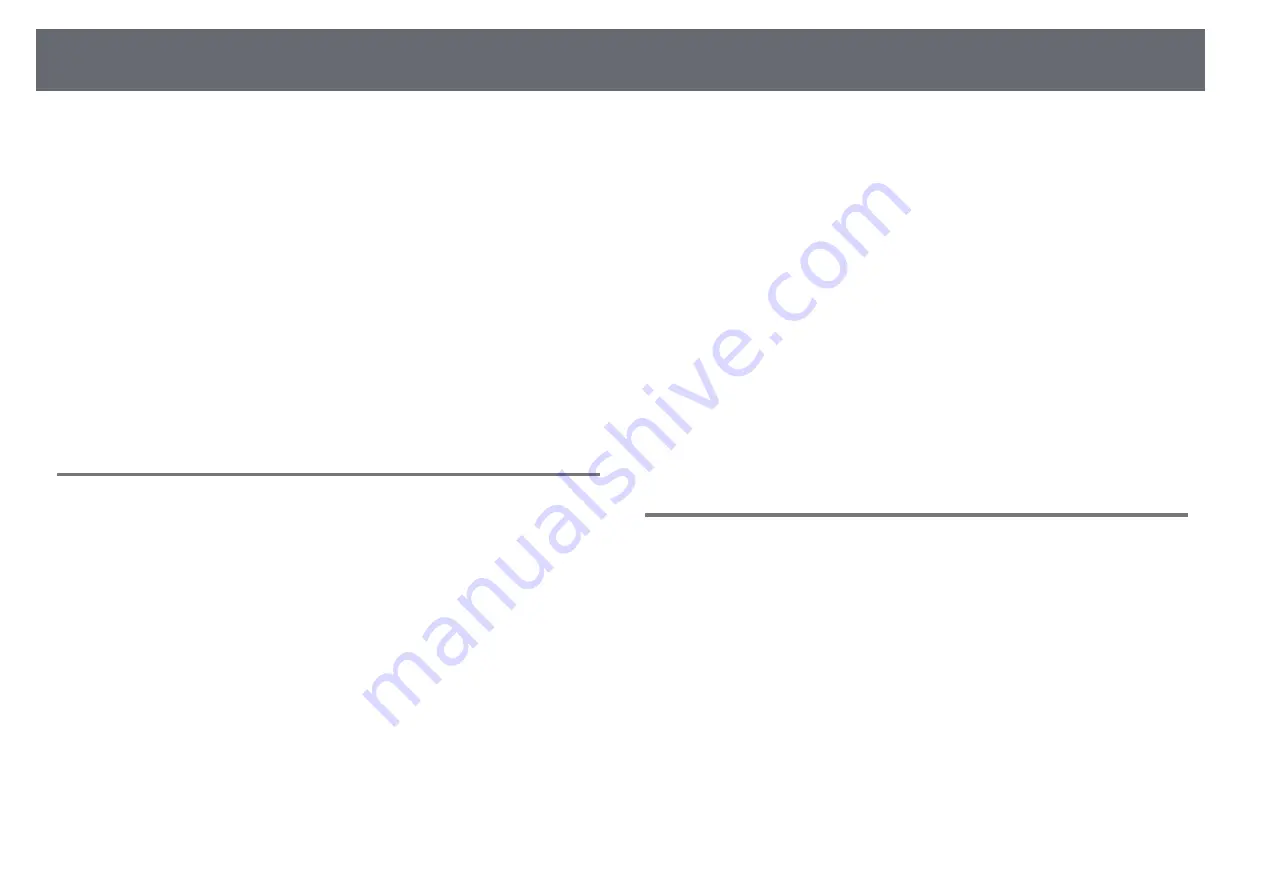
Solving Image or Sound Problems
153
Check the solutions in these sections if you have any problems with projected
images or sound.
g
g
Related Links
• "Solutions When No Image Appears"
• "Solutions When Image is Incorrect Using the USB Display Function"
• "Solutions When "No Signal" Message Appears"
• "Solutions When "Not Supported" Message Appears"
• "Solutions When Only a Partial Image Appears"
• "Solutions When the Image is not Rectangular"
• "Solutions When the Image Contains Noise or Static"
• "Solutions When the Image is Fuzzy or Blurry"
• "Solutions When the Image Brightness or Colors are Incorrect"
• "Solutions to Sound Problems"
• "Solutions When Image File Names are not Displayed Correctly in PC Free"
Solutions When No Image Appears
If no image appears, try the following solutions:
• Make sure the lens cover is open all the way.
• Press the [A/V Mute] button on the remote control to see if the image was
temporarily turned off.
• Make sure all necessary cables are securely connected and the power is on
for the projector and connected video sources.
• Press the projector's power button to wake it from standby or sleep mode.
Also, check if the connected computer is in sleep mode or displaying a
blank screen saver.
• If the projector does not respond when you press the control panel buttons,
the buttons may be locked for security. Unlock the buttons in the
Control
Panel Lock
setting or use the remote control to turn on the projector.
s
Settings
>
Lock Setting
>
Control Panel Lock
• Adjust the
Brightness
setting in the projector's
Image
menu.
• Select
High
as the
Power Consumption
setting.
s
ECO
>
Power Consumption
• Check the
Display
setting in the projector's
Extended
menu to make sure
Messages
is set to
On
.
• The projector may not be able to project copyrighted videos that you play
back on a computer. For more details, see the manual supplied with the
computer.
• For images projected with Windows Media Center, reduce the screen size
from full screen mode.
• For images projected from applications using Windows DirectX, turn off
DirectX functions.
g
g
Related Links
• "Input Signal Settings - Signal Menu"
• "Image Quality Settings - Image Menu"
• "Projector Setup Settings - ECO Menu"
• "Projector Setup Settings - Extended Menu"
• "Unlocking the Projector's Buttons"
Solutions When Image is Incorrect Using the USB
Display Function
If no image appears or if the image appears incorrectly using the USB Display
function, try the following solutions:
• Press the [USB] button on the remote control.
• Disconnect the USB cable, and reconnect it.
• Make sure the Epson USB Display software has been installed correctly.
Depending on your OS or computer settings, the software may not have
been installed automatically. Download the latest software from the
following Web site and install it.
• For Mac, select the
USB Display
icon in the
Dock
folder. If the icon does
not appear on the
Dock
, double-click
USB Display
in the
Applications
folder.






























