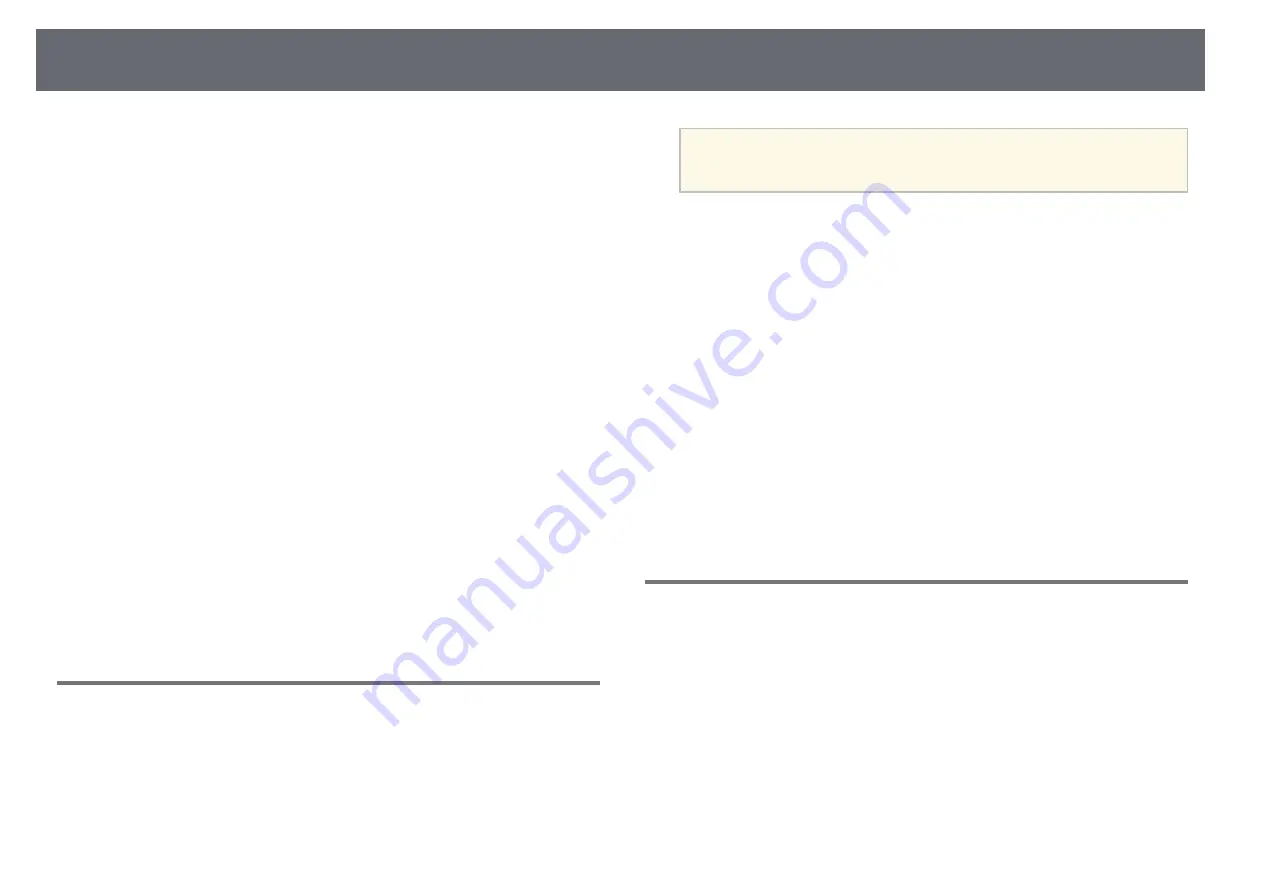
Solving Image or Sound Problems
156
• If available for your video source, adjust the
Deinterlacing
and
Noise
Reduction
settings in the projector's
Image
menu.
s
Image
>
Image Enhancement
>
Noise Reduction
s
Image
>
Image Enhancement
>
Deinterlacing
• Select
Auto
as the
Resolution
setting in the projector's
Signal
menu.
• Select a computer video resolution and refresh rate that are compatible with
the projector.
• If you are projecting from a computer using a VGA computer cable, press
the [Auto] button on the remote control to automatically adjust the
Tracking
and
Sync.
settings. If the images are not adjusted correctly,
manually adjust the
Tracking
and
Sync.
settings in the projector's
Signal
menu.
• If you adjusted the image shape using the projector controls, try decreasing
the
Sharpness
setting in the projector's
Image
menu to improve image
quality.
• If you connected an extension power cable, try projecting without it to see if
it caused interference in the signal.
• If you are using the USB Display function, turn off the
Transfer layered
window
setting in the
Epson USB Display Settings
program on your
computer.
g
g
Related Links
• "Input Signal Settings - Signal Menu"
• "Image Quality Settings - Image Menu"
• "Supported Monitor Display Resolutions"
Solutions When the Image is Fuzzy or Blurry
If the projected image is fuzzy or blurry, try the following solutions:
• Adjust the image focus.
• Position the projector close enough to the screen.
• Position the projector so the keystone adjustment angle is not so wide that it
distorts the image.
• Clean the projector lens.
a
To avoid condensation on the lens after bringing the projector in
from a cold environment, let the projector warm up to room
temperature before using it.
• Adjust the
Sharpness
setting in the projector's
Image
menu to improve
image quality.
• If you are projecting from a computer using a VGA computer cable, press
the [Auto] button on the remote control to automatically adjust the
Tracking
and
Sync.
settings. If any bands or overall blurriness remain,
display a uniformly patterned image on the screen and manually adjust the
Tracking
and
Sync.
settings in the projector's
Signal
menu.
• If you are projecting from a computer, use a lower resolution or select a
resolution that matches the projector's native resolution.
g
g
Related Links
• "Input Signal Settings - Signal Menu"
• "Image Quality Settings - Image Menu"
• "Supported Monitor Display Resolutions"
• "Focusing the Image Using the Focus Ring"
Solutions When the Image Brightness or Colors are
Incorrect
If the projected image is too dark or light, or the colors are incorrect, try the
following solutions:
• Press the [Color Mode] button on the remote control to try different color
modes for the image and environment.
• Check your video source settings.
• Adjust the available settings in the projector's
Image
menu for the current
input source, such as
Brightness
,
Contrast
,
Tint
, and
Color Saturation
.
• Make sure you selected the correct
Video Signal
or
Video Range
setting in
the projector's
Signal
menu, if available for your image source.






























