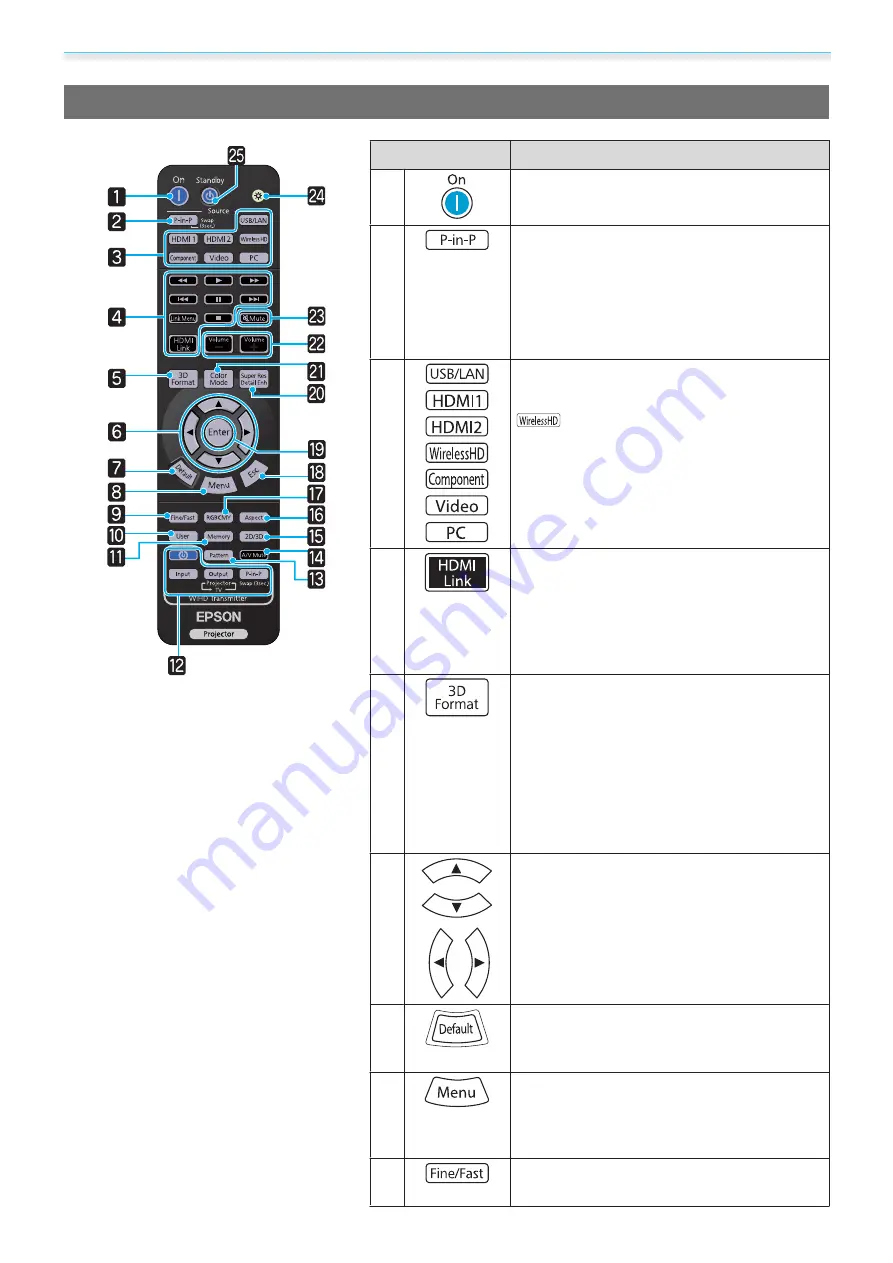
Introduction
8
Remote Control
Button
Function
a
Turns the projector on.
s
b
Allows you to simultaneously project two im‐
age sources, one in the main screen and the
other in the sub screen. (Picture in Picture)
s
Press and hold the button to swap the main
or sub screen image sources.
c
Changes to the image from each input port.
s
button is only available for EH-
TW6600W.
d
This button displays the settings menu for
HDMI Link.
With the other buttons, you can then start or
stop playback, and so on for connected devi‐
ces that meets the HDMI CEC standards or the
MHL standards.
s
e
Changes the 3D format.
This projector supports the following 3D for‐
mats.
•
Frame Packing
•
Side by Side
•
Top and Bottom
s
f
Selects menu items and adjustment values.
s
g
The adjustment value returns to its default
value when pressed while the menu's adjust‐
ment screen is displayed.
s
h
Displays and closes the Configuration menu.
On the Configuration menu, you can make
adjustments and settings for Signal, Image,
and so on.
s
i
Smoothly projects images with a quick frame
rate, such as games.
s
Summary of Contents for EH-TW6600
Page 1: ...User s Guide ...










































