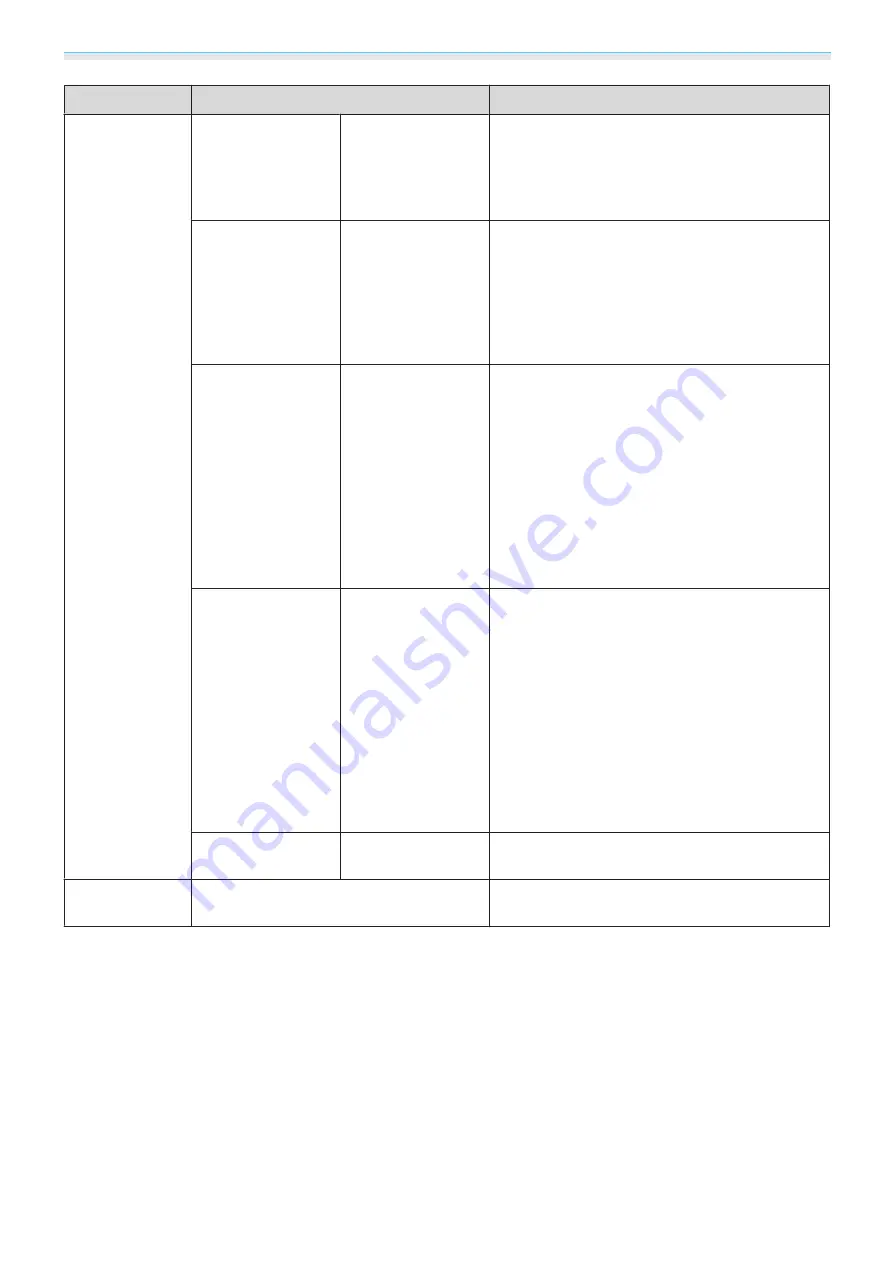
Configuration Menu
70
Function
Menu/Settings
Explanation
Advanced
Noise Reduc-
tion
*2
*5
Off, 1, 2, 3
Smoothes out rough images. There are three
modes available. Select your favorite setting.
It is recommended that this is set to
Off
when
viewing image sources in which noise is very low,
such as for DVDs.
Setup Level
*2
*5
0%, 7.5%
(This can be set when receiving an NTSC or com-
ponent video signal from the Video port.)
Change this setting when using devices with a
different black level (Setup Level) such as prod-
ucts designed for the Korean market. Check the
specifications for your connected device before
changing this setting.
Overscan
*2
*6
Auto, Off, 2%, 4%,
6%, 8%
Changes the output image ratio (the range of the
projected image).
•
Off
, 2 to 8%: Sets the range of the image.
Off
projects all ranges. Depending on the image sig-
nal you may notice noise at the top and bottom
of the image.
•
Auto
: This can only be set when receiving signal
input from the HDMI1 or HDMI2 ports, or from
WirelessHD. This may be automatically set to
Off
or
8%
depending on the input signal.
HDMI Video
Range
*1
*2
Auto, Normal, Ex-
panded
(This can only be set when
EPSON Super
White
is set to
Off
.)
When set to
Auto
, the video level for the DVD
input signal to the HDMI1 or HDMI2 ports, or to
the WirelessHD is automatically detected and
set.
If you experience under or overexposure when
set to
Auto
, set the video level of the projector
to match that of the DVD player's video level.
Your DVD player may be set to Normal or Expand.
The
Auto
option is not displayed when connec-
ted to a connected device's DVI port.
Image Processing
Fine, Fast
Performs processing to improve the image.
s
Reset
Yes, No
Resets all
Signal
settings except for
Aspect
to
their default settings.
*1
This is not displayed when a Video image signal is being input.
*2
Settings are saved for each type of input source or signal.
*3
This is only displayed when a PC image signal is being input.
*4
This cannot be set when an HDMI1, HDMI2, or WirelessHD image signal is being input.
*5
This is not displayed when a PC image signal is being input.
*6
This is only displayed when a Component, HDMI1, HDMI2, or WirelessHD image signal is being input.
(WirelessHD is for EH-TW6100W only.)
Summary of Contents for EH-TW5910
Page 1: ...User s Guide ...
Page 25: ...Basic Operations 24 f Reattach the lens cover ...
















































