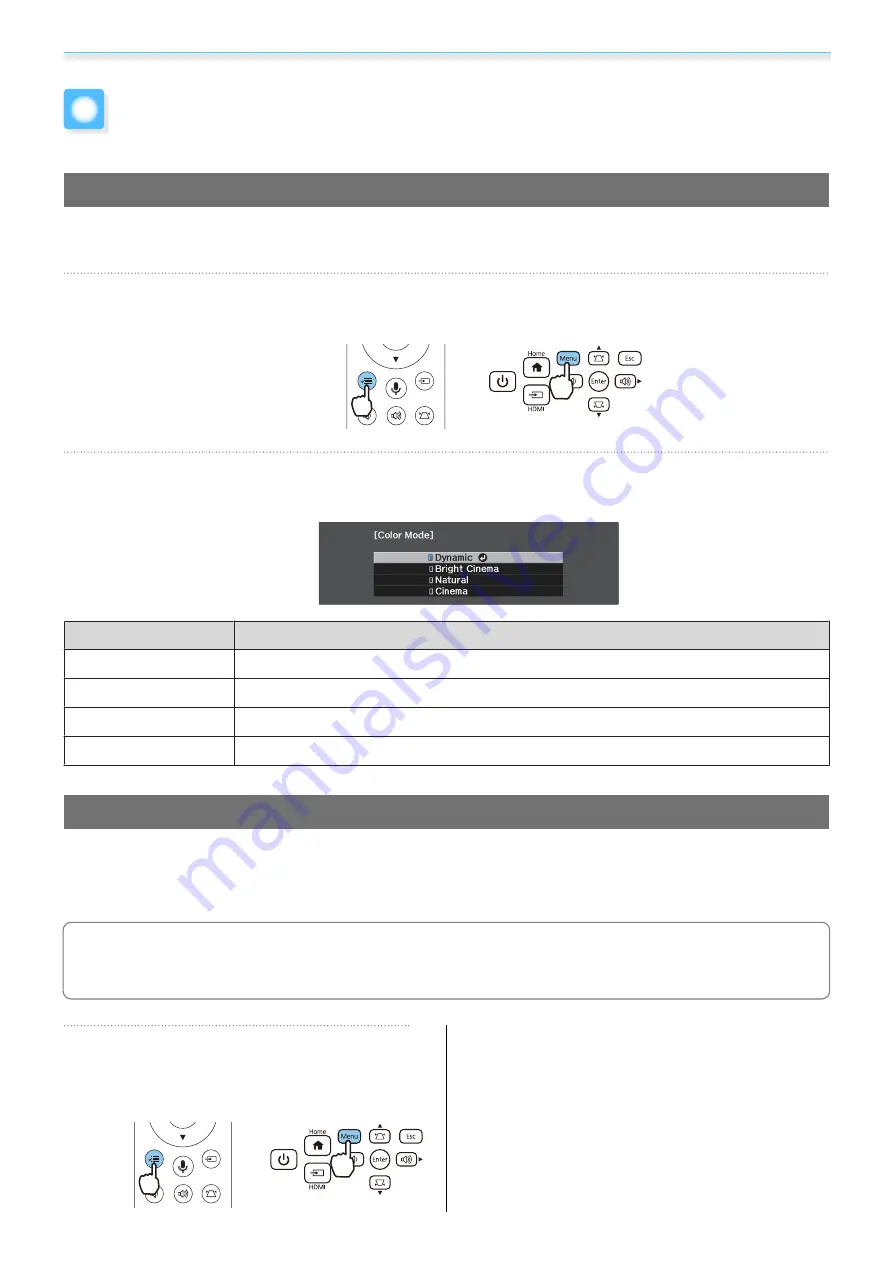
Adjusting the Image
32
Adjusting the Image
Selecting the Projection Quality (Color Mode)
You can obtain the optimum image quality to suit your surroundings when projecting. The brightness of the
image varies depending on the mode selected.
a
Press the [Menu] button to display menus in the order
Image
-
Color Mode
.
Remote control
Control panel
b
Use the up and down buttons to select a mode, and then press the [Enter] button to confirm
the selection.
Mode
Application
Dynamic
This is the brightest mode. Best for prioritizing brightness.
Bright Cinema
Best for projecting vivid images.
Natural
Best for faithfully reproducing the color of the source image.
Cinema
Best for enjoying content such as movies.
Switching the Screen Between Full and Zoom (Aspect)
You can change the
Aspect
of the projected image to match the input signal's type, aspect ratio, and
resolution.
The available settings vary depending on the image signal currently being projected.
c
Note that using the aspect ratio function of the projector to reduce, enlarge, or split the projected
image for public viewing with the aim of making a profit may infringe upon the rights of the copyright
holder of that image based on copyright law.
a
Press the [Menu] button to display
menus in the order
Signal
-
Aspect
.
Remote control
Control panel






























