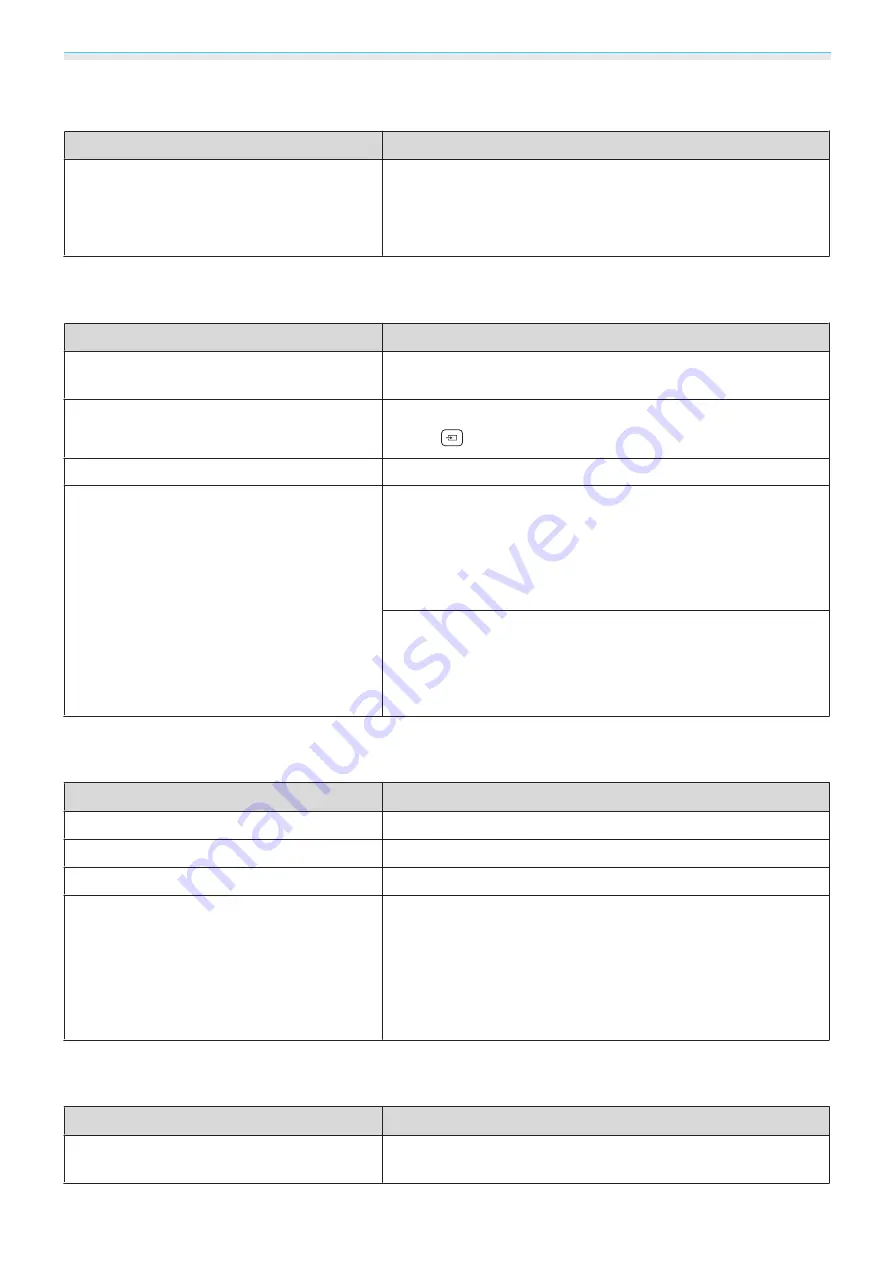
Troubleshooting
82
"Not supported"
is displayed
Check
Remedy
(Only when projecting computer image sig-
nals)
Do the image signal's frequency and resolu-
tion correspond to the mode?
Check the image signal being input in
Resolution
from the Con-
figuration menu, and check that it corresponds to the projector's
resolution.
s
About
-
Projector Info
s
"No Signal "
is displayed
Check
Remedy
Are the cables connected correctly?
Check that all the cables required for projection are securely
connected.
s
Is the correct image input port selected?
Switch the image with the source buttons on the remote control,
or the
button on the control panel.
s
Is the connected device turned on?
Turn on the device.
(Only when projecting computer image sig-
nals)
Are the image signals being output to the
projector?
Switch it so that the image signal is set to external output, and
not just the computer's LCD monitor. For some models, when
the image signals are output externally, they no longer appear
on the LCD monitor.
For the computer's specifications, see the documentation sup-
plied with the computer.
If the connection is made while the power of the projector or the
computer is already turned on, the Fn key (Function key) that
switches the computer's image signal to external output may not
work. Turn the power for the computer and the projector off and
then back on again.
Images are fuzzy or out of focus
Check
Remedy
Has the focus been adjusted?
Adjust the focus.
s
Is the lens cover closed?
Open the lens cover.
s
Is the projector at the correct distance?
Check the recommended projection range.
s
Has condensation formed on the lens?
If the projector is suddenly taken from a cold environment to a
warm environment, or if sudden ambient temperature changes
occur, condensation may form on the surface of the lens, and this
may cause the images to appear fuzzy. Set the projector up in
the room about one hour before it is used. If the projector is wet
from condensation, turn off the projector, disconnect the power
cord, and leave it for a while.
Interference or distortion appear in images
Check
Remedy
Are the cables connected correctly?
Check that all the cables required for projection are securely
connected.
s
Summary of Contents for EH-TW5400
Page 1: ...User s Guide ...















































