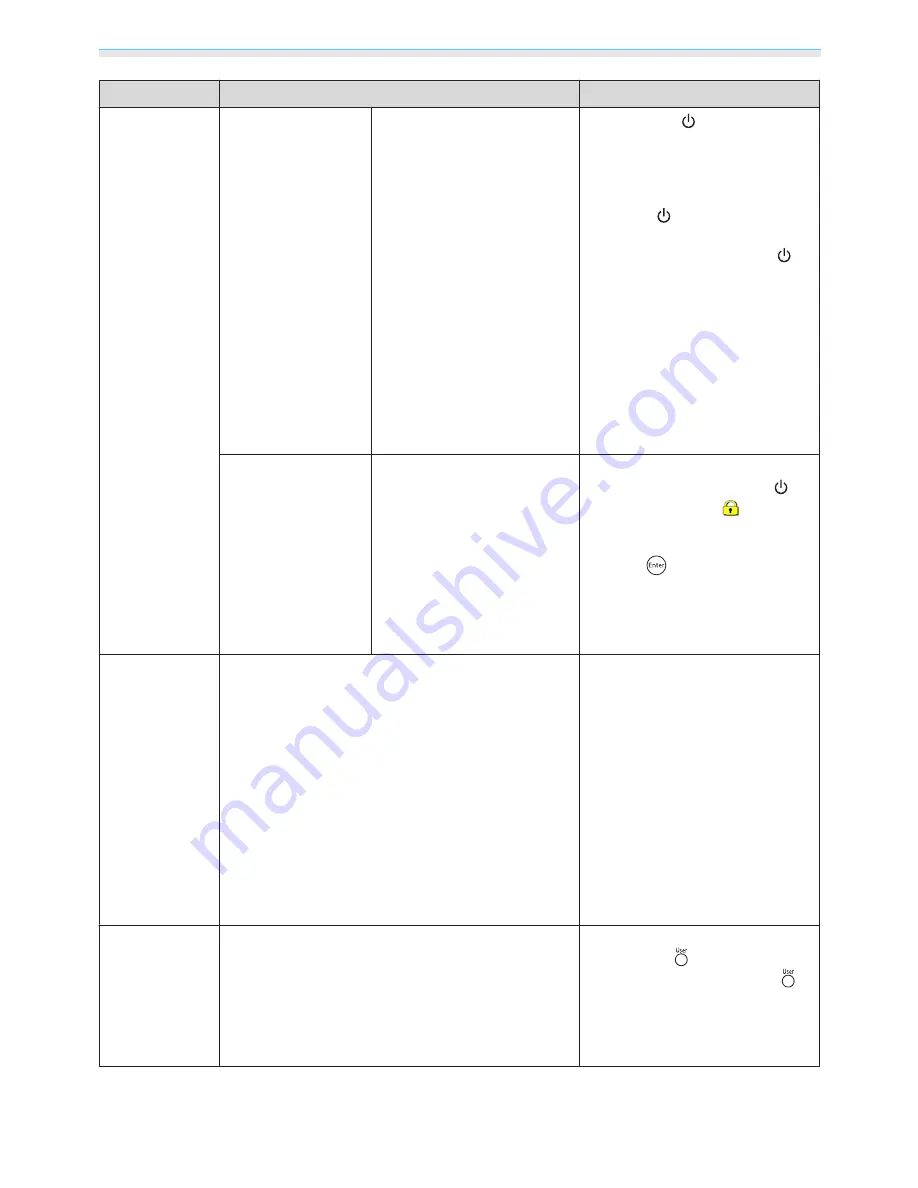
Configuration Menu
50
Function
Menu/Settings
Explanation
Lock Setting
Child Lock
On, Off
This locks the
button on the
projector's control panel to prevent
children from turning on the pro‐
jector by accident. You can turn on
the power when locked by holding
down the
button for approxi‐
mately three seconds. You can still
turn off the device using the
button, or perform operations with
the remote control as usual.
If changed, this setting is enabled
after you power off the projector
and the cool-down process is com‐
plete.
Note that even if
Child Lock
is set to
On
, the projector still turns on when
the power cord is connected if
Di‐
rect Power On
is set to
On
.
Control Panel Lock
On, Off
When set to
On
, all buttons on the
control panel except for the
button are disabled.
is dis‐
played on the screen if any buttons
are pressed. To unlock, press and
hold the
button on the control
panel for at least 7 seconds.
If changed, this setting is enabled
once you close the Configuration
menu.
Projection
Front, Front/Ceiling, Rear, Rear/Ceiling
Change this setting depending on
how the projector is installed.
•
Front
: Select if you are projecting
in front of the screen.
•
Front/Ceiling
: Select if you are
projecting in front of the screen
suspended from the ceiling.
•
Rear
: Select if you are projecting to
a rear screen from the back.
•
Rear/Ceiling
: Select if you are pro‐
jecting to a rear screen from the
back when the projector is suspen‐
ded from the ceiling.
User Button
3D Format, 3D Depth, 3D Brightness, Inverse 3D
Glasses, Brightness Control, About
Select a Configuration menu item to
assign to the
button on the re‐
mote control. By pressing the
button, the assigned menu item se‐
lection/adjustment screen is dis‐
played, allowing you to make one-
touch settings/adjustments.
Summary of Contents for EH-TW5200
Page 1: ...User s Guide ...






























