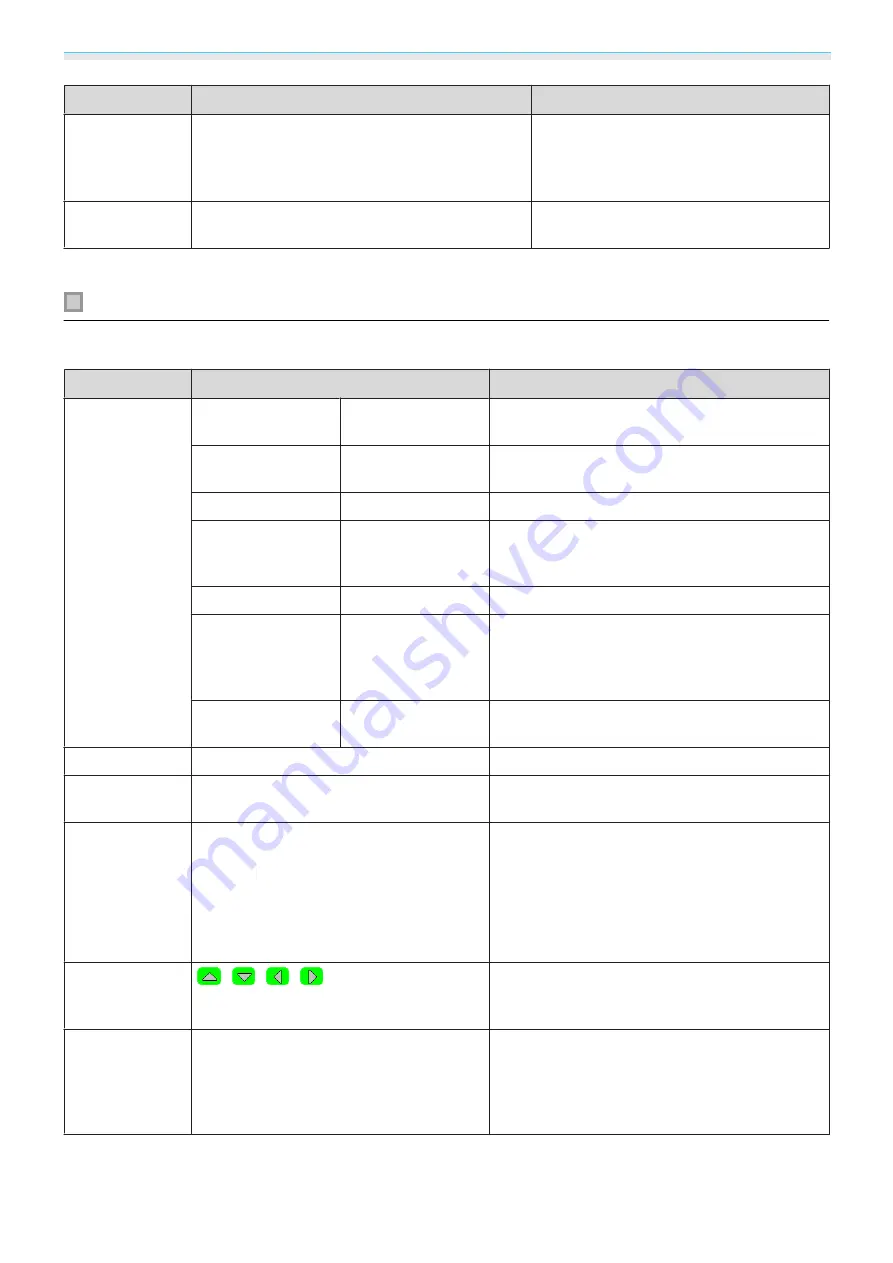
Configuration Menu
47
Function
Menu/Settings
Explanation
Auto Iris
Off, Normal, High Speed
You can change the luminance adjust‐
ment tracking for changes in brightness in
the displayed image. Set to
Off
for no lu‐
minance adjustment.
s
Reset
Yes, No
You can reset all adjustment values for
Image
to their default settings.
*
This is not displayed when a computer image signal is being input.
Signal menu
No sub menu items are displayed for the signal menu for
USB
signal input.
Function
Menu/Settings
Explanation
3D Setup
*1
3D Display
On, Off
Enables or disables the 3D Display function.
s
3D Format
Auto, Side by Side,
Top and Bottom, 2D
Sets the 3D format for the input signal. If set to
Auto
, the format is recognized automatically.
3D Depth
-10 - 10
Sets the depth for the 3D image.
Diagonal Screen
Size
60 - 300
Sets the projection size for the 3D image. By
matching this to the actual size, you can achieve
the optimum 3D effect.
3D Brightness
Low, Medium, High
Sets the brightness for the 3D image.
Inverse 3D Glasses
Yes, No
Reverses the synchronization timing for the left/
right shutters on the 3D Glasses and the left/right
images. Enable this function if the 3D effect is not
displayed correctly.
3D Viewing Notice
On, Off
Turns the notice that appears when viewing 3D
content on or off.
Aspect
*2
Auto, Normal, Full, Zoom
Selects the aspect mode.
s
Tracking
*2
*3
Varies depending on the input signal.
Adjusts computer images when vertical stripes
appear in the images.
Sync.
*2
*3
0 - 31
Adjusts computer images when flickering, fuzzi‐
ness, or interference appear in the images.
•
Adjusting the
Brightness
,
Contrast
, or
Sharp‐
ness
may cause flickering or blurriness.
•
Adjusting the synchronization after adjusting
tracking allows for more accurate adjustments.
Position
*2
*4
Adjusts the display position up, down, left, and
right when a part of the image is missing so that
the whole image is projected.
Auto Setup
*3
On, Off
Sets whether or not to automatically adjust the
image whenever the input signal is changed.
When enabled, the tracking, display position,
and synchronization are automatically config‐
ured.
Summary of Contents for EH-TW5100
Page 1: ...User s Guide ...






























