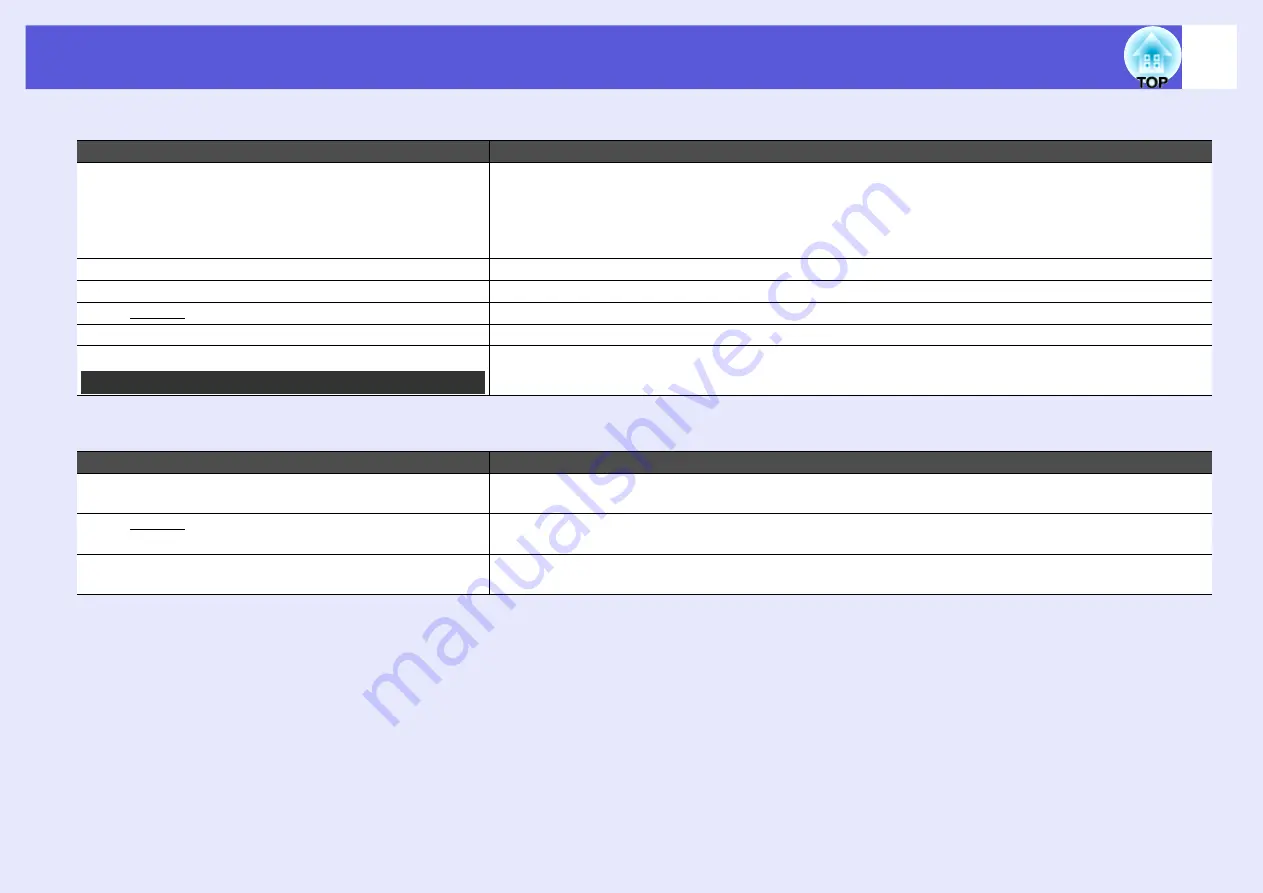
Problem Solving
50
f
Image colors are not right
f
Images appear dark
Check
Remedy
Do the input signal settings match the signals from the
connected device?
Change the following settings according to the signal for the connected equipment.
When projecting images from equipment connected to Computer Input port, see
s
"Signal" - "Input
When projecting images from equipment connected to Video or S-Video, see
s
"Signal" - "Video Signal"
Is the image brightness adjusted correctly?
Adjust the "Brightness" setting in the configuration menu.
s
"Image" - "Brightness"
Are the cables connected correctly?
Check that all the cables required for projection are securely connected.
Is the "Contrast
g
" setting adjusted correctly?
Adjust the "Contrast" setting in the configuration menu.
s
"Image" - "Contrast"
Is the color adjusted correctly?
Adjust the "Color Adjustment" setting in the configuration menu.
s
Are the color saturation and tint adjusted correctly?
Adjust the "Color Saturation" and "Tint" settings in the configuration menu.
s
"Image" - "Color
Saturation", "Tint"
Check
Remedy
Are the image brightness and luminance adjusted correctly?
Adjust the "Brightness" and "Brightness Control" settings in the configuration menu.
s
"Image" - "Brightness"
s
"Settings" - "Brightness Control"
Is the "Contrast
g
" setting adjusted correctly?
Adjust the "Contrast" setting in the configuration menu.
s
Is the lamp due for replacement?
When the lamp is nearly ready for replacement, the images become darker and the color quality becomes
poorer. When this happens, replace the lamp with a new lamp.
Only when projecting images from a video source
Summary of Contents for EH-TW420
Page 1: ...1 User s Guide ...
Page 4: ...Contents 4 Appearance 96 Index 97 ...
Page 96: ...96 Appearance ...
















































