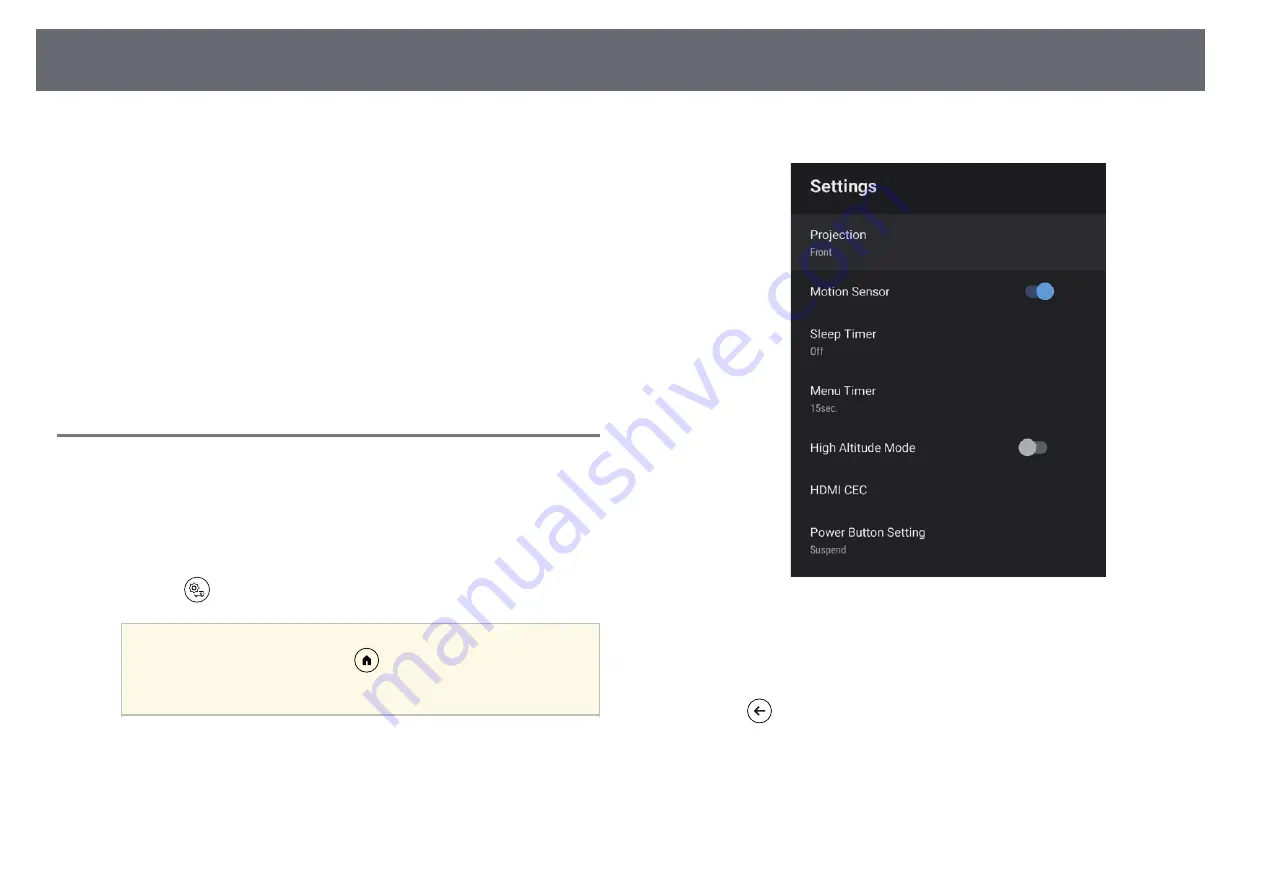
Projection Modes
38
Depending on how you positioned the projector, you may need to change the
projection mode so your images project correctly.
• Front lets you project from a table in front of the screen.
• Front/Upside Down flips the image over top-to-bottom to project upside-
down from a ceiling mount.
• Rear flips the image horizontally to project from behind a translucent
screen.
• Rear/Upside Down flips the image over top-to-bottom and horizontally to
project from a ceiling mount and behind a translucent screen.
g
g
Related Links
• "Changing the Projection Mode Using the Menus"
• "Projector Setup and Installation Options"
Changing the Projection Mode Using the Menus
You can change the projection mode to flip the image over top-to-bottom
and/or left-to-right using the projector menus.
a
Turn on the projector and display an image.
b
Press the
button on the remote control.
a
This button is not available when the input source is set to
HDMI3 (Game). Press the
button on the remote control to
return to the Android TV home screen, and then perform the
procedure.
c
Select the Settings menu and press the [Enter] button.
d
Select Projection and press [Enter].
e
Select a projection mode and press [Enter].
f
Press
to exit the menus.






























