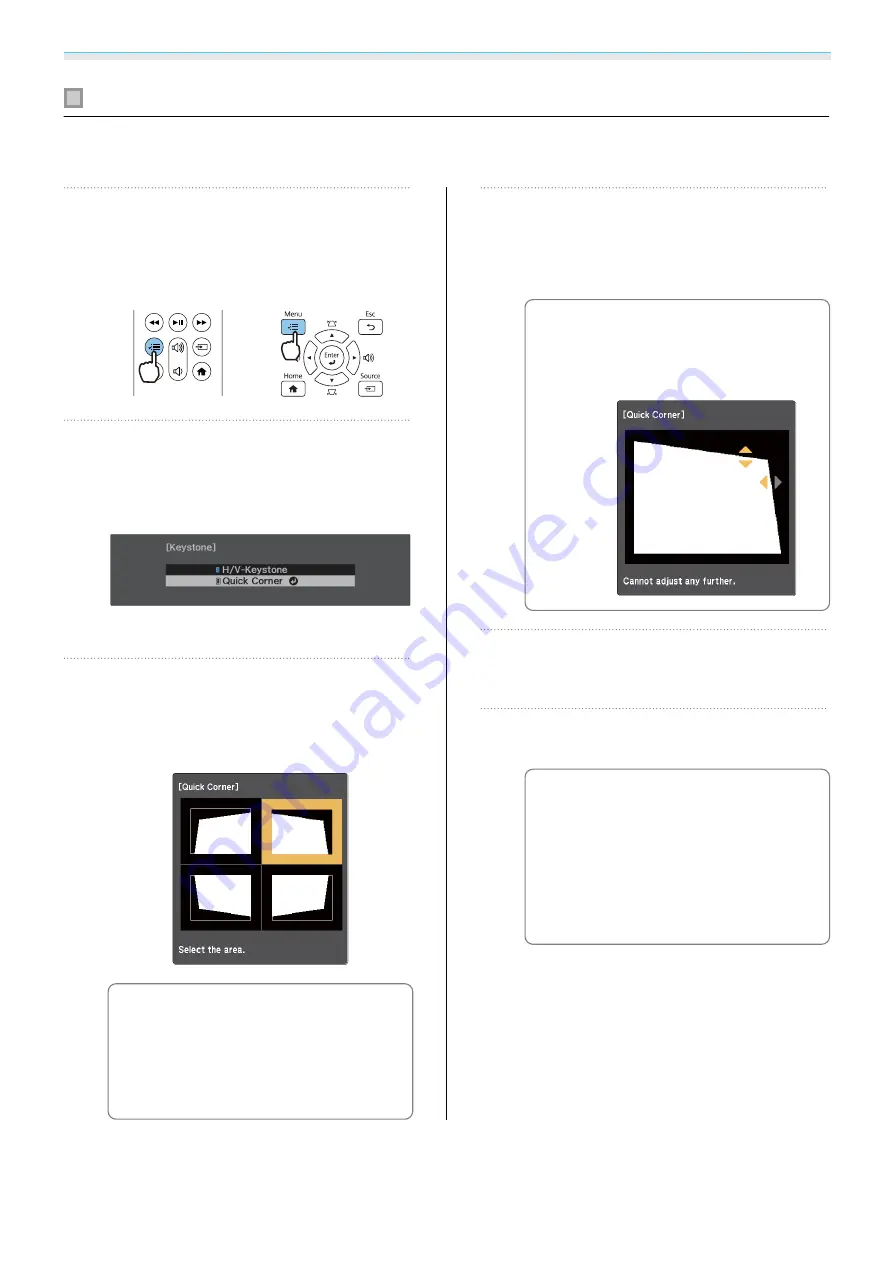
Basic Operations
29
Correcting with Quick Corner
You can use the projector's Quick Corner setting to correct the shape and size of an image that is unevenly
rectangular.
a
Press the [Menu] button to display
menus in the order
Settings
-
Keystone
.
Remote control
Control panel
b
Use the up and down buttons to select
Quick Corner
, and then press the
[Enter] button. Press the [Enter]
button again if necessary.
The area selection screen is displayed.
c
Use the up/down/left/right buttons to
select the corner of the image you
want to adjust. Then press the [Enter]
button.
c
To reset the Quick Corner
corrections, hold down the
[Esc] button for about two
seconds while the area selection
screen is displayed, and then
select
Yes
.
d
Press the up/down/left/right buttons
to adjust the shape of the image as
necessary. Press the [Enter] button to
return to the area selection screen.
c
If you see this screen, you cannot
adjust the shape any further in
the direction indicated by the
gray triangle.
e
Repeat steps 3 and 4 as needed to
adjust any remaining corners.
f
When you are finished, press the
[Esc] button.
c
After executing Quick Corner,
the
Keystone
setting is now set
to
Quick Corner
in the
projector's
Settings
menu.
When you press the up/down
buttons on the control panel,
the area selection screen is
displayed.






























