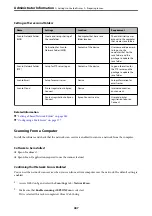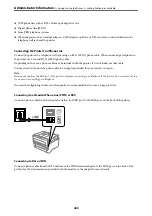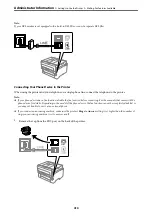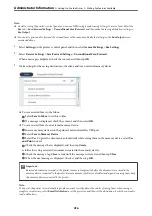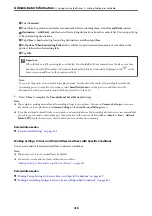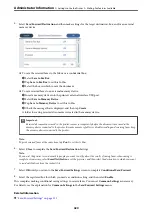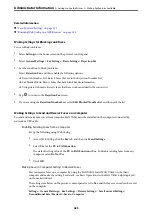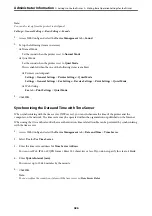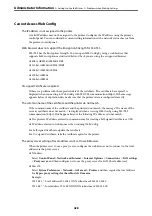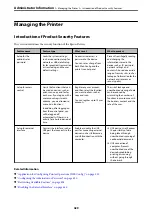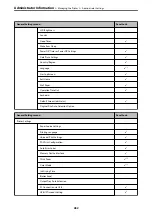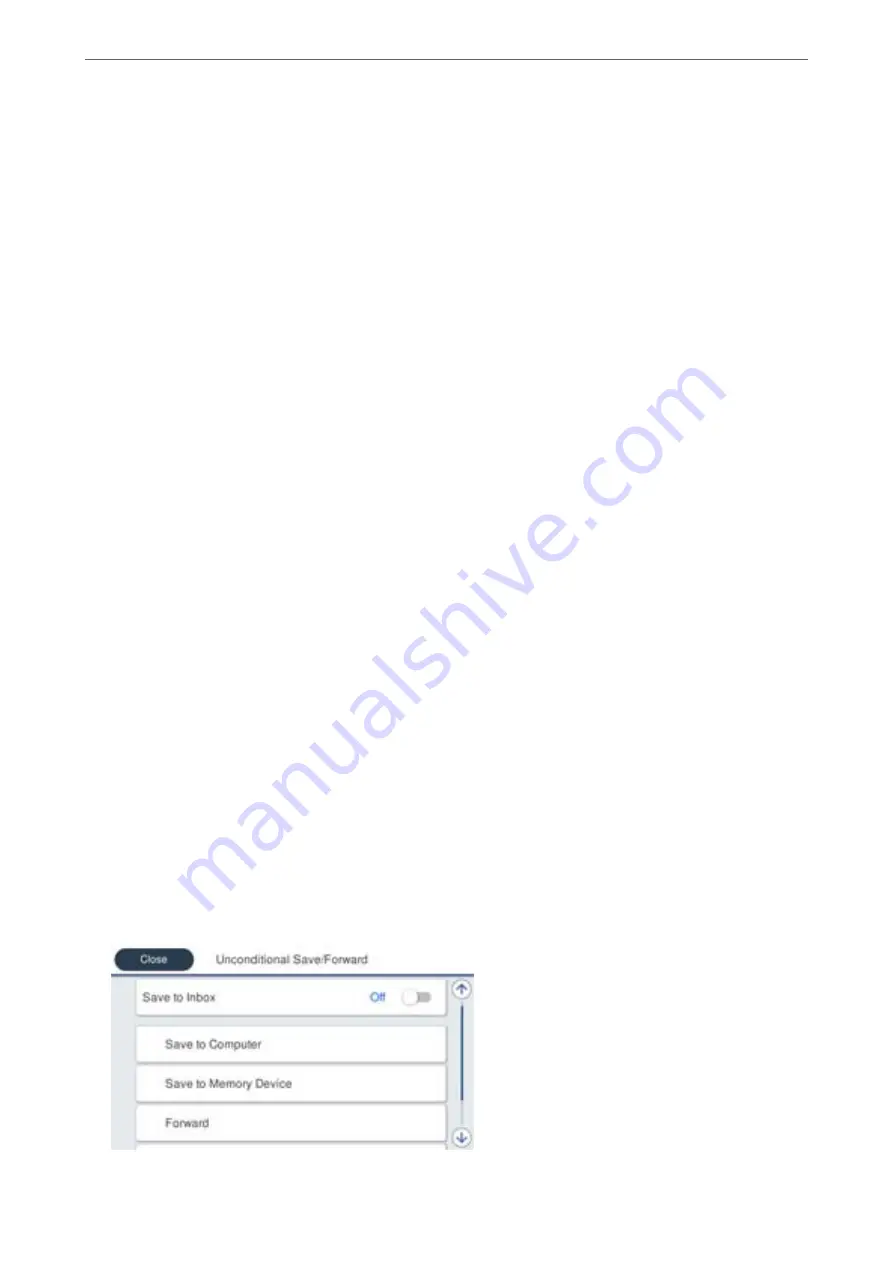
4.
Select
Close
to complete the
Unconditional Save/Forward
Settings.
This completes making unconditional saving settings to receive faxes. You can set
Common Settings
as necessary.
For details, see the explanation for
Common Settings
in the
Save/Forward Settings
menu.
Note:
If you want to save received faxes with conditions, see the related information link below.
Related Information
&
“Making Saving Settings to Receive Faxes with Specific Conditions” on page 419
&
“Save/Forward Settings” on page 331
&
“Viewing Received Faxes on the Printer's LCD Screen” on page 135
Making Forwarding Settings to Receive Faxes
You can make forwarding settings to up to five destinations, email addresses, shared folders, and/or another fax
machine regardless of the sender or time. If you make settings to forward received faxes, first add the forwarding
destinations to the contacts list. To forward to an email address, you also need to configure the email server
settings beforehand.
“Configuring a Mail Server” on page 377
“Setting a Shared Network Folder” on page 380
“Making Contacts Available” on page 396
Color documents cannot be forwarded to another fax machine. They are processed as documents that failed to be
forwarded.
Note:
❏
As well as using the printer's control panel, you can use Web Config to make forwarding settings to receive faxes. Select
the
Fax
tab >
Save/Forward Settings
>
Unconditional Save/Forward
, and then make the forwarding destination
settings in
Fax Output
.
❏
You can also print and/or save received faxes at the same time. Make the settings on the
Fax Output
screen mentioned
above.
1.
Select
Settings
on the printer's control panel, then select
General Settings
>
Fax Settings
.
2.
Select
Receive Settings
>
Save/Forward Settings
>
Unconditional Save/Forward
.
When a message is displayed, check the content, and then tap
OK
.
3.
Make settings for up to five forwarding destinations.
>
>
417