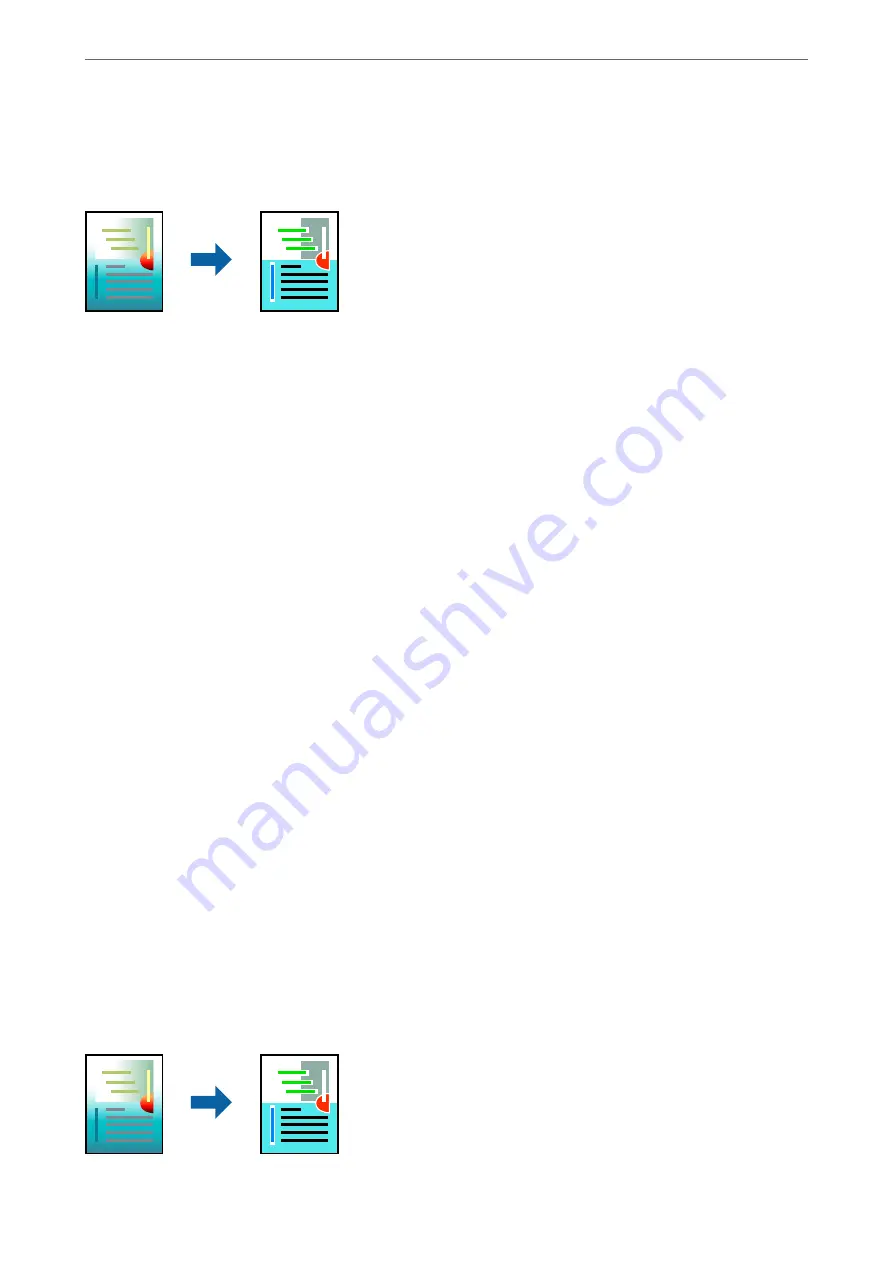
Printing Using the Color Universal Print Feature
You can enhance the visibility of texts and images in printouts.
Color Universal Print is only available when the following settings are selected.
❏
Paper Type: Plain paper, Letterhead
❏
Quality:
Standard
or a higher quality
❏
Color:
Color
❏
Applications: Microsoft® Office 2007 or later
❏
Text Size: 96 pts or smaller
1.
On the printer driver's
More Options
tab, click
Image Options
in the
Color Correction
setting.
2.
Select an option from the
Color Universal Print
setting.
3.
Enhancement Options
to make further settings.
4.
Set the other items on the
Main
and
More Options
tabs as necessary, and then click
OK
.
5.
Click
.
Note:
❏
Certain characters may be altered by patterns, such as "+" appearing as "±".
❏
Application-specific patterns and underlines may alter content printed using these settings.
❏
Print quality may decrease in photos and other images when using Color Universal Print settings.
❏
Printing is slower when using Color Universal Print settings.
Related Information
&
&
“Printing Using Easy Settings” on page 34
Adjusting the Print Color
You can adjust the colors used in the print job. These adjustments are not applied to the original data.
>
>
Printing from a Computer - Windows
50
Summary of Contents for EcoTank ET-3800 Series
Page 1: ...User s Guide Printing Copying Scanning Maintaining the Printer Solving Problems NPD6439 00 EN ...
Page 15: ...Part Names and Functions Part Names and Functions 16 ...
Page 26: ...Loading Paper Paper Handling Precautions 27 Paper Size and Type Settings 27 Loading Paper 29 ...
Page 30: ...Placing Originals Placing Originals 31 Originals that are not Supported by the ADF 32 ...
Page 245: ...Where to Get Help Technical Support Web Site 246 Contacting Epson Support 246 ...






























