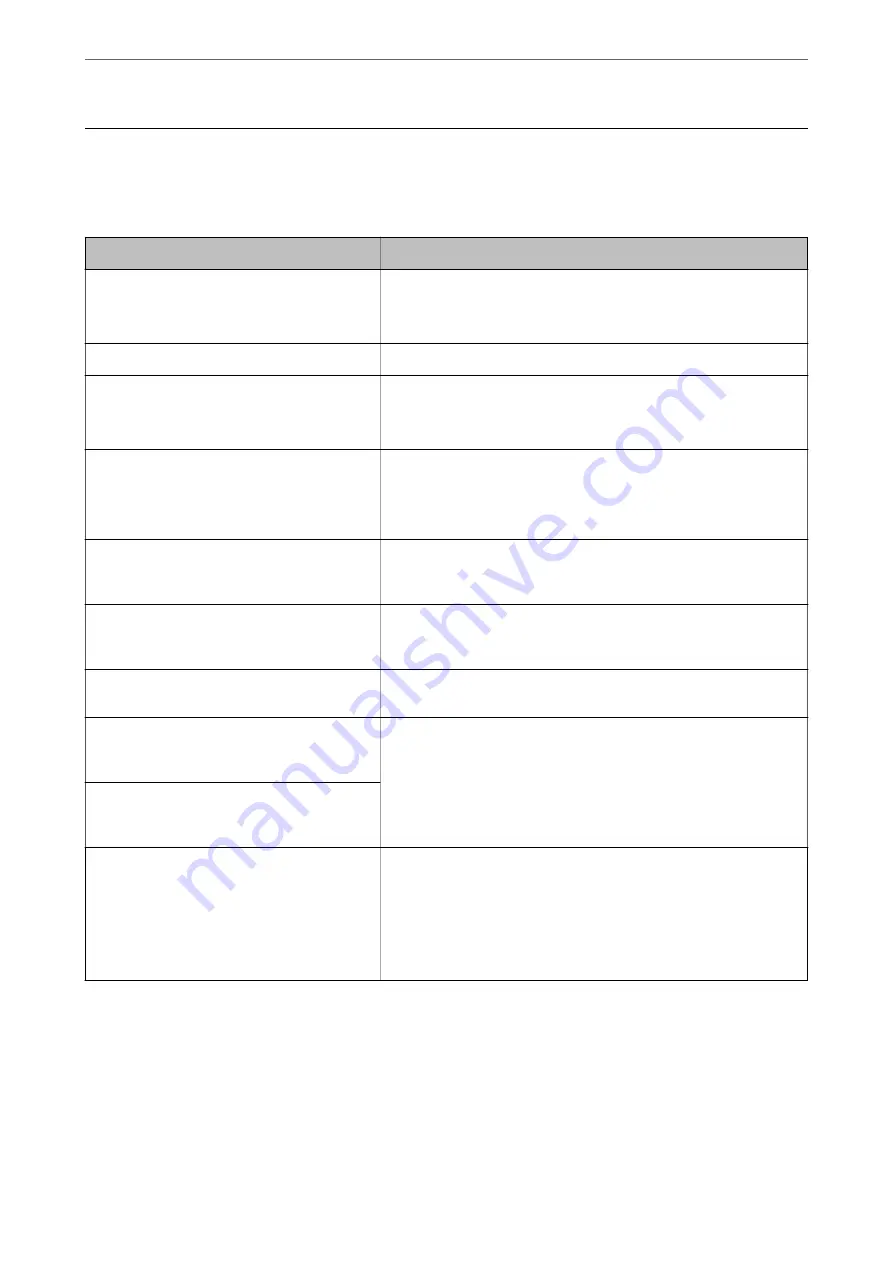
A Message is Displayed on the LCD Screen
If an error message is displayed on the LCD screen, follow the on-screen instructions or the solutions below to
solve the problem.
Error Messages
Solutions
Printer Error
Turn on the printer again. See your
documentation for more details.
Remove any paper or protective material in the printer. If the error
message is still displayed, contact Epson support.
Paper out in XX.
Load paper, and then insert the paper cassette all the way.
The printer's borderless printing ink pad is
nearing the end of its service life. It is not a user-
replaceable part. Please contact Epson support.
Contact Epson or an authorised Epson service provider to replace the
borderless printing ink pad*. It is not a user-serviceable part.
Select
Dismiss
to resume printing.
The printer's borderless printing ink pad has
reached the end of its service life. It is not a user-
replaceable part. Please contact Epson support.
Contact Epson or an authorised Epson service provider to replace the
borderless printing ink pad*. It is not a user-serviceable part.
However, you can perform operations that do not use ink such as
scanning.
Paper Setup Auto Display is set to Off. Some
features may not be available. For details, see
your documentation.
If
Paper Setup Auto Display
is disabled, you cannot use AirPrint.
The combination of the IP address and the
subnet mask is invalid. See your documentation
for more details.
Enter the correct IP address or default gateway. Contact the person who
setup the network for assistance.
To use cloud services, update the root certificate
from the Epson Web Config utility.
Run Web Config, and then update the root certificate.
Check that the printer driver is installed on the
computer and that the port settings for the
printer are correct.
Click
Print Queue
on the printer driver's
Maintenance
tab. Make sure
the printer port is selected correctly in
Property
>
Port
from the
Printer
menu as follows.
Select "
USBXXX
" for a USB connection, or "
EpsonNet Print Port
" for a
network connection.
Check that the printer driver is installed on the
computer and that the USB port settings for the
printer are correct.
Recovery Mode
Update Firmware
The printer has started in recovery mode because the firmware update
failed. Follow the steps below to try to update the firmware again.
1. Connect the computer and the printer with a USB cable. (During
recovery mode, you cannot update the firmware over a network
connection.)
2. Visit your local Epson website for further instructions.
*In some print cycles a very small amount of surplus ink may be collected in the borderless printing ink pad. To
prevent ink leakage from the pad, the product is designed to stop borderless printing when the pad has reached its
limit. Whether and how often this is required will vary according to the number of pages you print using the
borderless print option. The need for replacement of the pad does not mean that your printer has ceased to operate
in accordance with its specifications. The printer will advise you when the pad requires replacing and this can only
be performed by an authorised Epson Service provider. The Epson warranty does not cover the cost of this
replacement.
>
A Message is Displayed on the LCD Screen
150
Summary of Contents for EcoTank ET-3800 Series
Page 1: ...User s Guide Printing Copying Scanning Maintaining the Printer Solving Problems NPD6439 00 EN ...
Page 15: ...Part Names and Functions Part Names and Functions 16 ...
Page 26: ...Loading Paper Paper Handling Precautions 27 Paper Size and Type Settings 27 Loading Paper 29 ...
Page 30: ...Placing Originals Placing Originals 31 Originals that are not Supported by the ADF 32 ...
Page 245: ...Where to Get Help Technical Support Web Site 246 Contacting Epson Support 246 ...






























