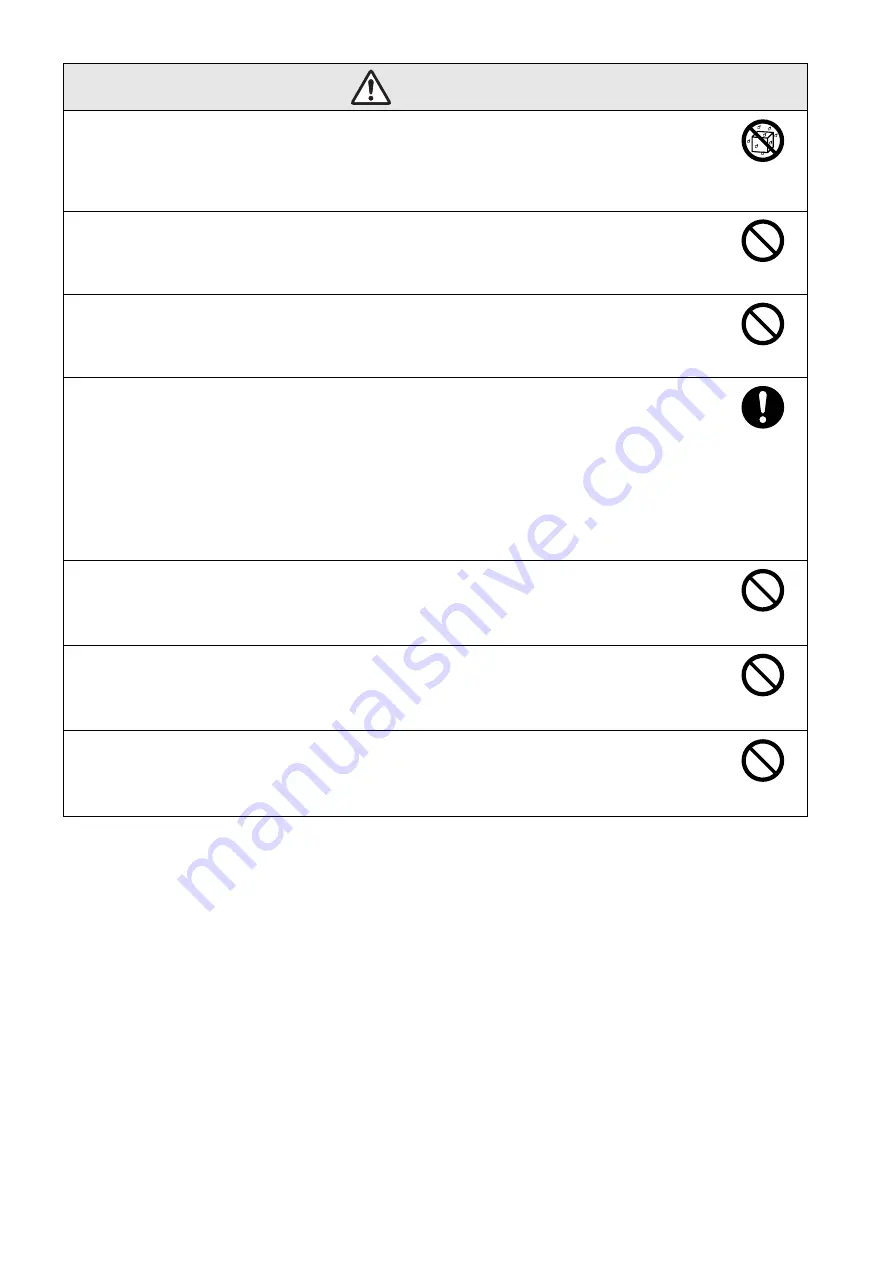
5
Do not place containers with liquids, water or chemicals on top of the unit.
If the containers spill and the contents get inside the unit, fire or electric shock may result.
Never look into the unit lens when the lamp is switched on as the bright light can damage your eyes.
Never push metallic or flammable objects or any other foreign materials through the air intake or air
exhaust vents, fire or electric shock may result.
A mercury lamp with high internal pressure is used as the unit’s light source. Be sure to observe the
instructions below.
If the following points are not observed, injury or poisoning may result.
• Do not disassemble or damage the lamp or subject it to any impacts.
• The gases inside mercury lamps contain mercury vapor. If the lamp breaks, ventilate the room to prevent
the gases that are released from being inhaled or coming into contact with the eyes or mouth.
• Do not bring your face close to the unit while it is in use.
If the lamp breaks and gases or fragments of broken glass from the lamp are inhaled or get into the eyes or
mouth, or if any other ill effects are noticed, immediately seek medical advice.
Do not leave the unit or the remote control with batteries inside a vehicle with the windows closed, in
places where they will be exposed to direct sunlight, or in other places that may become extremely
hot.
Thermal deformation or technical malfunction may occur, which could result in fire.
Do not use sprays containing a flammable gas to remove dirt or dust which is adhering to parts such
as the lens or filter of the projector.
Because the lamp inside the projector becomes very hot during use, the gases may ignite and result in a
fire.
Do not use the projector in places where flammable gases or explosive gases may be present in the
atmosphere.
Because the lamp inside the projector becomes very hot during use, the gases may ignite and result in a
fire.
Warning
Do not
wet
Do not do
Do not do
Instructions
Do not do
Do not do
Do not do








































