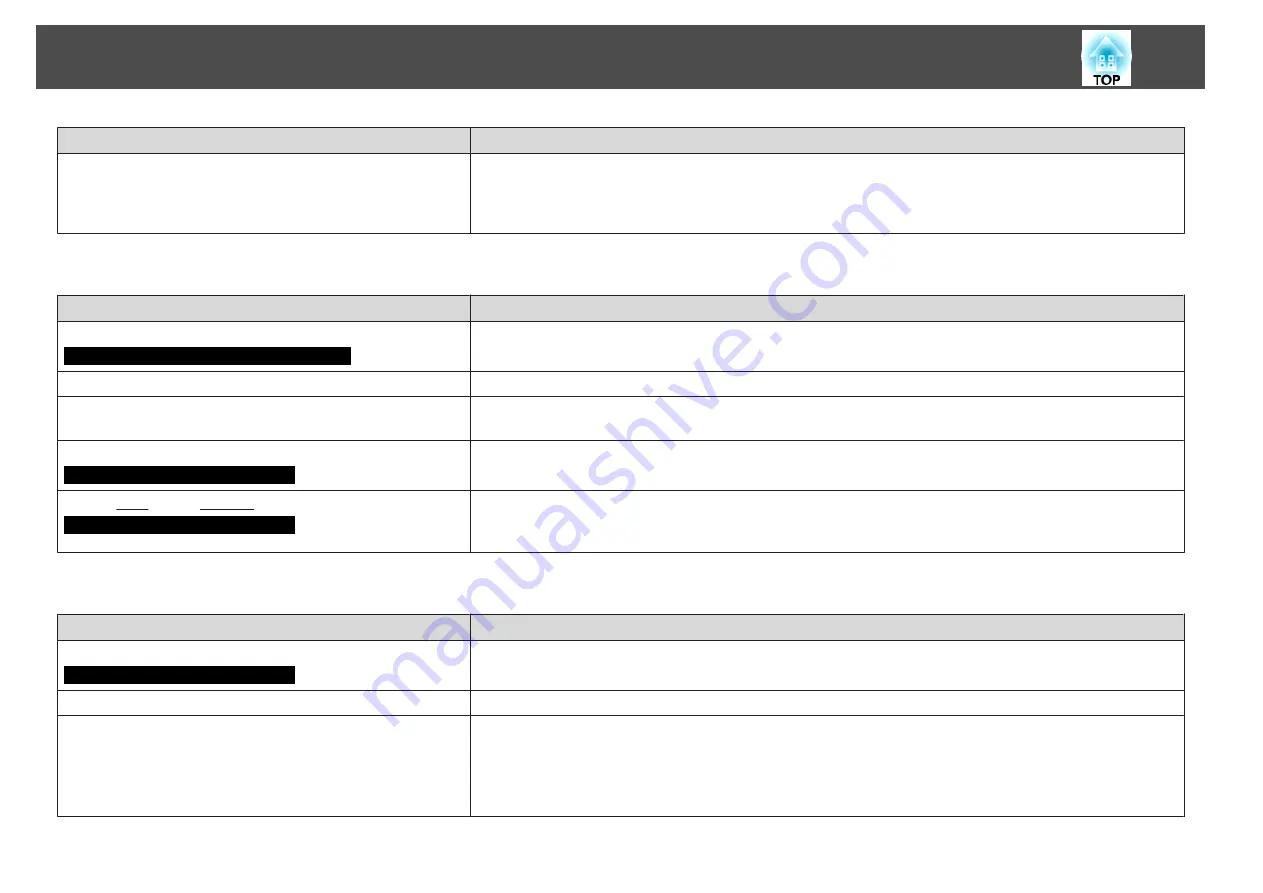
Check
Remedy
Has condensation formed on the lens?
If the projector is suddenly taken from a cold environment to a warm environment, or if sudden ambient
temperature changes occur, condensation may form on the surface of the lens, and this may cause the images to
appear fuzzy. Set the projector up in the room about one hour before it is used. If condensation forms on the lens,
turn the projector off and wait for the condensation to disappear.
Interference or distortion appear in images
Check
Remedy
Is the image signal format setting correct?
Only when projecting images from a video source
Change the setting according to the signal for the connected equipment.
s
Signal
Menu -
Video Signal
Are the cables connected correctly?
Check that all the cables required for projection are securely connected.
s
Quick Start Guide
Is an extension cable being used?
If an extension cable is used, electrical interference may affect the signals. Use the cables supplied with the projector
to check if the cables you are using may be causing the problem.
Is the correct resolution selected?
Only when projecting computer images
Set the computer so that the signals being output are compatible with the projector.
s
s
Computer documentation
Are the "Sync.
" and "Tracking
" settings adjusted correctly?
Only when projecting computer images
Press the [Auto] button on the Remote Control or the [Enter] button on the Control panel to perform automatic
adjustment. If the images are not adjusted correctly after using automatic adjustment, you can make the adjustments
using
Sync.
and
Tracking
from the Configuration Menu.
s
Signal
Menu -
Tracking
,
Sync.
The image is truncated (large) or small, or the aspect is not suitable
Check
Remedy
Is a wide panel computer image being projected?
Only when projecting computer images
Change the setting according to the signal for the connected equipment.
s
Signal
Menu -
Resolution
Is the image still being enlarged by E-Zoom?
Press the [Esc] button on the Remote Control to cancel E-Zoom.
s
Is Position adjusted correctly?
Press the [Auto] button on the Remote Control or the [Enter] button on the Control panel to perform automatic
adjustment of the computer image being projected. If the images are not adjusted correctly after using automatic
adjustment, you can make the adjustments using
Position
from the Configuration Menu.
Apart from computer image signals, you can adjust other signals while projecting by adjusting
Position
from the
Configuration Menu.
s
Signal
Menu -
Position
Problem Solving
65






























