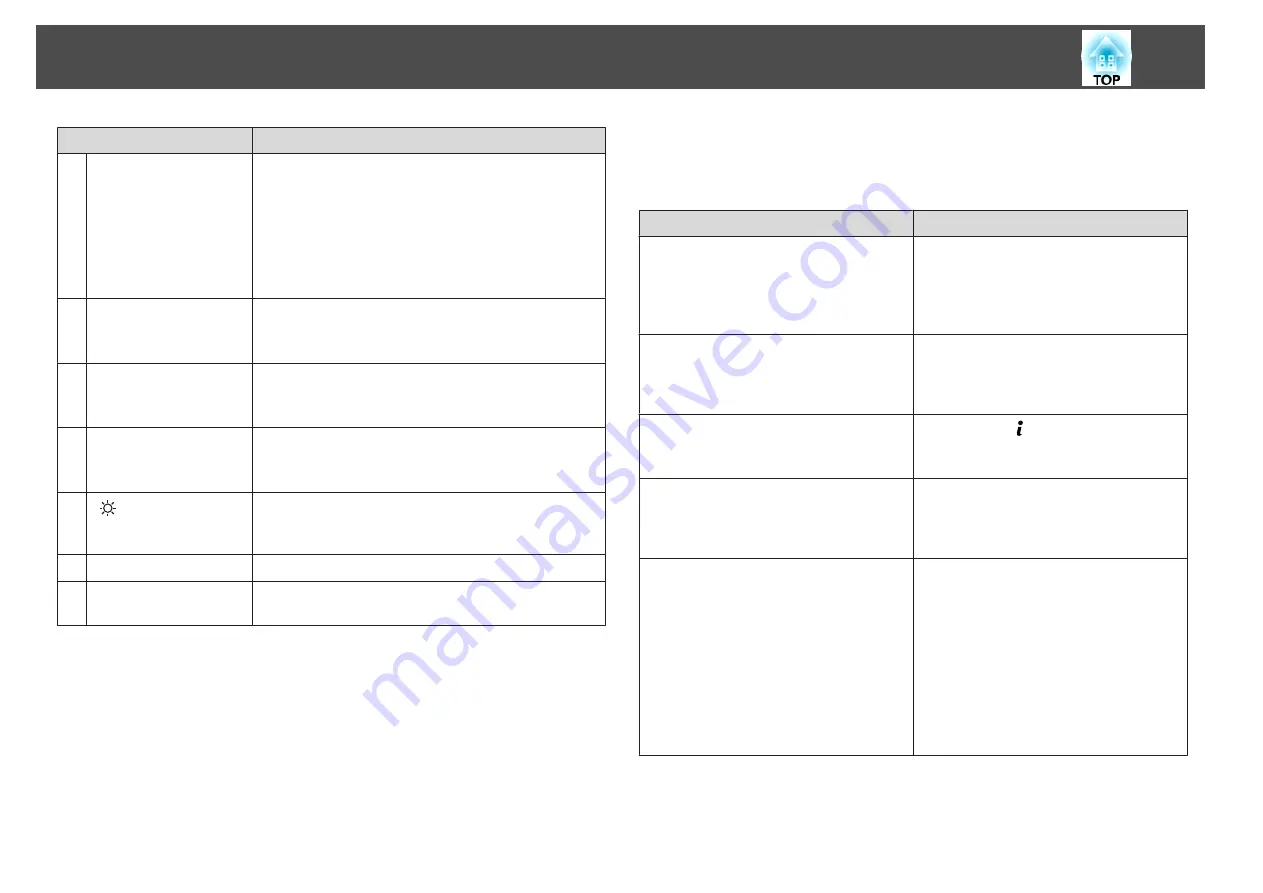
Name
Function
a
[Esc] button
•
Stops the current function.
•
If pressed when the Configuration menu is displayed, it
moves to the previous level.
s
"Using the Configuration Menu"
•
Acts as a mouse's right button when using the optional
wireless mouse receiver.
s
b
[Memory] button
Performs operations and makes settings for the memory
function.
s
c
[Color Mode] button
Each time the button is pressed, the Color Mode changes.
s
"Selecting the Projection Quality (Selecting Color
d
[Search] button
Changes to the next input source that is sending an image.
s
"Automatically Detecting Input Signals and Changing
the Projected Image (Source Search)"
e
[
] button
Illuminates the buttons on the remote control for
approximately 15 seconds. This is useful when using the
remote control in the dark.
f
Indicator
A light is emitted when outputting remote control signals.
g
Remote control light-
emitting area
Outputs remote control signals.
Handy remote control operations
You can perform the following operations by simply pressing one of the
buttons on the remote control.
Operation
Set
Reverse the projected image vertically.
(Switch the
Projection
between
Front
and
Front/Ceiling
)
s
"Changing the direction of the image
Hold down the [Shutter] button for more
than five seconds.
Selecting the password security settings.
s
Hold down the [Freeze] button for more
than five seconds. The
Password Protection
screen is displayed, and you can select
various settings.
Locking or unlocking some of the operation
of the buttons on the remote control.
s
Hold down the [ ] button for more than five
seconds.
Initializing the settings for the
Remote
Receiver
in the Configuration menu.
(Enables all Remote receiver for this
projector.)
Hold down the [Menu] button for more than
15 seconds.
Displaying frequently used Configuration
menu items.
Press the [User1], [User2], or [User3]
button. You can set the menu item you want
to assign to each button in
User Button
.
s
Settings
-
User Button
The following items can be assigned.
Light Source Mode
,
Multi-Projection
,
Resolution
,
Image Processing
,
Display the
QR Code
,
Image Enhancement
,
Frame
Interpolation
,
Screen Matching
,
Color
Calibration
,
Help
,
Split Screen
Part Names and Functions
21
Summary of Contents for EB-L25000U
Page 1: ...User s Guide ...
Page 13: ...Introduction This chapter explains the names for each part ...
Page 49: ...Basic Usage This chapter explains how to project and adjust images ...
Page 114: ...Security Functions 114 ...
Page 115: ...Configuration Menu This chapter explains how to use the Configuration menu and its functions ...
Page 186: ...m To complete the adjustment press the Menu button Image Maintenance 186 ...
Page 187: ...Appendix ...
















































