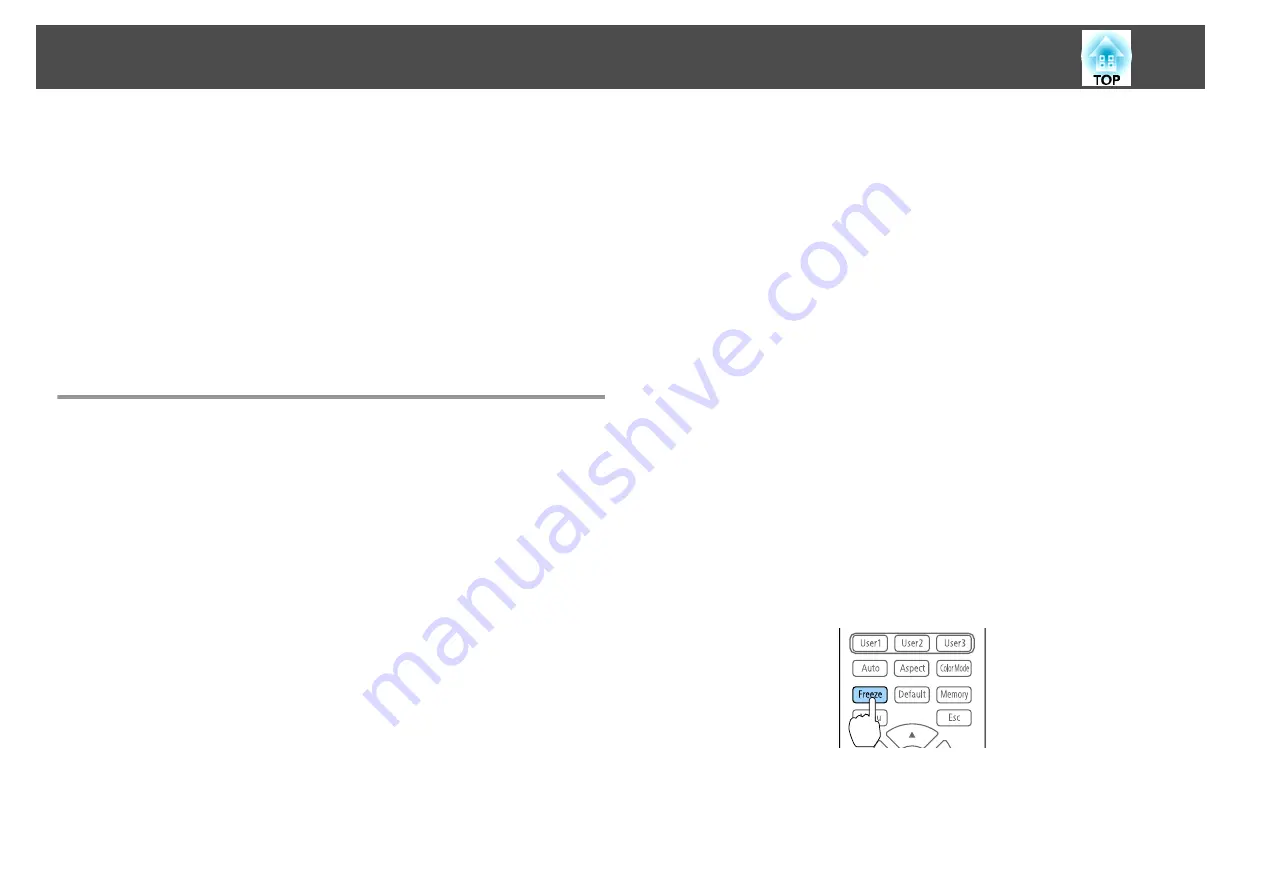
The projector has the following enhanced security functions.
•
Password protect
You can limit who can use the projector.
•
Control Panel Lock/Remote Control Button Lock
You can prevent people changing the settings on the projector without
permission.
s
•
Anti-Theft Lock
The projector is equipped with the following anti-theft security device.
s
Managing Users (Password Protection)
When Password Protection is activated, people who do not know the
password cannot use the projector to project images even if the projector
power is on. Furthermore, the user's logo that is displayed when you turn
on the projector cannot be changed. This acts as an anti-theft function as
the projector cannot be used even if it is stolen. At the time of purchase,
Password Protection is not activated.
Kinds of Password Protection
The following four kinds of Password Protect settings can be made
according to how the projector is being used.
•
Power On Protection
When
Power On Protection
is
On
, you need to enter a preset password
after the projector is plugged in and turned on (this also applies to Direct
Power On). If the correct password is not entered, projection does not
start.
•
User's Logo Protection
Even if someone tries to change the User's Logo set by the owner of the
projector, it cannot be changed. When
User's Logo Protection
is set to
On
, the following setting changes for the User's Logo are prohibited.
•
Capturing a User's Logo
•
Setting
Display Background
or
Startup Screen
from
Display
s
Extended
-
Display
•
Network Protection
When
Network Protection
is set to
On
, changing the settings for
Network
is prohibited.
s
•
Schedule Protection
When
Schedule Protection
is set to
On
, changing settings for the
projector's system time or schedules is prohibited.
Setting Password Protection
Use the following procedure to set Password Protect.
a
During projection, hold down the [Freeze] button on the remote
control for about five seconds.
The Password Protection setting menu is displayed.
Security Functions
109
Summary of Contents for EB-L25000U
Page 1: ...User s Guide ...
Page 13: ...Introduction This chapter explains the names for each part ...
Page 49: ...Basic Usage This chapter explains how to project and adjust images ...
Page 114: ...Security Functions 114 ...
Page 115: ...Configuration Menu This chapter explains how to use the Configuration menu and its functions ...
Page 186: ...m To complete the adjustment press the Menu button Image Maintenance 186 ...
Page 187: ...Appendix ...
















































