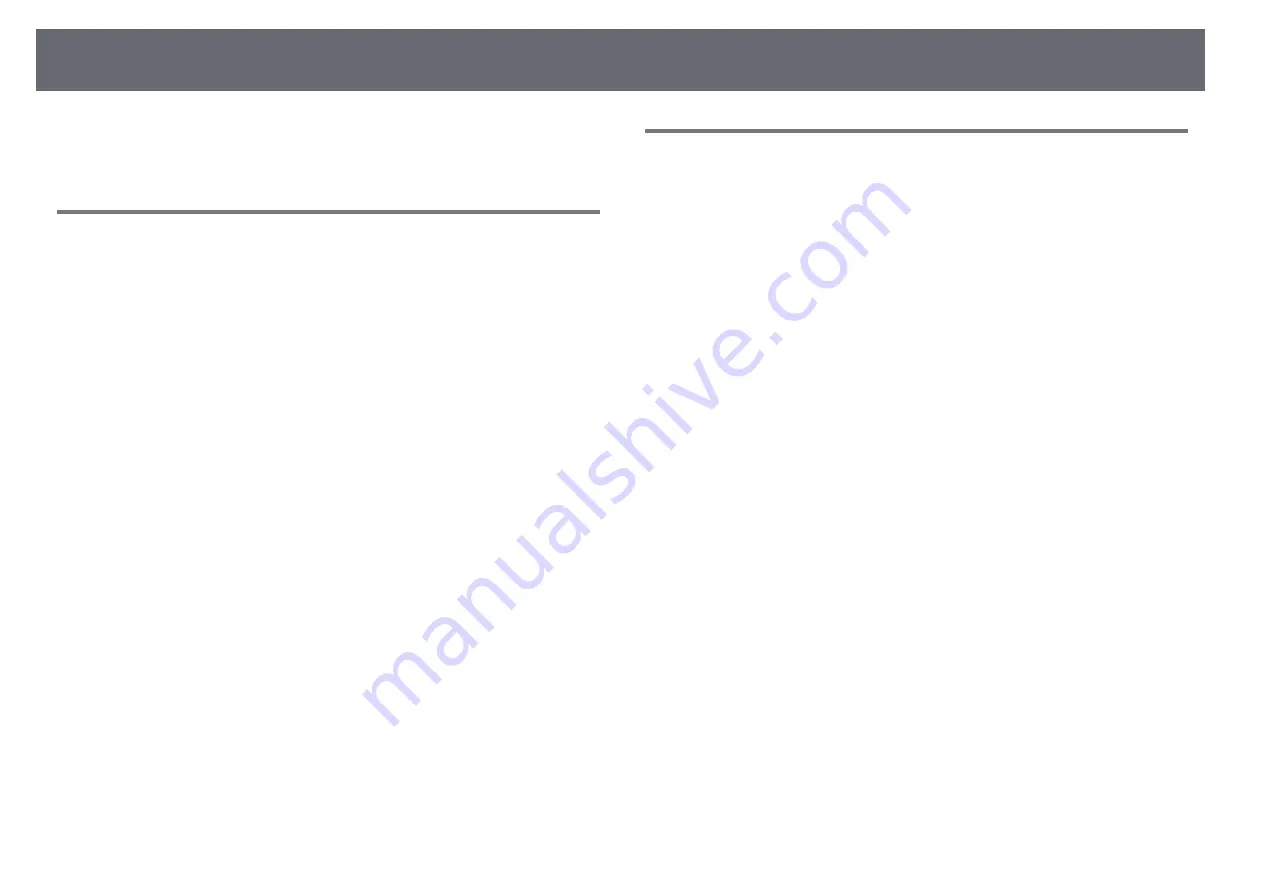
Solving Image or Sound Problems
211
• "Adjusting the Image Position Using Screen Position"
• "Adding Effects to Your Projected Image"
Solutions When the Image is not Rectangular
If the projected image is not evenly rectangular, try the following solutions:
• Place the projector directly in front of the center of the screen, facing it
squarely, if possible.
• Set
Auto V-Keystone
to
On
in the projector's menu. The projector
automatically corrects the image every time you move the projector.
s
Installation
>
Geometry Correction
>
H/V-Keystone
>
Auto V-
Keystone
• Set
H-Keystone Adjuster
to
On
in the projector's menu. Then adjust the
horizontal keystone slider until the image is evenly rectangular.
s
Installation
>
Geometry Correction
>
H/V-Keystone
>
H-Keystone
Adjuster
• Press the keystone buttons on the projector to adjust the image shape.
• Adjust the Quick Corner setting to correct the image shape.
s
Installation
>
Geometry Correction
>
Quick Corner
• Adjust the
Arc Correction
setting to correct the image shape projected on a
curved surface.
s
Installation
>
Geometry Correction
>
Arc Correction
• Adjust the
Point Correction
setting to correct slight distortion which
occurs partially.
s
Installation
>
Geometry Correction
>
Point Correction
g
g
Related Links
• "Correcting the Image Shape with the Keystone Buttons"
• "Correcting the Image Shape with Quick Corner"
• "Correcting Image Shape with Arc Correction"
• "Correcting Image Shape with Point Correction"
Solutions When the Image Contains Noise or Static
If the projected image contains electronic interference (noise) or static, try the
following solutions:
• Check the cables connecting your computer or video source to the
projector. They should be:
• Separated from the power cord to prevent interference
• Securely connected at both ends
• Not connected to an extension cable
• Adjust the
Noise Reduction
,
MPEG Noise Reduction
(EB
‑
L255F/EB
‑
L250F
only), and
Deinterlacing
settings in the projector's
Image
menu.
s
Image
>
Image Enhancement
>
Noise Reduction
s
Image
>
Image Enhancement
>
MPEG Noise Reduction
s
Image
>
Image Enhancement
>
Deinterlacing
• Set the
Resolution
setting to
Auto
in the projector's
Image
menu.
• Select a computer video resolution and refresh rate that are compatible with
the projector.
• If you are projecting from a computer using a VGA computer cable, press
the [Auto] button on the remote control to automatically adjust the
Tracking
and
Sync.
settings. If the images are not adjusted correctly,
manually adjust the
Tracking
and
Sync.
settings in the projector's
Image
menu.
s
Image
>
Analog Signal Adjustment
>
Tracking
s
Image
>
Analog Signal Adjustment
>
Sync.
• If you adjusted the image shape using the projector controls, try decreasing
the
Sharpness
setting in the projector's
Image
menu to improve image
quality.
• If you connected an extension power cable, try projecting without it to see if
it caused interference in the signal.
• Make sure you selected the correct
Signal Format
or
EDID
setting in the
projector's
Signal I/O
menu, if available for your image source.
• If you are using the USB Display function, turn off the
Transfer layered
window
setting in the
Epson USB Display Settings
program on your
computer.
Summary of Contents for EB-L200F
Page 1: ...User s Guide ...
















































