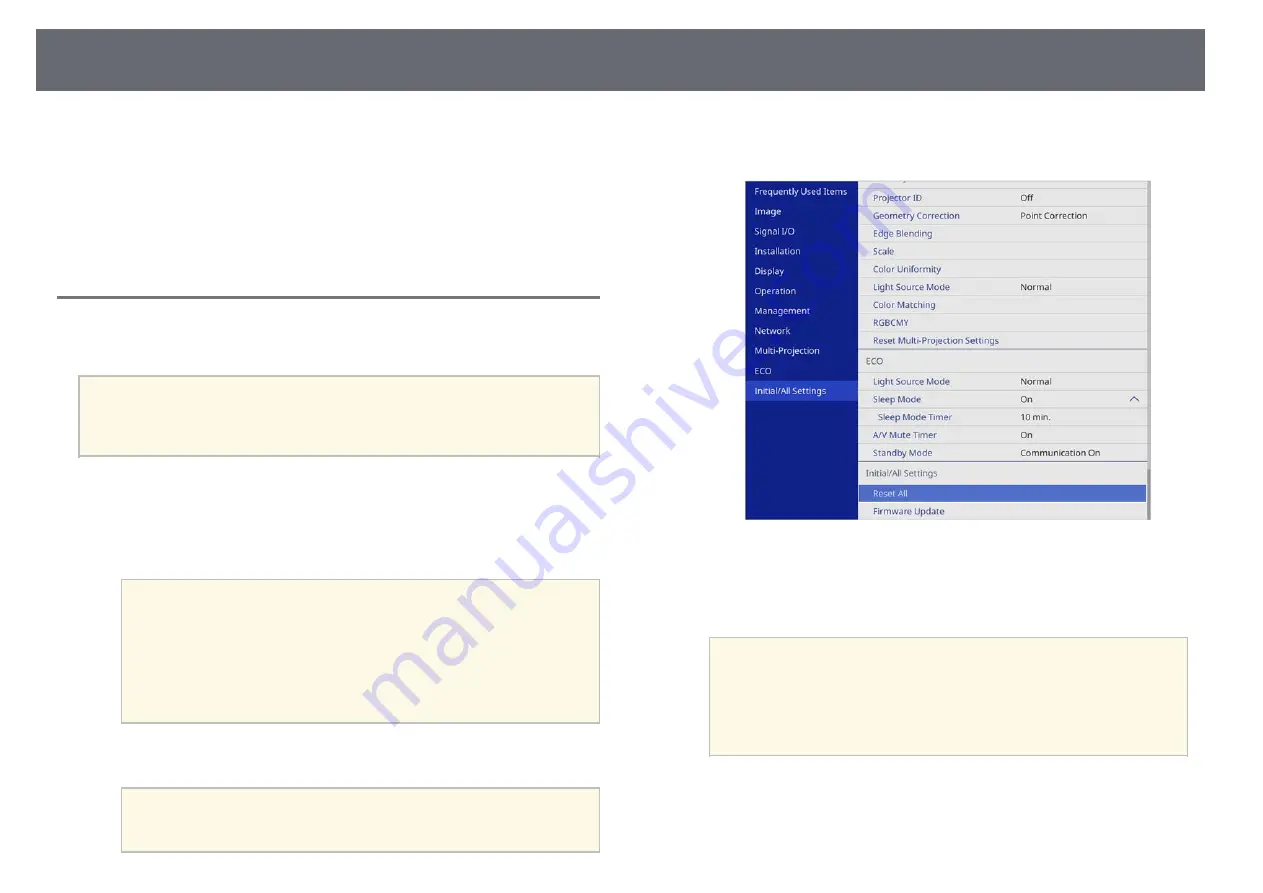
Updating the Firmware
201
When you select the
Firmware Update
option in the projector's
Initial/All
Settings
menu, the projector enters firmware update mode and is ready to
perform a firmware update using the USB-A or USB-B port.
g
g
Related Links
• "Updating Firmware Using a USB Storage Device"
• "Updating Firmware Using a Computer and USB Cable"
Updating Firmware Using a USB Storage Device
You can update the projector's firmware using a USB storage device.
a
Responsibility for updating the firmware lies with the customer. If a
firmware update fails due to problems such as a power failure or
communication problems, a fee will be charged for any necessary
repairs.
a
Download the projector firmware file from the Epson Web site.
b
Copy the downloaded firmware file to the root folder (highest folder in
the hierarchy) of the USB storage device.
a
• The USB storage device must be formatted in FAT format.
• Do not copy any other files to the USB storage device.
• Do not change the firmware's file name. If the file name is
changed, the firmware update will not start.
• Check that the firmware file you copied is the correct file for
your projector model. If the firmware file is not correct, the
firmware update will not start.
c
Connect the USB storage device to the projector's USB-A port.
a
Connect the USB storage device directly to the projector. If the
USB storage device is connected using a USB hub, the firmware
update may not be applied correctly.
d
Press the [Menu] button, select the
Initial/All Settings
menu, and press
[Enter].
e
Select
Firmware Update
and press [Enter].
f
Select
Yes
to start the firmware update.
a
• Do not disconnect the power cord from the projector while the
firmware is updating. If the power cord is disconnected, the
projector may not start correctly.
• Do not disconnect the USB storage device from the projector
while the firmware is updating. If the USB storage device is
disconnected, the update may not be applied correctly.
All of the projector's indicators start flashing and the firmware update
starts. When the update finishes normally, the projector enters standby
status (only the power indicator is lit blue). If
Direct Power On
is set to
On
in the projector's
Operation
menu, the projector turns back on
again.
Summary of Contents for EB-L200F
Page 1: ...User s Guide ...






























