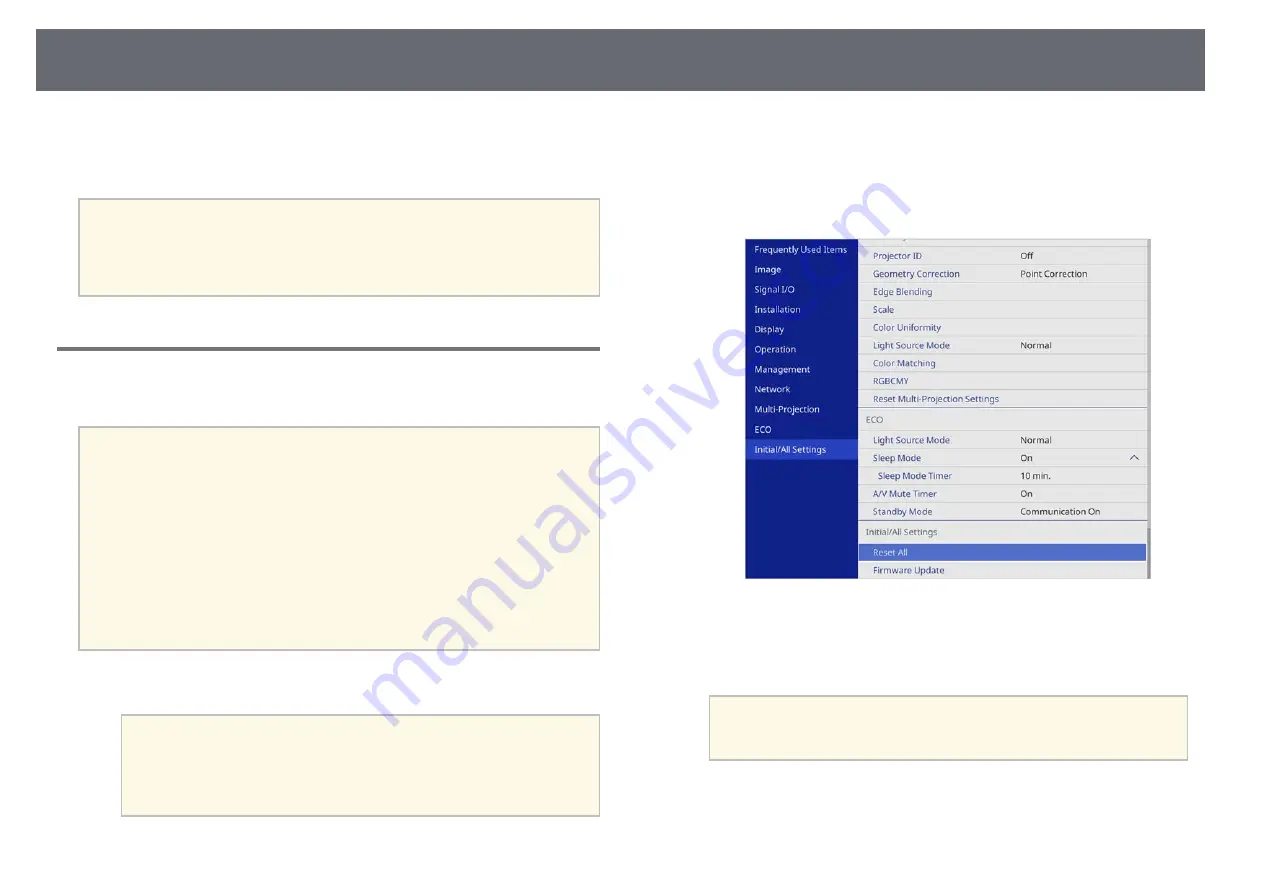
Updating the Firmware
202
When the update finishes, check the
Information
menu in the projector's
Management
menu to make sure that the
Version
information has been
updated to the correct firmware version.
a
When all indicators flash rapidly, the firmware update may have failed.
Disconnect the power cord from the projector, and then reconnect it to
the projector. If the indicators continue to flash even after reconnecting
the power cord, remove the power plug from the electrical outlet and
contact Epson.
Updating Firmware Using a Computer and USB Cable
You can update the projector's firmware using a computer and a USB cable.
a
• Responsibility for updating the firmware lies with the customer. If a
firmware update fails due to problems such as a power failure or
communication problems, a fee will be charged for any necessary
repairs.
• Your computer must be running one of the following operating
systems to update the firmware.
• Windows 8.1 (32- and 64-bit)
• Windows 10 (32- and 64-bit)
• macOS 10.13.x (64-bit)
• macOS 10.14.x (64-bit)
• macOS 10.15.x (64-bit)
a
Download the projector firmware file from the Epson Web site.
a
• Do not change the firmware's file name. If the file name is
changed, the firmware update will not start.
• Check that the firmware file you copied is the correct file for
your projector model. If the firmware file is not correct, the
firmware update will not start.
b
Connect the USB cable to the computer's USB port and to the
projector's USB-B1 or USB-B port.
c
Press the [Menu] button, select the
Initial/All Settings
menu, and press
[Enter].
d
Select
Firmware Update
and press [Enter].
e
Select
Yes
to start the firmware update.
a
Do not disconnect the power cord from the projector while the
firmware is updating. If the power cord is disconnected, the
projector may not start correctly.
All of the projector's indicators turn on and the projector enters
firmware update mode. The computer recognizes the projector as a
removable disk.
Summary of Contents for EB-L200F
Page 1: ...User s Guide ...






























