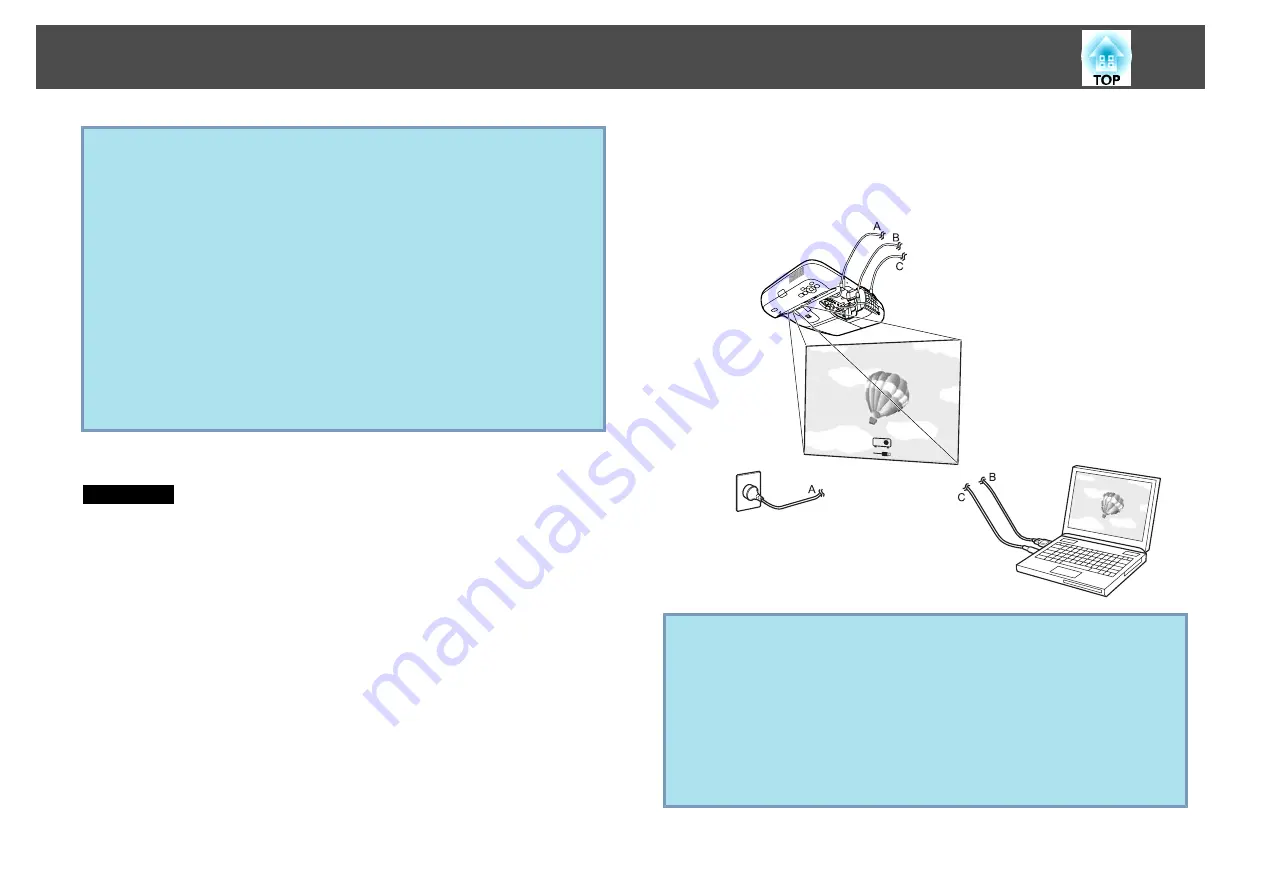
q
•
If it is not installed automatically, double-click
My Computer
-
EPSON_PJ_UD
-
EMP_UDSE.EXE
, on your computer.
•
If nothing is projected for some reason, click
All Programs
-
EPSON Projector
-
Epson USB Display
-
Epson USB Display
Vx.xx
on your computer.
•
If the mouse pointer flickers on the computer screen, click
All
Programs
-
EPSON Projector
-
Epson USB Display
-
Epson USB
Display Vx.x
, and then clear the
Transfer layered window
checkbox.
•
To uninstall the driver, open
Control Panel
-
Add/Remove
Programs
- and uninstall
Epson
USB Display
.
•
Disconnecting
The projector can be disconnected simply by disconnecting the USB
cable. There is no need to use the
Safely Remove Hardware
feature
in Windows.
When connecting next time, see
s
.
For Mac OS
A
The setup folder of USB Display is displayed in the Finder.
B
Double-click the "USB Display Installer" icon.
C
Follow the on-screen instructions to install.
D
When the License Agreement screen is displayed, click
"Agree".
Enter the administrator authority password and start the installation.
If you do not select
Agree
, USB Display cannot be started. If you
want to cancel projection, click
Disagree
.
When the installation is complete, the USB Display icon is displayed
in the Dock and menu bar.
E
Computer images are projected.
It may take a while for computer images to be projected. Until the
computer images are projected, leave the equipment as is and do not
disconnect the USB cable or turn off the power of the projector.
q
•
If the USB Display setup folder is not displayed automatically in the
Finder, double-click
EPSON PJ_UD
-
USB Display Installer
on
your computer.
•
If nothing is projected for some reason, click the
USB Display
icon
in the Dock.
•
If there is no
USB Display
icon in the Dock, start
USB Display
from the Applications folder.
•
To uninstall the driver, start
USB Display UnInstaller
in the Tool
folder of the Applications folder.
Connecting with a USB Cable and Projecting (USB Display)
26
Summary of Contents for EB-440W
Page 1: ...User s Guide ...
Page 6: ...Introduction This chapter explains the projector s features and the part names ...
Page 72: ...Configuration Menu This chapter explains how to use the Configuration Menu and its functions ...
Page 130: ...A Distance until projection center Appearance 130 ...
Page 131: ...With Slide Plate Without Slide Plate Units mm Appearance 131 ...
Page 154: ...Wireless LAN Menu 83 Wireless Mouse Function 48 Index 154 ...






























