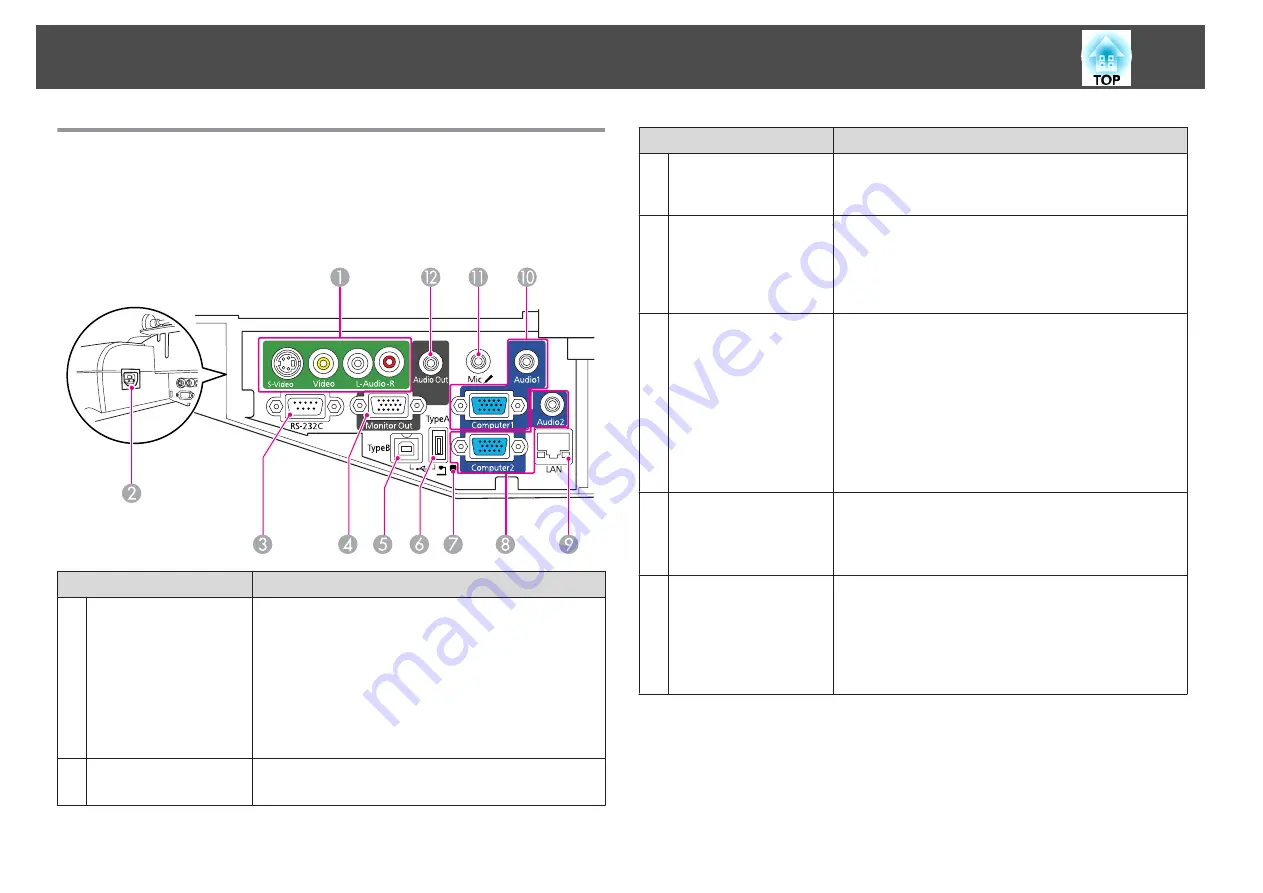
Interfaces
Remove the cable cover to view the following ports.
Remove the cable cover to connect equipment.
s
Quick Start Guide
Name
Function
A
S-Video input port
Video input port
Audio Input port
For S-video signals from video sources.
For composite video signals from video sources.
Connects to the audio output port to output audio from
equipment connected to the S-Video input port or the
Video input port.
s
Quick Start Guide
B
Power inlet
Connects to the power cable.
s
Quick Start Guide
Name
Function
C
RS-232C port
When controlling the projector from a computer, connect
it to the computer with an RS-232C cable. This port is for
control use and should not normally be used.
s
D
Monitor Output
(Monitor Out) Port
Outputs the image signals from the computer connected
to the Computer1 input port to an external monitor. This
is not available for component video signals or other
signals being input to any port other than the Computer1
input port.
s
E
USB(TypeB) port
Connects the projector to a computer via the supplied USB
cable to project images from the computer.
s
Also use this port to connect to a computer via the
supplied USB cable to use the wireless mouse function.
s
Also use this port to connect to a computer via the
supplied USB cable to use the Easy Interactive Function.
(EB-465i/455Wi only)
s
F
USB(TypeA) port
Projects a JPEG image Slideshow when memories or
digital cameras are connected to the USB compatible port.
s
Also connects to the optional Document Camera.
G
USB indicator
Notifies you of the status of the USB device connected to
the USB(TypeA) port as described below.
OFF: USB device is not connected
Orange Light ON: USB device is connected
Green Light ON: USB device is operating
Red Light ON: Error
Part Names and Functions
13
Summary of Contents for EB-440W
Page 1: ...User s Guide ...
Page 6: ...Introduction This chapter explains the projector s features and the part names ...
Page 72: ...Configuration Menu This chapter explains how to use the Configuration Menu and its functions ...
Page 130: ...A Distance until projection center Appearance 130 ...
Page 131: ...With Slide Plate Without Slide Plate Units mm Appearance 131 ...
Page 154: ...Wireless LAN Menu 83 Wireless Mouse Function 48 Index 154 ...




























