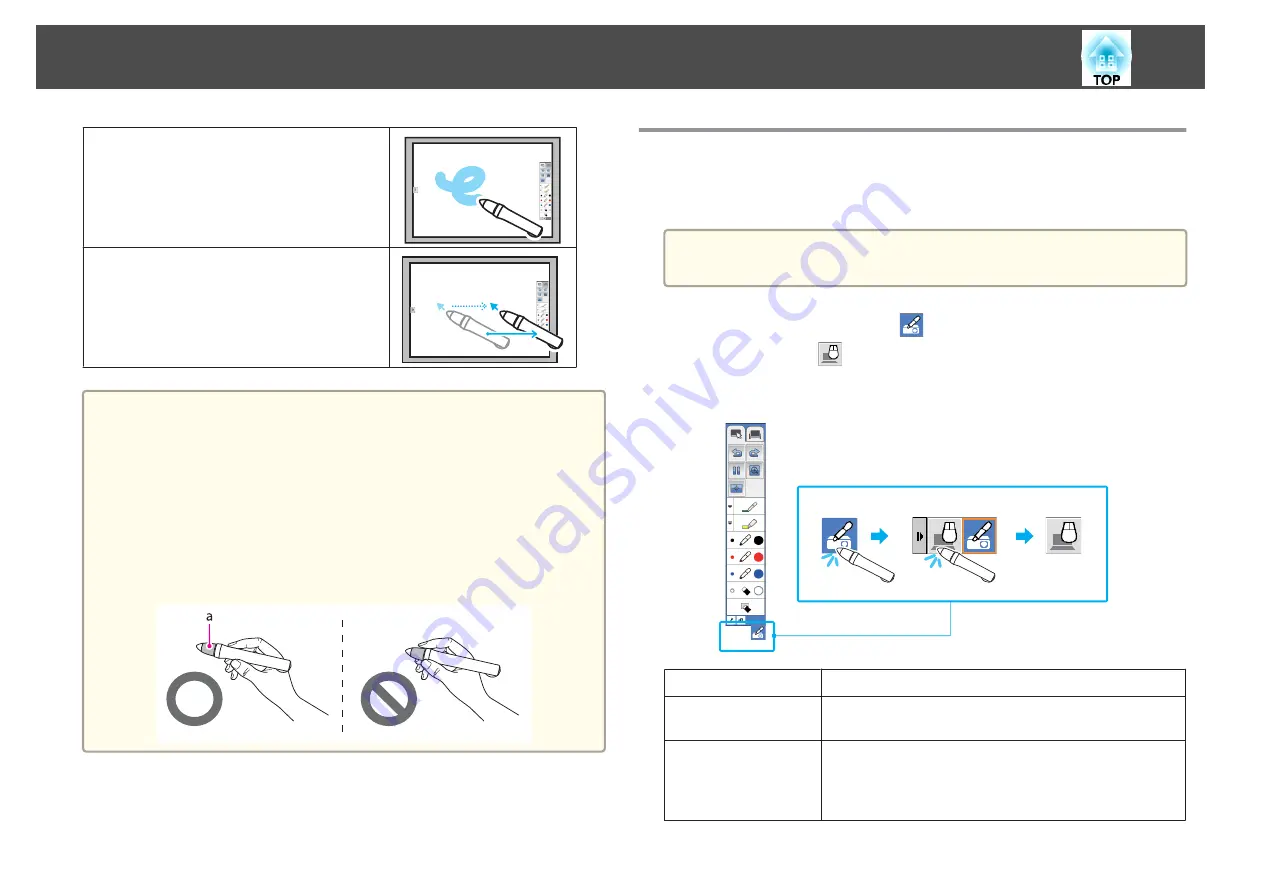
Touch the screen and move to draw on the
projected screen.
Move over the screen without touching to move
the pointer. This is known as "hovering".
Attention
•
Do not use an infrared remote control or infrared microphone in the same
room because the Easy Interactive Pen may malfunction.
•
The Easy Interactive Function may be interrupted by electromagnetic
interference from nearby equipment (such as electric motors or transformers).
•
The Easy Interactive Pen is not waterproof. Do not use it with wet hands, or
in locations where it may get wet.
•
Do not hold section (a) of the pen tip of the Easy Interactive Pen, and make
sure this section does not get damaged or soiled. Otherwise, the Easy
Interactive Pen may not work.
Operating a Computer from the Projected Image
Perform the following operations to perform computer operations such as
opening files from the projected screen.
a
Perform step 1 when using the supplied software Easy Interactive
Tools.
a
Tap the Pen Mode icon [
] with the Easy Interactive Pen, and
then tap the [
] displayed.
PC Interactive
is displayed on the screen. You can now operate the
computer using the Easy Interactive Pen.
Click
Tap the pen tip to the projected screen.
Right Click
Hold the pen tip to the screen for a few seconds, and then
move it away.
Drag and drop
Hold the pen tip to the icon and so on that you want to move,
and then drag the pen tip on the projected screen to the
location you want to move to, and then remove the pen tip
from the projected screen.
Drawing
54
Summary of Contents for EB-421i
Page 1: ...User s Guide ...
Page 7: ...Introduction This chapter explains the projector s features and the part names ...
Page 31: ...Basic Projection Methods This chapter explains how to project and adjust images ...
Page 72: ...Configuration Menu This chapter explains how to use the Configuration menu and its functions ...
Page 122: ...Appendix ...






























