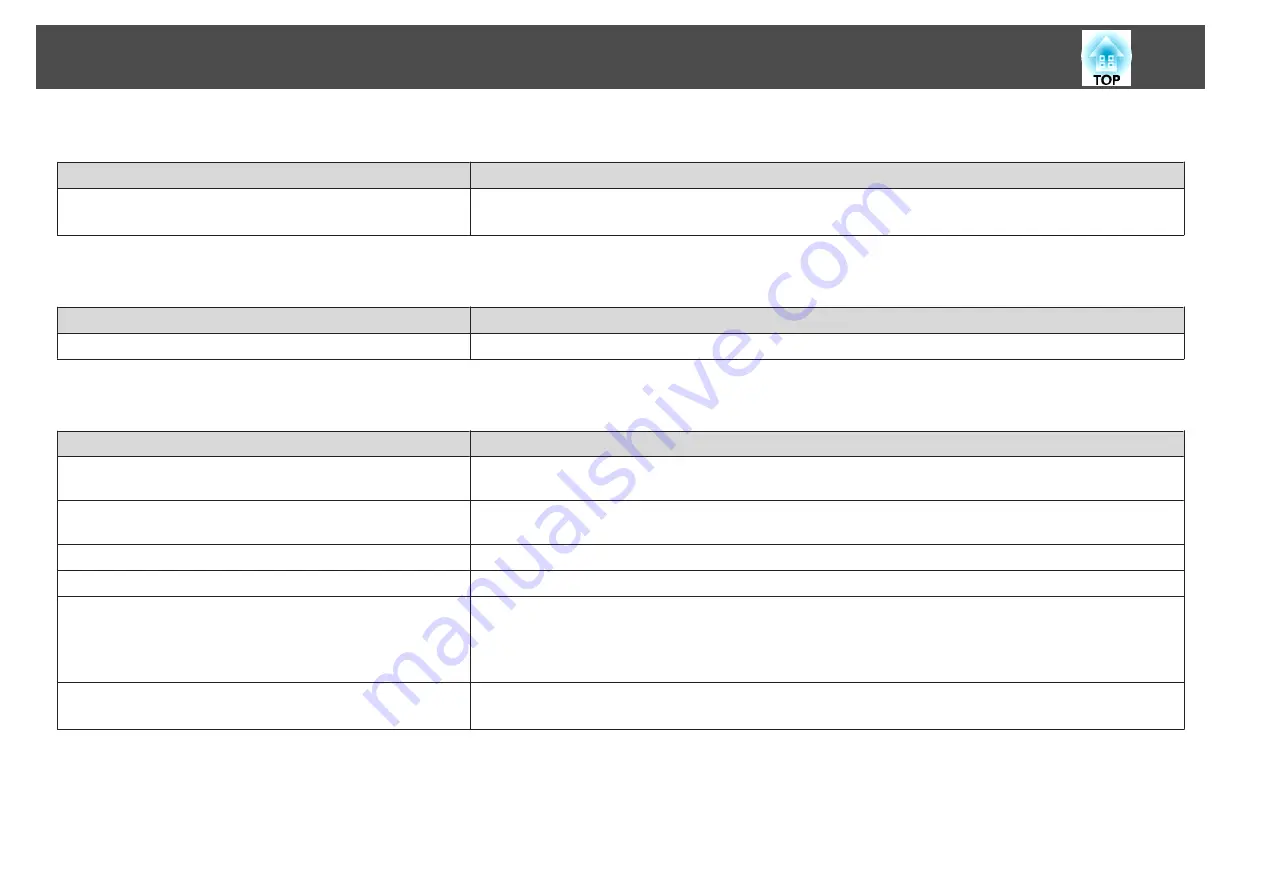
The message "An error occurred in the Easy Interactive Function." is displayed
Check
Remedy
An error has occurred in the Easy Interactive Function.
Contact the nearest address provided in the Epson Projector Contact List.
s
Computer's mouse does not work correctly
Check
Remedy
Is the Easy Interactive Pen placed on the projection screen?
Remove the Easy Interactive Pen from the projection screen, or turn it off.
The Easy Interactive Pen does not work
Check
Remedy
There is an obstacle in the signal route between the Easy Interactive
Pen and the projector.
Remove the obstacle. Also, do not block the signal route when standing in front of the projection screen.
The signal is interfering with other things such as a light source that
is emitting infrared rays.
Do not use an infrared remote control or infrared microphone in the same room because the Easy Interactive Pen may
malfunction. Switch off the interfering device such as a light source that is emitting infrared rays.
The battery is low.
Replace the battery.
The surroundings are too bright.
Do not allow strong light to shine on the projected screen or the projector's Easy Interactive Function receiver.
Has pen calibration been performed correctly?
Make sure you perform pen calibration when using the Easy Interactive Pen for the first time so that the projector
recognizes the position of the pen correctly.
Also, calibrate the pen again if you notice any discrepancy in positioning.
s
Are multiple projectors being used in the same room?
Change the
Distance of Projectors
setting from the Configuration menu.
s
Extended
-
Easy Interactive Function
-
Distance of Projectors
Problem Solving
107
Summary of Contents for EB-421i
Page 1: ...User s Guide ...
Page 7: ...Introduction This chapter explains the projector s features and the part names ...
Page 31: ...Basic Projection Methods This chapter explains how to project and adjust images ...
Page 72: ...Configuration Menu This chapter explains how to use the Configuration menu and its functions ...
Page 122: ...Appendix ...






























