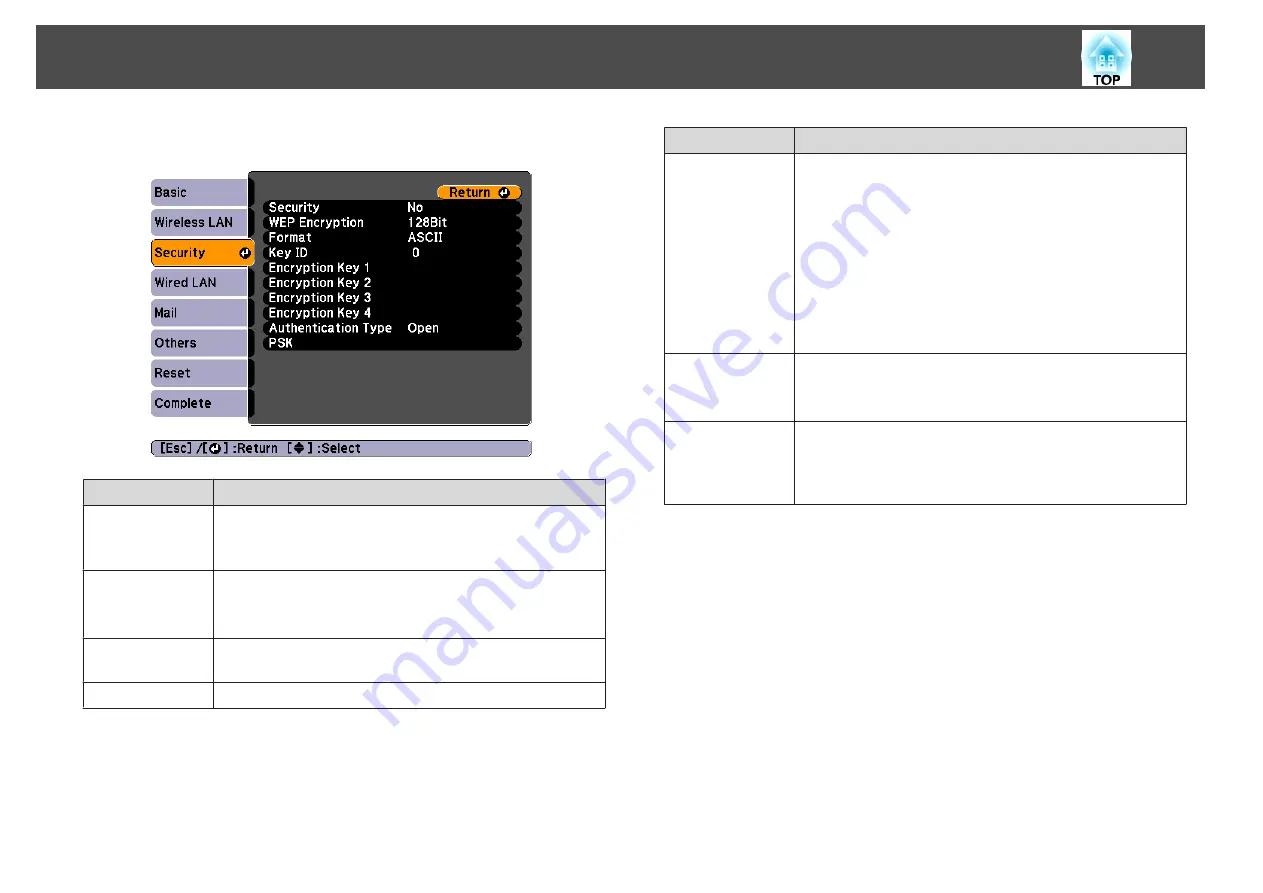
Security menu
Sub-menu
Function
Security
Select the security type from the items that are displayed.
When setting security, follow the instructions from the
administrator of the network system you are about to access.
WEP Encryption
You can set the encryption method for WEP encryption.
128Bit
: Uses 128 (104) bit encoding.
64Bit
: Uses 64 (40) bit encoding.
Format
You can set the input method for the WEP encryption key to
ASCII
or
HEX
.
Key ID
You can select the WEP encryption ID key.
Sub-menu
Function
Encryption Key
1/Encryption Key
2/Encryption Key
3/Encryption Key
4
You can enter the key used for WEP encryption. Enter the key in
single-byte characters following instructions from the network
administrator for the network in which the projector
participates. The type of character and the number that can be
entered differ according to the
WEP Encryption
and
Format
settings.
128Bit
-
ASCII
: Single-byte alphanumerics, 13 characters.
64Bit
-
ASCII
: Single-byte alphanumerics, 5 characters.
128Bit
-
HEX
: 0 to 9 and A to F, 26 characters.
64Bit
-
HEX
: 0 to 9 and A to F, 10 characters.
Authentication
Type
Set the WEP authentication type.
Open
: Uses open system authentication.
Shared
: Uses shared key authentication.
PSK
(This can only be set when
WPA-PSK
or
WPA2-PSK
are
selected from
Security
.)
You can enter a Pre-Shared Key (encrypted key) in single-byte
alphanumeric characters. Enter at least 8 and up to 32 characters.
Type of security
When the optional wireless LAN unit is installed and being used in
Advanced connection mode, it is strongly recommended that you set
security. Select one of the following security methods.
•
WEP
Data is encrypted with a code key (WEP key). This mechanism prevents
communication unless the encryption keys for the access point and the
projector match.
List of Functions
70
Summary of Contents for EB-420 guide
Page 1: ...User s Guide ...
Page 6: ...Introduction This chapter explains the projector s features and the part names ...
Page 25: ...a To prevent malfunctions use a category 5 shielded LAN cable Connecting Equipment 25 ...
Page 27: ...Basic Usage This chapter explains how to project and adjust images ...
Page 56: ...Configuration Menu This chapter explains how to use the Configuration menu and its functions ...
Page 102: ...Appendix ...






























