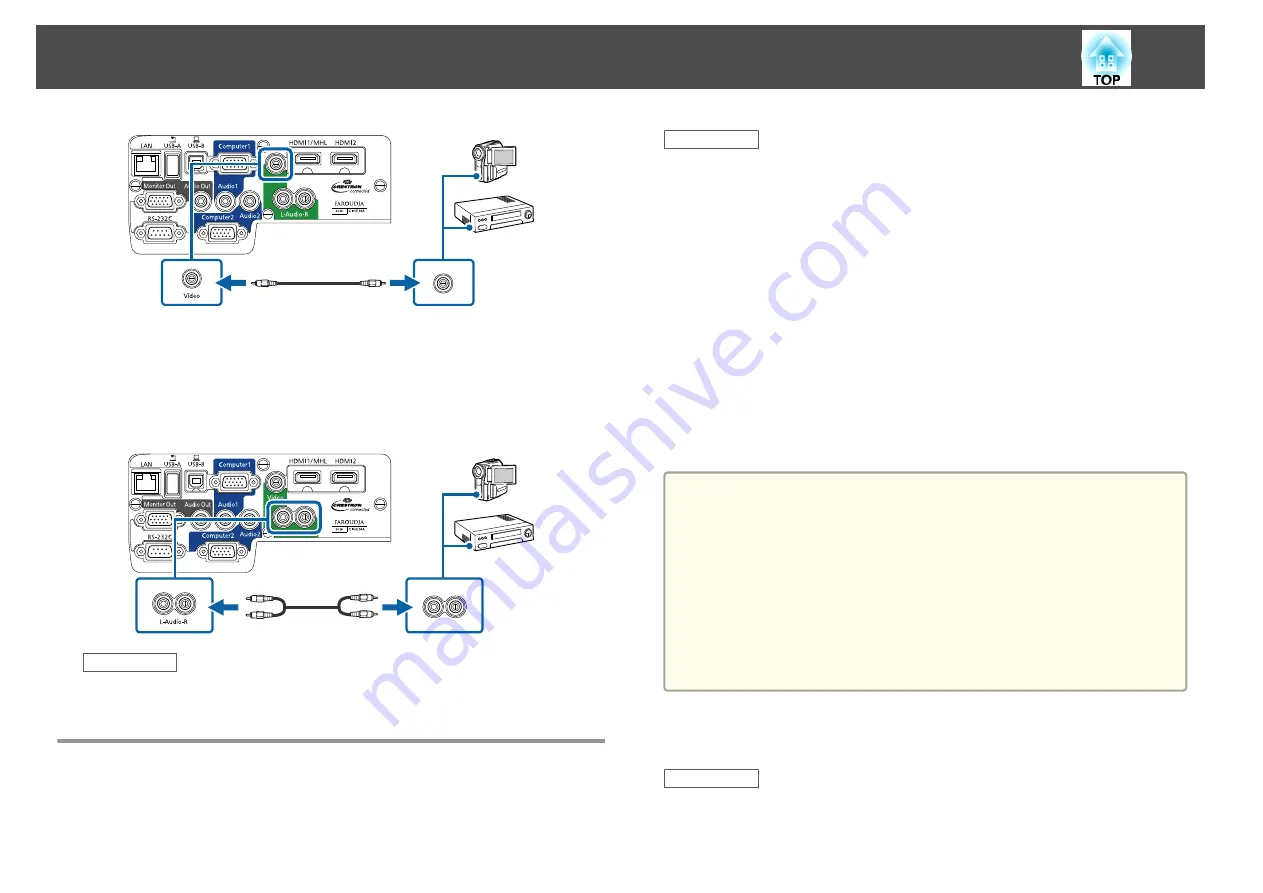
c
Connect the red and white connectors on the A/V cable, to your
video source's audio-out ports.
d
Connect the red and white connectors on the other end of the
cable to the projector's L-Audio-R ports.
Related Links
•
Connecting to External USB Devices
Follow the instructions in these sections to connect external USB devices to
the projector.
Related Links
•
•
•
"Connecting to a USB Device or Camera"
•
"Disconnecting a USB Device or Camera"
USB Device Projection
You can project images and other content without using a computer or
video device by connecting any of these devices to your projector:
•
USB flash drive
•
Digital camera or smartphone
•
USB hard drive
•
Multimedia storage viewer
•
USB memory card reader
a
•
Digital cameras or smartphones must be USB-mounted devices, not
TWAIN-compliant devices, and must be USB Mass Storage Class-
compliant.
•
USB hard drives must meet these requirements:
- USB Mass Storage Class-compliant (not all USB Mass Storage Class
devices are supported)
- Formatted in FAT or FAT32
- Self-powered by their own AC power supplies (bus-powered hard
drives are not recommended)
- Avoid using hard drives with multiple partitions
You can project image files on a connected USB device or memory card
reader using PC Free.
Related Links
•
"Connecting to External USB Devices"
•
"Projecting a PC Free Presentation"
Projector Connections
27
Summary of Contents for EB-1970W
Page 1: ...User s Guide ...
Page 6: ...Trademarks 199 Copyright Notice 199 Copyright Attribution 200 Contents 6 ...
Page 49: ...Related Links Image Shape p 44 Projector Feature Settings Settings Menu p 137 Image Shape 49 ...
Page 52: ...Related Links Using Basic Projector Features p 34 Focusing the Image Using the Focus Ring 52 ...
Page 63: ...Related Links Color Mode p 61 Color Mode 63 ...
Page 109: ... Network Menu Security Menu p 145 Wireless Network Projection 109 ...
Page 172: ... Replacing the Lamp p 162 Projector Light Status 172 ...






























