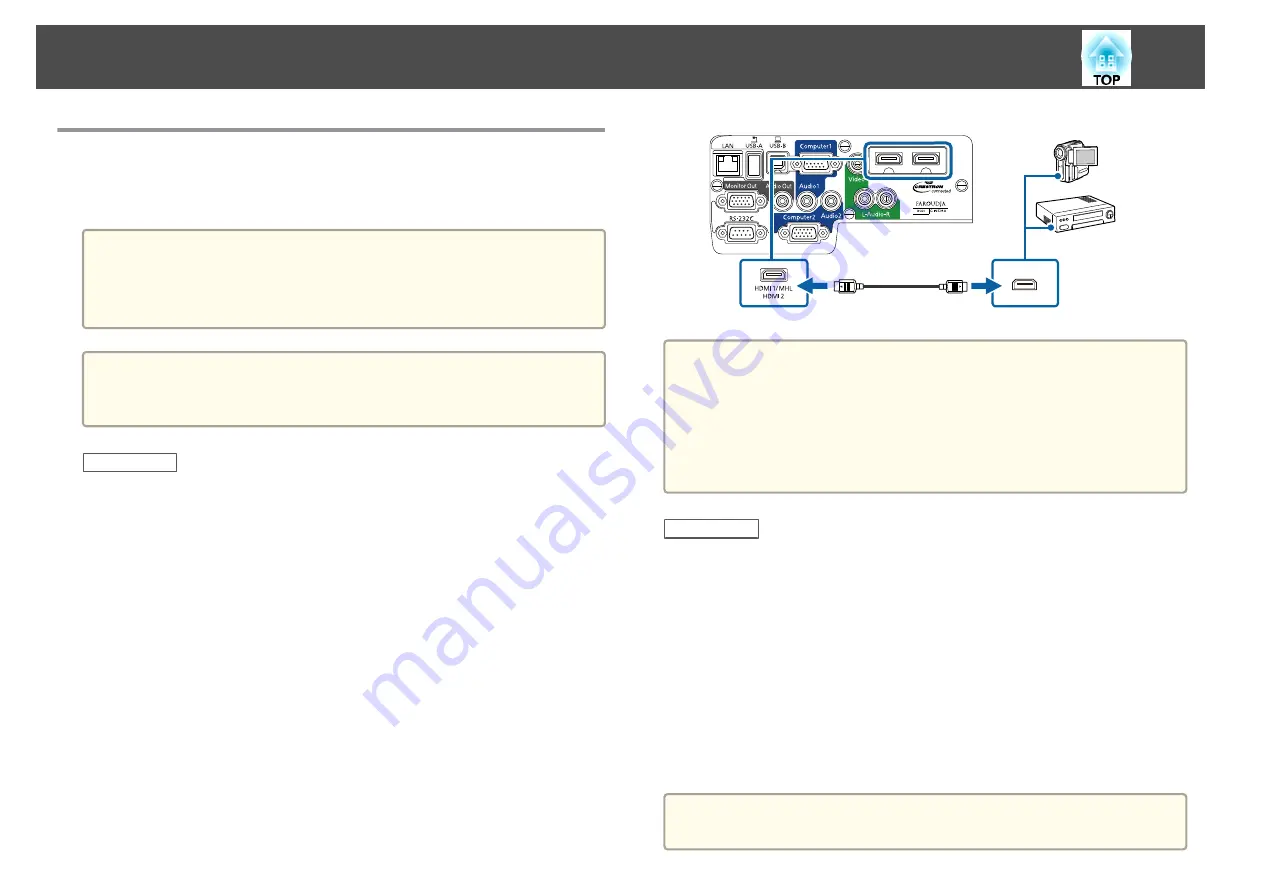
Connecting to Video Sources
Follow the instructions in these sections to connect video devices to the
projector.
Attention
Check the shape and orientation of the connectors on any cable you plan to
connect. Do not force a connector into a port if it does not fit. The device or
your projector could be damaged or could malfunction.
a
If the port on the device you connect has an unusual shape, use the
cable supplied with the device or an optional cable to connect to the
projector.
Related Links
•
•
"Connecting to an HDMI Video Source"
•
"Connecting to a Component-to-VGA Video Source"
•
"Connecting to a Composite Video Source"
Connecting to an HDMI Video Source
If your video source has an HDMI port, you can connect it to the projector
using a commercially available HDMI cable and send the image source's
audio with the projected image.
a
Connect the HDMI cable to your video source's HDMI output port.
b
Connect the other end to the projector's HDMI1/MHL or HDMI2
port.
a
If you have problems hearing audio through the HDMI connection,
connect one end of a commercially available 3.5 mm stereo mini-jack
audio cable to the projector's Audio port and the other end to your
computer's audio out port. Select the input port you connected to from
the
HDMI1 Audio Output
or
HDMI2 Audio Output
setting in the
projector's
Extended
menu.
s
Extended
>
A/V Settings
Related Links
•
•
"Projector Setup Settings - Extended Menu"
Connecting to a Component-to-VGA Video Source
If your video source has component video ports, you can connect it to the
projector using an optional component-to-VGA video cable. Depending on
your component ports, you may need to use an adapter cable along with a
component video cable. You can play sound through the projector's speaker
system by connecting a commercially available stereo mini-jack audio cable
or an RCA audio cable.
a
Make sure the audio cable is labeled "No resistance".
Projector Connections
25
Summary of Contents for EB-1970W
Page 1: ...User s Guide ...
Page 6: ...Trademarks 199 Copyright Notice 199 Copyright Attribution 200 Contents 6 ...
Page 49: ...Related Links Image Shape p 44 Projector Feature Settings Settings Menu p 137 Image Shape 49 ...
Page 52: ...Related Links Using Basic Projector Features p 34 Focusing the Image Using the Focus Ring 52 ...
Page 63: ...Related Links Color Mode p 61 Color Mode 63 ...
Page 109: ... Network Menu Security Menu p 145 Wireless Network Projection 109 ...
Page 172: ... Replacing the Lamp p 162 Projector Light Status 172 ...






























