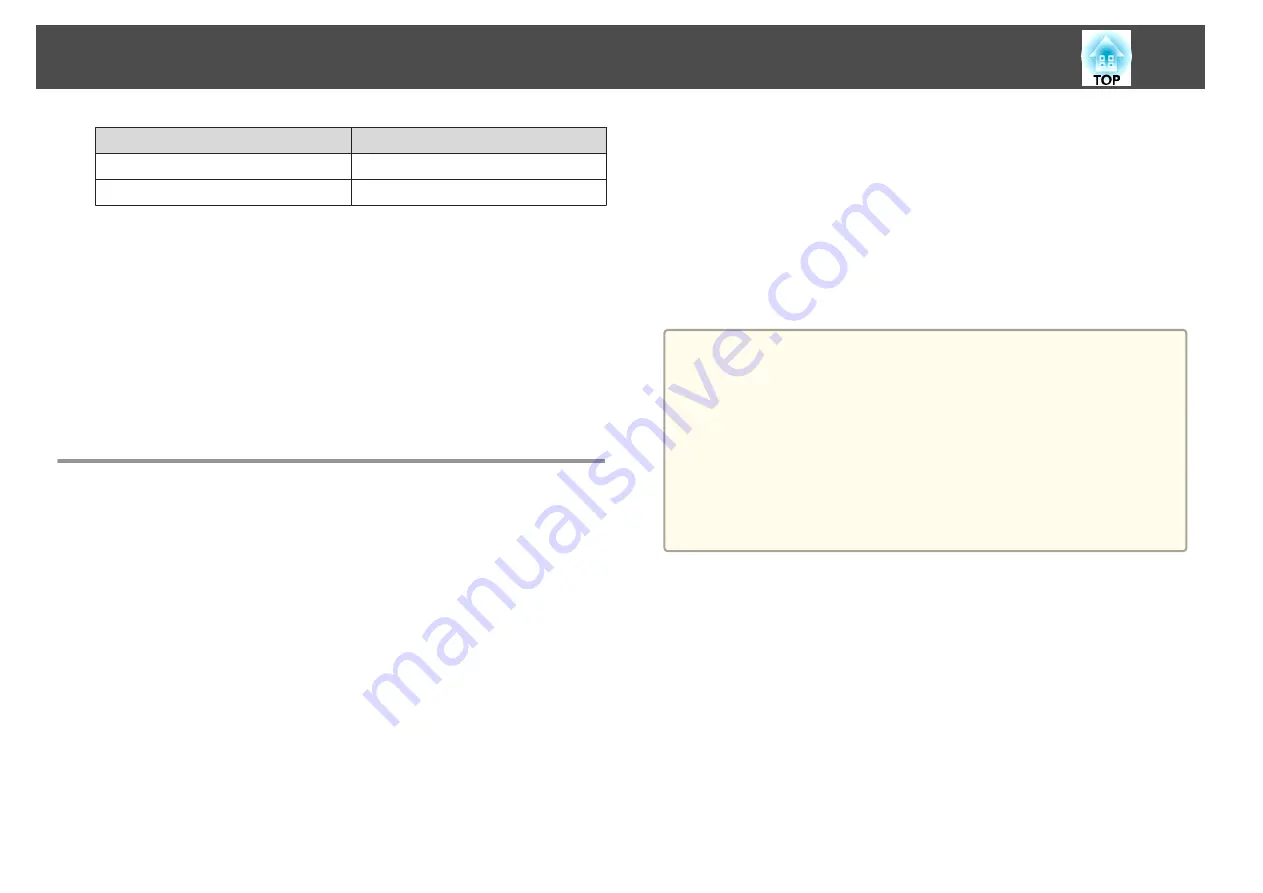
Source
PJLink Command
LAN
INPT 52
USB Display
INPT 53
•
Manufacturer name displayed for "Manufacture name information query"
EPSON
•
Model name displayed for "Product name information query"
EB-1880/C720XN/PowerLite 1880
EB-1870/C715X/C713X/PowerLite 1870
EB-1860/C710X/VS410
EB-1850W/C705W/PowerLite 1850W
EB-1840W/C700W/VS350W
About Crestron RoomView
®
(EB-1880 only)
Crestron RoomView
®
is an integrated control system provided by
Crestron
®
. It can be used to monitor and control multiple devices
connected on a network.
The projector supports the control protocol, and can therefore be used in a
system built with Crestron RoomView
®
.
Visit the Crestron
®
Web site for details on Crestron RoomView
®
. (Only
English-language displays are supported.)
The following provides an overview of Crestron RoomView
®
.
•
Remote operation using a Web browser
You can operate a projector from your computer just like using a remote
control.
•
Monitoring and control with application software
You can use Crestron RoomView
®
Express or Crestron RoomView
®
Server Edition provided by Creston
®
to monitor devices in the system, to
communicate with the help desk, and to send emergency messages. See
the following Web site for details.
http://www.crestron.com/getroomview
This manual describes how to perform operations on your computer using
a Web browser.
a
•
You can only enter single-byte alphanumeric characters and symbols.
•
The following functions cannot be used while using Crestron
RoomView
®
.
s
"Changing Settings Using a Web Browser (Web Control)
Message Broadcasting (EasyMP Monitor plug-in)
•
If you set
Standby Mode
to
Communication On
, you can control
the projector even if it is in standby mode (when the power is
off).
s
Extended
-
Standby Mode
Operating a projector from your computer
Displaying the operation window
Check the following before carrying out any operations.
•
Make sure the computer and projector are connected to the network.
•
Set
RoomView
to
On
from the
Network
menu.
s
Network
-
Others
-
RoomView
a
Start a Web browser on the computer.
Monitoring and Controlling
69
Summary of Contents for EB-1840W
Page 1: ...User s Guide ...
Page 6: ...Introduction This chapter explains the projector s features and the part names ...
Page 18: ...Remote control operating range Part Names and Functions 18 ...
Page 28: ...Basic Usage This chapter explains how to project and adjust images ...
Page 73: ...Configuration Menu This chapter explains how to use the Configuration menu and its functions ...
Page 114: ...Appendix ...






























