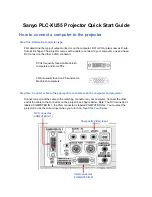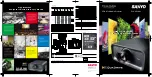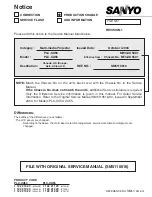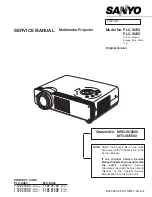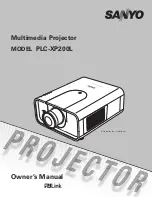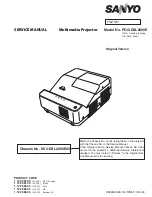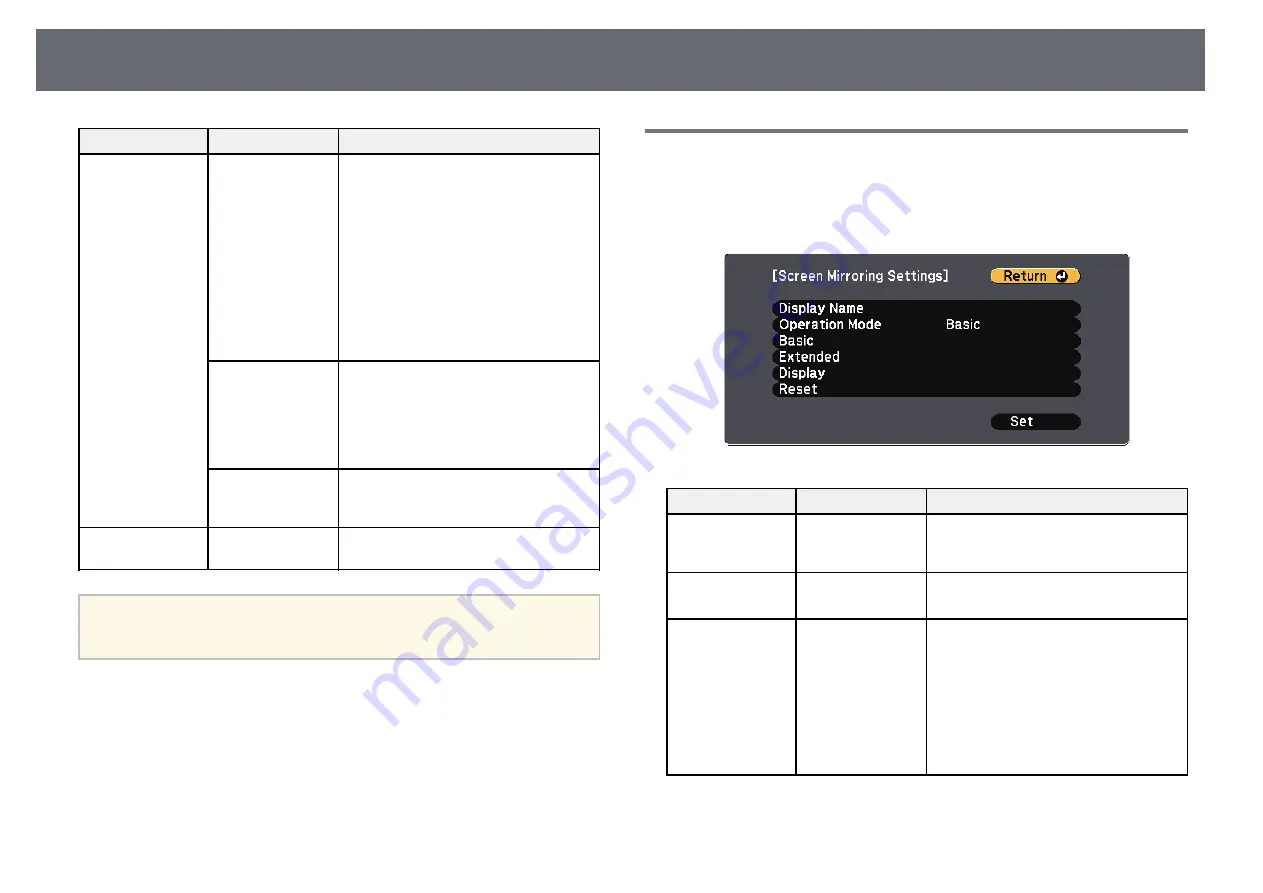
Projector Network Settings - Network Menu
232
Setting
Options
Description
Address
Address: enter the remote computer's IP
address or FQDN (Fully Qualified
Domain Name) for the remote desktop
connection. You can enter up to 32
alphanumeric characters. To input more
than 32 characters, use your Web
browser. If you specify an FQDN, you
must configure a DNS server. You can
enter a port number by adding it after
the IP address or FQDN and separating
them with a colon (IP address or
FQDN:port number).
User name
User name: enter a user name for the
remote computer. You can enter up to 32
alphanumeric characters. You can enter a
domain name by adding it before the
user name and separating them with a
backslash (domain\username).
Password
Password: enter a password for the
remote computer. You can enter up to 32
alphanumeric characters.
Network
Configuration
To additional
network menus
Configures your network settings.
a
Once you have connected your projector to your network, you can
select projector settings and control projection using a compatible Web
browser. This allows you to access the projector remotely.
g
g
Related Links
• "Network Menu - Screen Mirroring Settings"
• "Network Menu - Wireless LAN Menu"
• "Network Menu - Wired LAN Menu"
• "Network Menu - Notifications Menu"
• "Network Menu - Others Menu"
• "Selecting Password Security Types"
Network Menu - Screen Mirroring Settings
Settings on the Screen Mirroring Settings menu let you select the Screen
Mirroring settings.
s
Network > Screen Mirroring Settings
Setting
Options
Description
Display Name
Up to 32
alphanumeric
characters
Enter a name to identify the projector
when searching for the projector using
the screen mirroring feature.
Operation Mode
Basic
Extended
Select Extended to connect with
advanced options.
Basic
Wireless LAN Sys. Sets the communication method between
the projector and the mobile device.
You can select the following methods:
• 802.11a/g/n/ac
• 802.11a/g/n
• 802.11g/n
The available methods vary depending
on countries and regions.
Summary of Contents for EB-1470Ui
Page 1: ...User s Guide ...