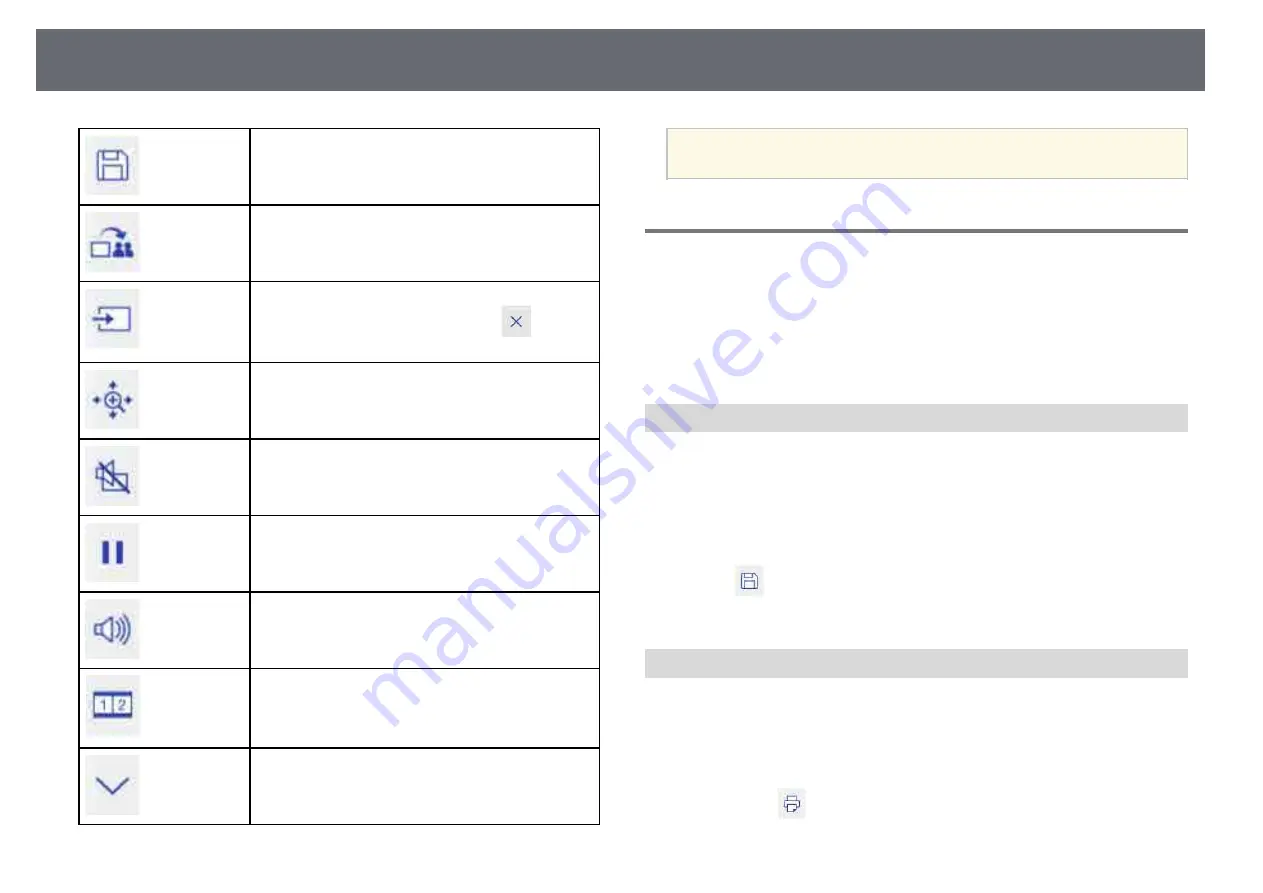
Draw on the Projected Image Using Annotation Mode
120
Saves the projected screen in JPG format.
Shares the current screen using Epson iProjection
software.
Changes the image source using the displayed list.
To close the image source list, select the
icon at
the top of the list.
Enlarges or reduces the projected image.
Turns the video and audio off. Tap the screen to turn
the video and audio back on.
Pauses video action.
Increases or decreases the volume.
Splits the screen to project two images at once.
While performing the split screen projection, select this
icon to make detailed settings to use the interactive
features in the split screen projection.
Shows or hides the bottom toolbar. The tab can be
moved right and left.
a
You cannot capture images or print and save content that is protected
by HDCP.
Using Drawing Contents of Annotation Mode
You can share drawing content created in annotation mode by saving and
printing the data.
g
g
Related Links
• "Saving Drawing Contents in Annotation Mode"
• "Printing Drawing Contents in Annotation Mode"
Saving Drawing Contents in Annotation Mode
You can save drawing content you created on the projected screen to a USB
storage device or a network folder. You can save in JPEG format. The file is
saved in the location set in the Save menu under the projector's Whiteboard
Settings menu. An error occurs if you cannot access the set location. The file
name is set automatically.
s
Extended > Whiteboard Settings > Save
Select the
icon on the bottom toolbar.
The file is saved automatically.
Printing Drawing Contents in Annotation Mode
You can print the drawing content you created using the printer settings in
the Print menu under the projector's Whiteboard Settings menu. An error
occurs if a printer is not connected.
s
Extended > Whiteboard Settings > Print
a
Select the
icon on the bottom toolbar.
The Print screen is displayed.
Summary of Contents for EB-1470Ui
Page 1: ...User s Guide ...
















































