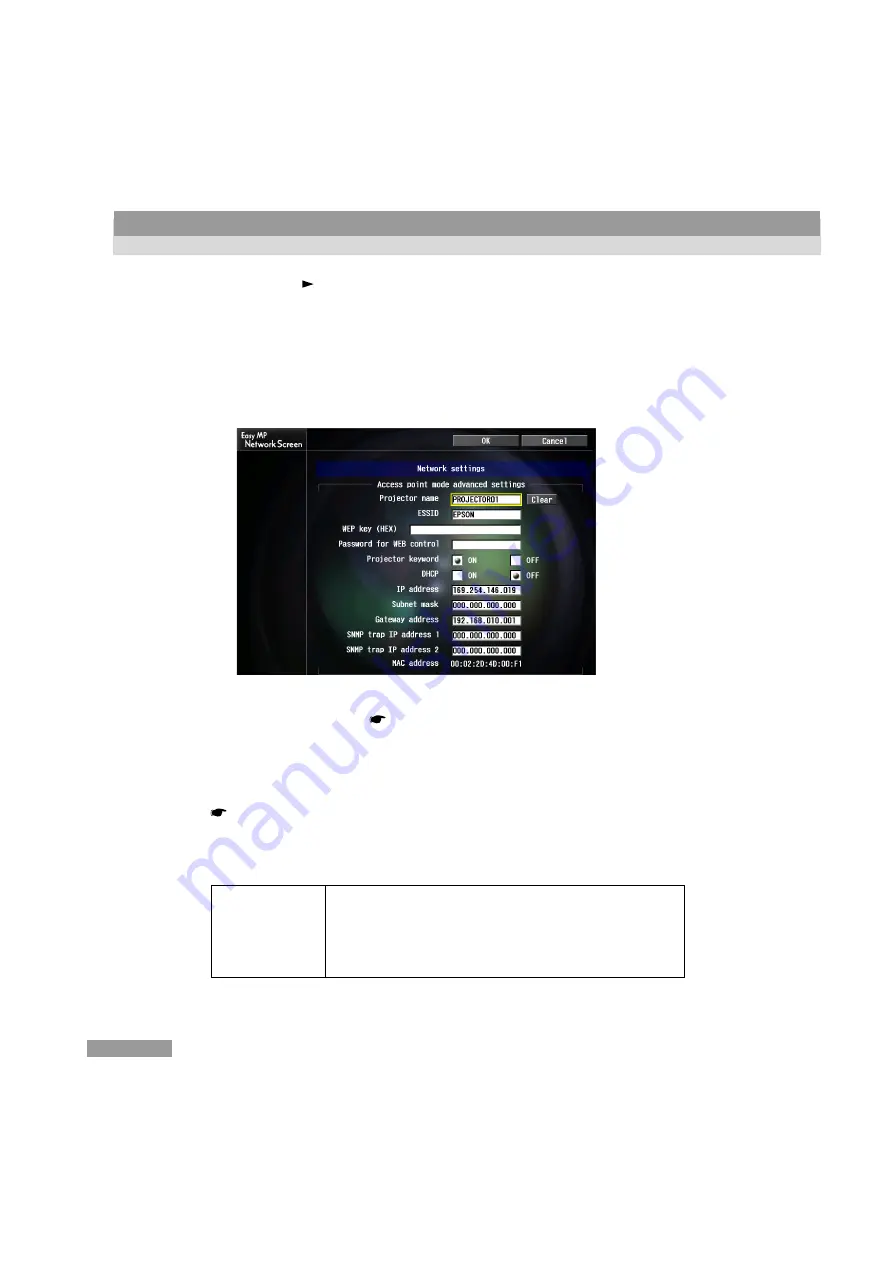
44
Connecting in Access Point Mode
6
Press the [ ] button on the remote control to move the cursor to
"Advanced", and press the [Enter] button.
The Access point mode advanced settings screen is displayed.
7
Move the cursor to the selected item, and press the [Enter] button to set
that item.
Establish settings enabling the projector to function on the network.
Selections are described below.
Letters or numbers must be input depending on the item. See the "Entering
Letters and Numbers" (
p.47 ) for the letter and number input methods.
Tip :
It is also possible to access the projector setup/control browser page using a Web
browser, and perform network setup on that page. This method is more convenient than
entering characters on the remote control because a keyboard can be used.
"Changing Settings Using a Web Browser" in the EasyMP Operation Guide.
To access the projector setup/control browser page connect in the Easy connect mode,
and click the "Projector operation URL display" icon on the toolbar.
Projector name
Enter a name for the projector. This name is used to identify
the projector when connected to the network.
Up to 16 single-byte alphanumeric characters can be entered.
Select the "Clear" button, and press the [Enter] button on the
remote control to clear the entered projector name.
Summary of Contents for EasyMP EMP-735
Page 1: ......
Page 2: ...English EasyMP Setup Guide English ...
Page 11: ......
Page 59: ......
Page 69: ......
Page 70: ...Français Guide de mise en route EasyMP Français ...
Page 79: ......
Page 143: ......
Page 144: ...Deutsch EasyMP Aufstellungsanleitung Deutsch ...
Page 219: ......
Page 220: ......
Page 221: ......
Page 223: ......






























