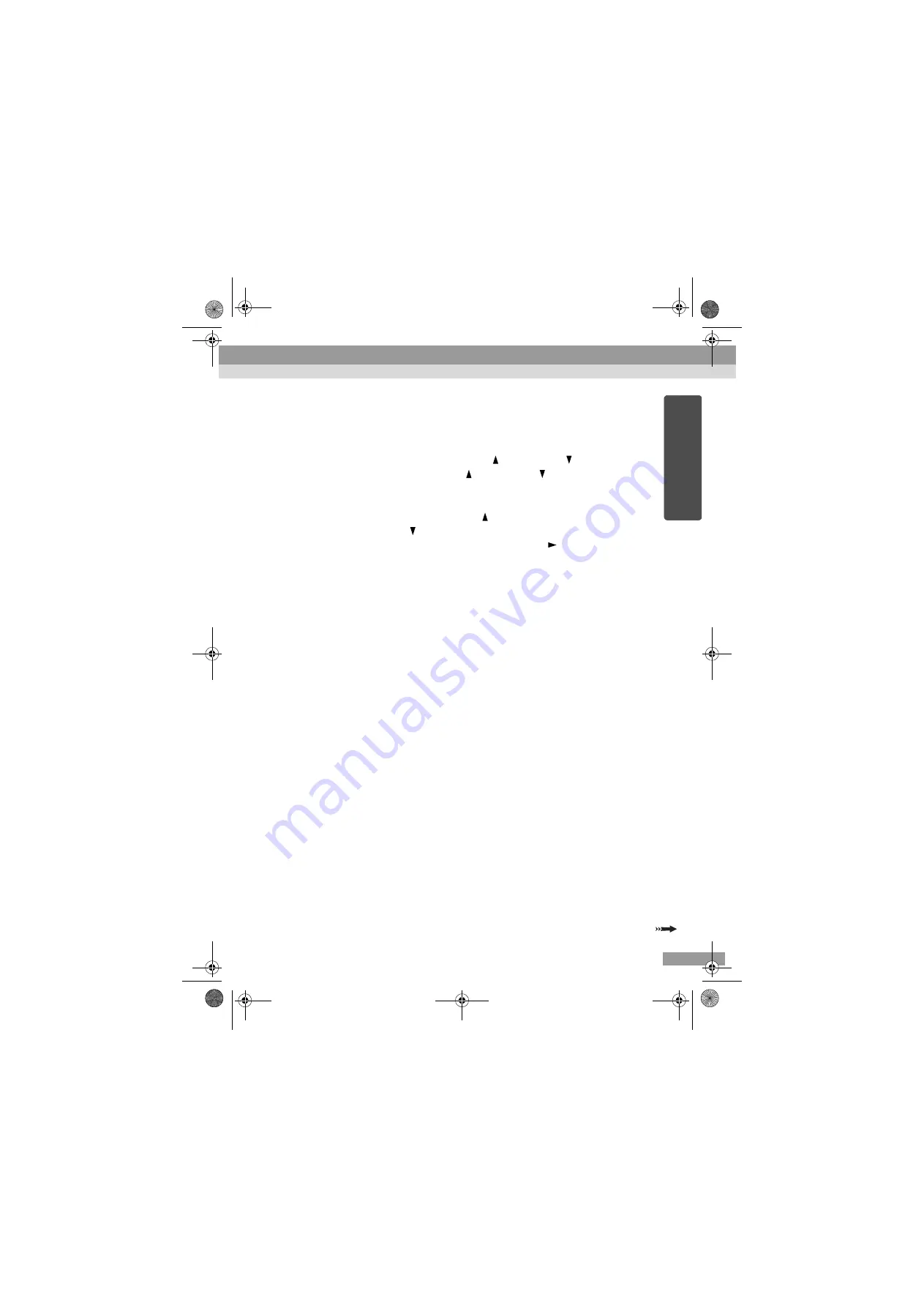
47
E
nglish
Entering Letters and Numbers
Perform the following steps to enter letters and numbers.
1. Move the cursor to the item to input, and press the [Enter] button on the remote
control. The cursor turns green to indicate you are in input mode.
2. Select numbers or letters by pressing the [ ] button or the [ ] button on the
remote control. Press and hold the [ ] button or the [ ] button to perform rapid
key repeat, this makes the rapid selection of chosen letters and numbers possible.
For the projector name, ESSID, and WEB control password, characters are
presented in this order by pressing the [ ] button : A-Z
→
0-9
→
symbols
→
a-
z
→
space. Press the [ ] button to reverse the display order.
3. To input two or more numbers or characters, press the [ ] button on the remote
control. The first number or character is selected and the cursor moves to the
position of the second character entry. Select the second, and all the subsequent
numbers and letters in the same way as the first character.
4. After you have entered all the characters, press the [Enter] button on the remote
control to finalise the entry. The cursor will turn yellow.
8
When finished making setting changes, press the [Page up] button on
the remote control, and move the cursor to "OK". Press the [Enter]
button.
This applies the setting changes and returns to the Network advanced settings
screen.
If you wish to cancel the change and return to the state before changes were
made, move the cursor to "Cancel" and press the [Enter] button.
9
Press the [Page up] button on the remote control to move the cursor to
"OK", and press the [Enter] button.
This returns to the Connection Stand-by screen and displays the set IP address.
If "Projector keyword" is "ON", the projector keyword is also displayed.
When "Cancel" is selected, all changes made in each mode, (including
advanced settings) are canceled, and the projector returns to its previous
conditions, before changes were made.
Setup.book Page 47 Tuesday, March 11, 2003 10:01 AM
Summary of Contents for EasyMP EMP-735
Page 1: ......
Page 2: ...English EasyMP Setup Guide English ...
Page 11: ......
Page 59: ......
Page 69: ......
Page 70: ...Français Guide de mise en route EasyMP Français ...
Page 79: ......
Page 143: ......
Page 144: ...Deutsch EasyMP Aufstellungsanleitung Deutsch ...
Page 219: ......
Page 220: ......
Page 221: ......
Page 223: ......






























