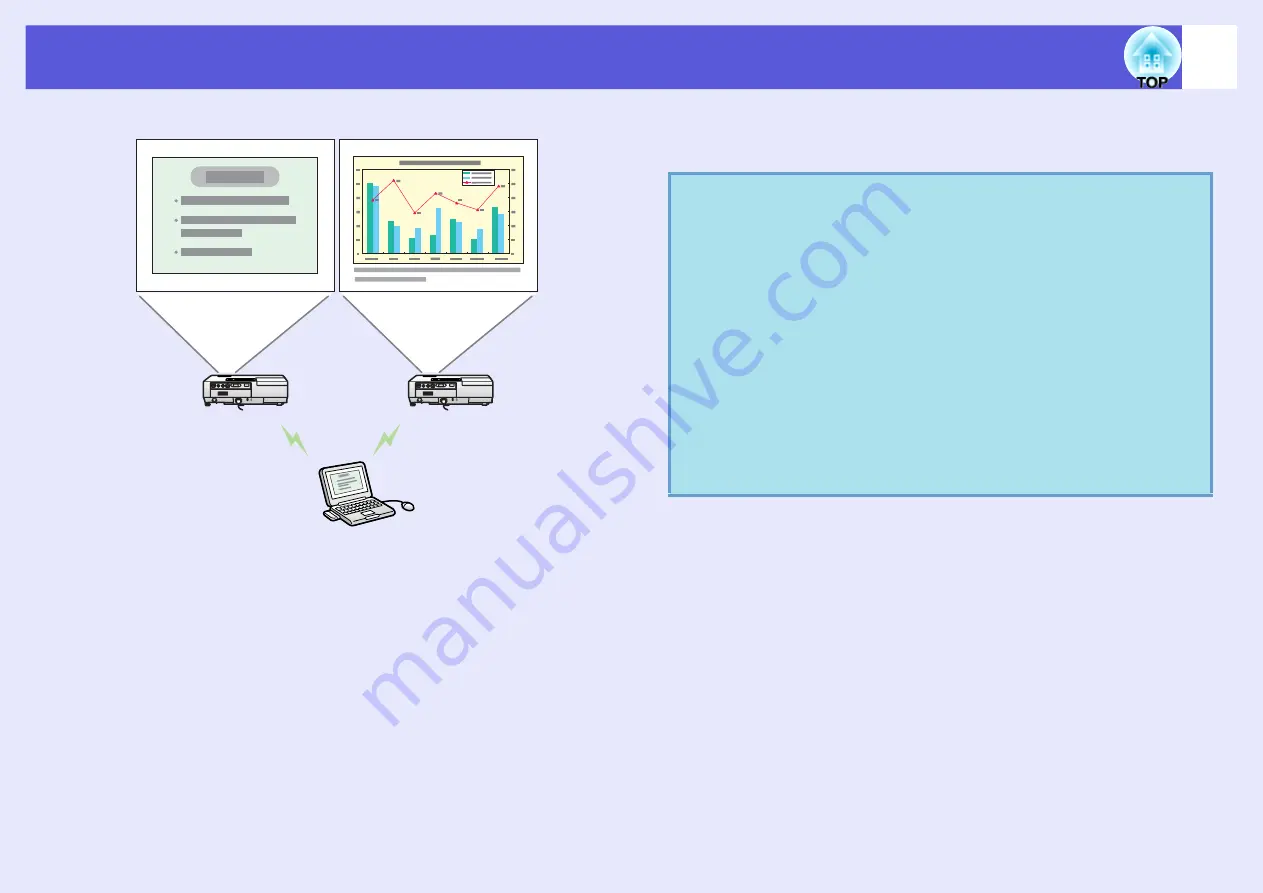
Using Multi-Screen Display
24
The image allocated to each projector is projected.
In a Windows environment, you cannot view the image being sent
to a virtual display on the computer. To adjust the image on the
virtual display, you must do so while viewing the projected image.
To perform mouse-based operations on the virtual display, move
the mouse pointer in the direction of the virtual display, such that
the pointer appears on the virtual display.
C
To terminate multi-screen display, click
"Disconnect" on the toolbar.
q
• In a Windows environment, if the virtual display driver has
been enabled such that the mouse pointer can be moved
outside the limits of the screen, there may be occasions
when you lose track of the location of the pointer. When
you are not using a virtual display, clear the check mark
against the under "Add/Remove EPSON Virtual Display",
such that the mouse pointer cannot be moved outside the
limits of the screen. To subsequently use multi-screen
display again, again place a check mark against the
required display under "Add/Remove EPSON Virtual
Display".
To clear a check mark, see the following.
• You can adjust each projector’s color tone.
Summary of Contents for EasyMP EMP-1705
Page 1: ...1 Operation Guide ...






























