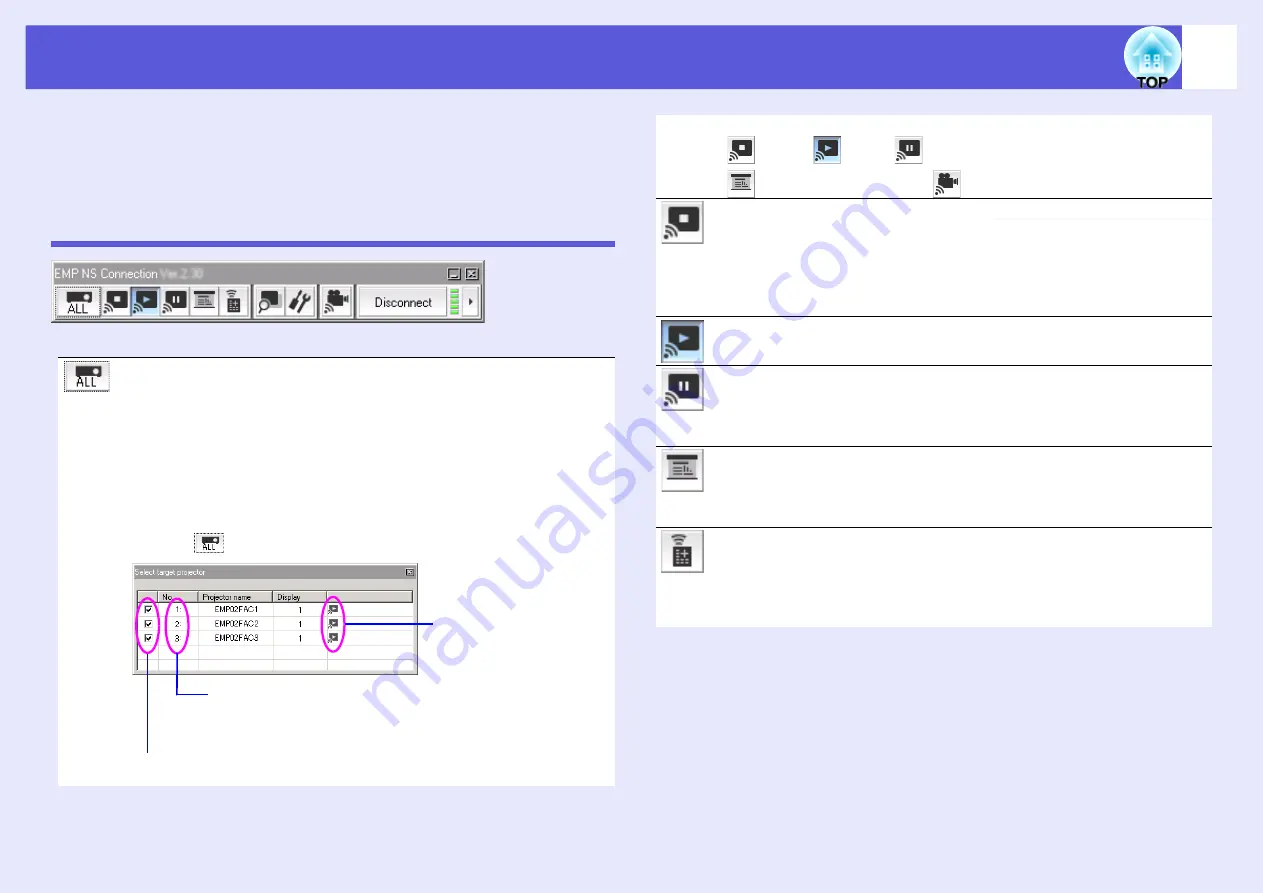
10
Using the Toolbar
The toolbar is displayed on the computer screen after EMP NS
Connection is started and the connection with the projector is
established. This toolbar allows you to control and make settings for
the projector being used.
Icon Names and Functions
Select target projector
It is possible to specify one particular projector when you want to use to
the toolbar to control that projector, despite the distribution function or
multi-screen display being used to project images from multiple
connected projectors. The indication below the icon indicates that
control of that projector is possible.
"ALL" indicates that all of the connected projectors can be controlled.
For example, when "1, 3" is displayed, projectors No. 1 and No. 3 can be
controlled.
Clicking
causes the following screen to be displayed.
Select the projector to be controlled.
Indicates the number of an assigned projector. When control
of a specific projector has been set up, indicates the number
of the projector that can be controlled from the toolbar.
Indicates the projection
status of the projector.
Indicates the projection status of the projector.
Stop
Show
Pause
Presentation Mode
Movie Sending Mode
Stop
Stops projection of computer images while connecting to the projector.
While projection is stopped, a black screen is projected. While audio is
being output from a projector, the audio cannot be stopped. To stop the
audio, or to display a blue screen or a user-registered logo while
projection is stopped, use the A/V mute function.
Show
Also, stop or pause is canceled.
Pause
Pauses projection of computer images when connected to the projector.
The image at the point it was paused is projected. While audio is being
output from a projector, the audio cannot be paused.
Presentation Mode
When a PowerPoint Slideshow is being presented, project only the
Slideshow images. When the Slideshow is not being presented, a black
screen is projected.
Projector control
While the projector is connected to the network, the unit’s "AV Mute",
"Switch PC source" and "Switch video source" functions can be
controlled from both the remote control and the projector’s operating
panel.
Summary of Contents for EasyMP EMP-1705
Page 1: ...1 Operation Guide ...

























