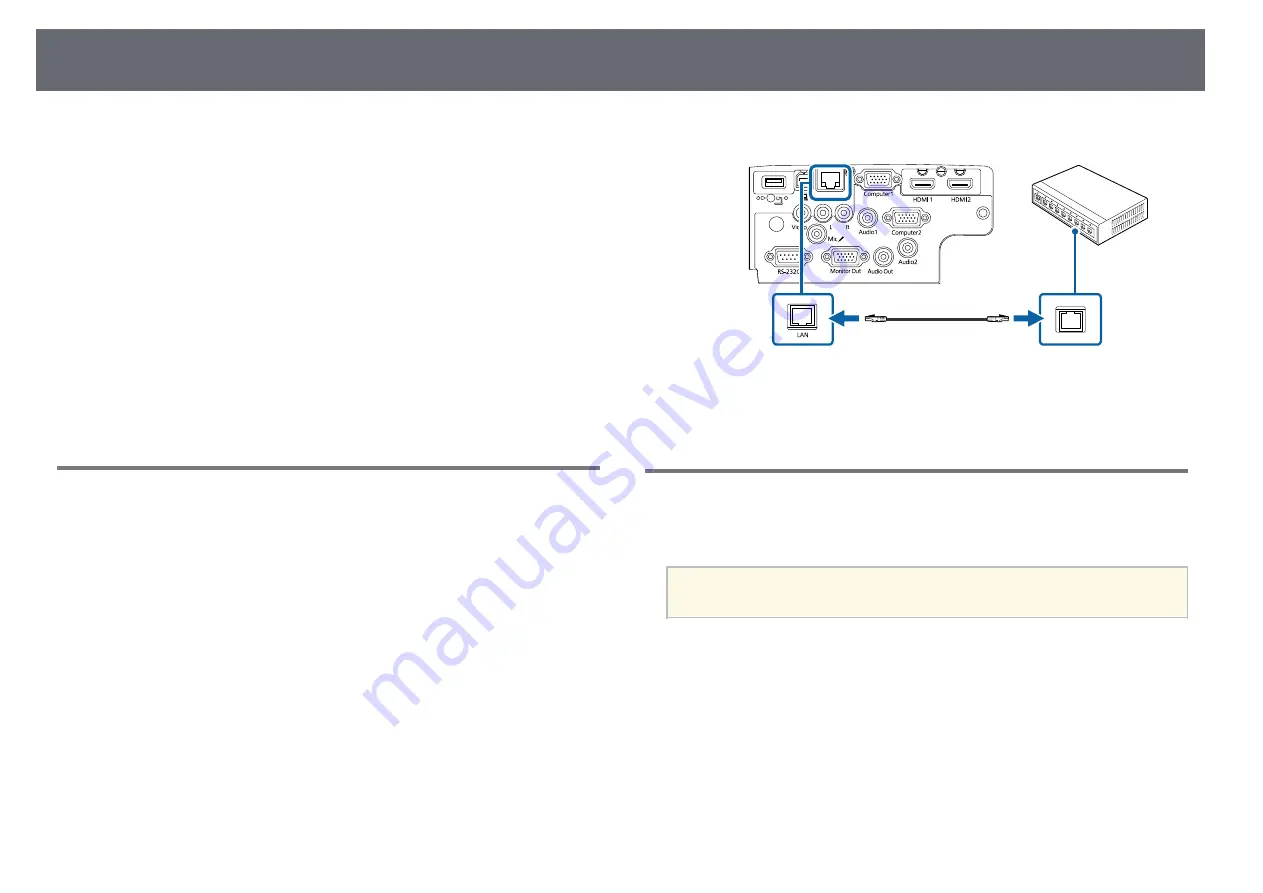
Wired Network Projection
88
You
can
send
images
to
your
projector
through
a
wired
network.
To
do
this,
connect
the
projector
to
your
network,
and
then
set
up
your
projector
and
computer
for
network
projection.
After
connecting
and
setting
up
the
projector
as
described
here,
download
and
install
Epson
iProjection
(Windows/Mac)
from
the
following
Web
site.
Epson
iProjection
software
sets
up
your
computer
for
network
projection.
It
also
allows
you
to
hold
interactive
meetings
by
projecting
user's
computer
screens
over
a
network.
See
the
Epson
iProjection
Operation
Guide
(Windows/Mac)
for
instructions.
g
g
Related
Links
• "Connecting to a Wired Network"
• "Selecting Wired Network Settings"
Connecting to a Wired Network
To connect the projector to a wired local area network (LAN), use a 100Base-
TX or 10Base-T network cable. To ensure proper data transmission, use a
Category 5 shielded cable or better.
a
Connect one end of the network cable to your network hub, switch, or
router.
b
Connect the other end of the cable to the projector's LAN port.
g
g
Related Links
Selecting Wired Network Settings
Before you can project from computers on your network, you need to select
network settings on the projector.
a
Make sure you already connected the projector to your wired network
using the LAN port.
Summary of Contents for E8-992F
Page 6: ...Contents 6 Copyright Notice 210 Copyright Attribution 210 ...
Page 60: ...Image Aspect Ratio 60 g g Related Links List of Functions p 10 ...
Page 171: ...Projector Indicator Status 171 Replacing the Lamp p 163 ...
Page 200: ...External Dimensions 200 EB W52 EB FH06 ...
Page 201: ...External Dimensions 201 EB W49 EB X49 EB E20 EB 118 ...
Page 202: ...External Dimensions 202 EB 992F EB 982W EB 972 EB FH52 The unit in these illustrations is mm ...
















































