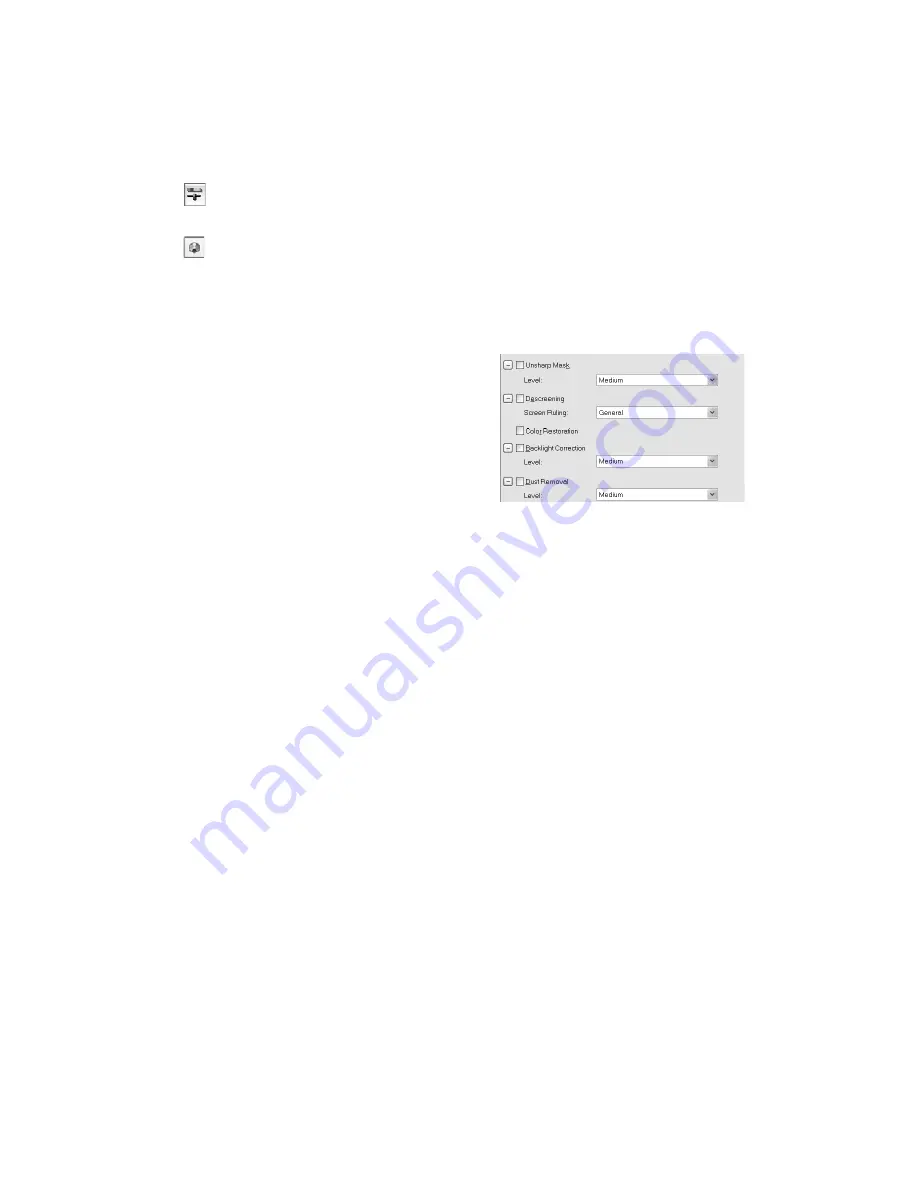
26
Scanning Basics
Image Adjustment – Click this button to adjust the color balance, saturation,
brightness, and contrast settings.
Color Palette – Click this button to fine-tune the colors in your image.
For any of these settings, you can click
Reset
to go back to the default settings for
your image. Click
Help
for more information about using these options.
10. To enhance the appearance of your image, select from the following options:
■
Select
Unsharp Mask
to sharpen the
image.
■
Select
Descreening
to reduce
or eliminate moiré patterns.
■
Select
Color Restoration
to restore
the color on a faded photograph.
■
Select
Backlight Correction
to
remove shadows on photos that have too much background light.
■
Select
Dust Removal
to remove unwanted specks of dust.
For more information on using these options, see pages 33 to 35.
11. Click
Scan
.
12. When scanning completes, click
Close
to exit EPSON Scan and view the scanned
image in your imaging application.
Summary of Contents for E10000XL-GA
Page 1: ...Color Graphics Scanner User s Guide ...
Page 6: ...6 Contents ...
Page 10: ...10 Welcome ...
Page 84: ...84 Specifications ...
Page 96: ...96 Index ...
















































