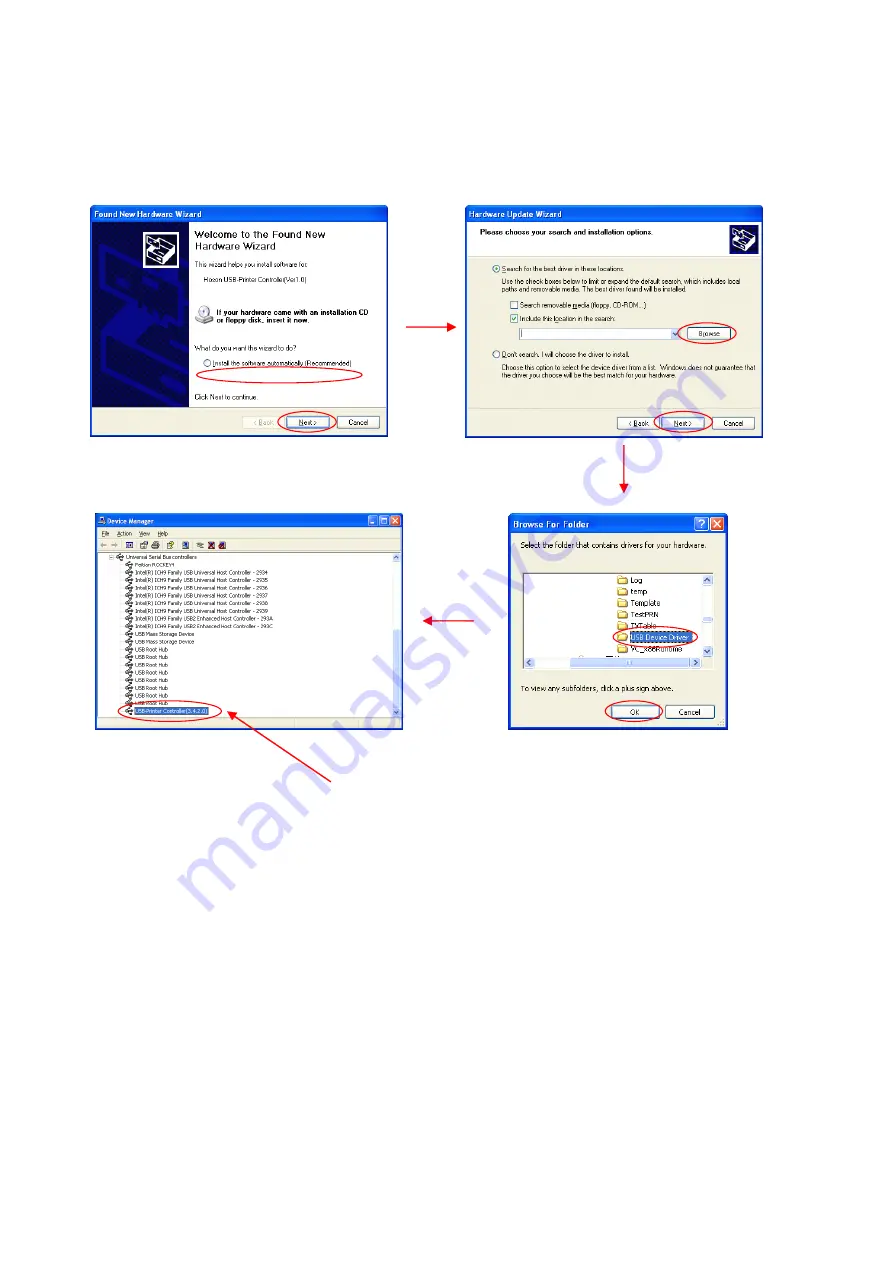
8
3) Connet the USB data cable to the computer, and turn on the machine.
Look for
PrintDrv_new
PrintDrv_new
PrintDrv_new
PrintDrv_new
file
file
file
file
in the folder of
UDT_PrintExp.
UDT_PrintExp.
UDT_PrintExp.
UDT_PrintExp.
It shows as above after finished installing the control software.