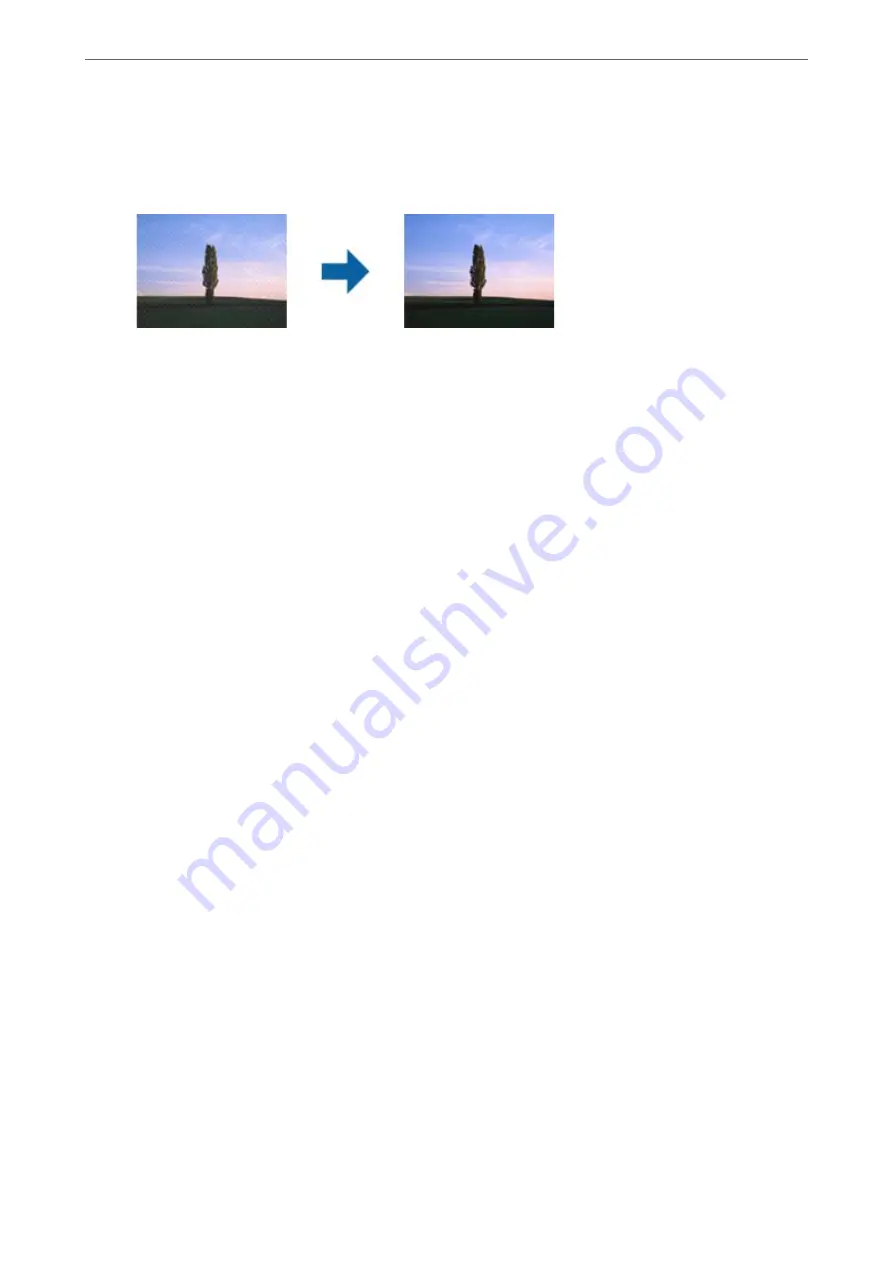
❏
Check that
Descreening
is selected in the Epson Scan 2 window. When you are using Document Capture Pro,
you can open the window by pressing the
Detailed Settings
button on the
Scan Settings
screen.
Click the
Advanced Settings
tab >
Descreening
.
❏
Change the resolution, and then scan again.
The Edge of the Original is Not Scanned when Automatically
Detecting the Size of the Original
Depending on the original, the edge of the original may not scanned when automatically detecting the size of the
original.
❏
Adjust
Crop Margins for Size "Auto"
in the Epson Scan 2 window. When you are using Document Capture
Pro, you can open the window by pressing the
Detailed Settings
button on the
Scan Settings
screen.
Click the
Main Settings
tab >
Document Size
>
Settings
. On the
Document Size Settings
screen, adjust
Crop
Margins for Size "Auto"
.
❏
Depending on the original, the area of the original may not be detected correctly when using the
Auto Detect
feature. Select the appropriate size of the original from the
Document Size
list.
Note:
If the size of the original you want to scan is not on the list, create the size manually in the Epson Scan 2 window. When you
are using Document Capture Pro, you can open the window by pressing the
Detailed Settings
button on the
Scan Settings
screen.
Click the
Main Settings
tab >
Document Size
, and then select
Customize
.
Character is not Recognized Correctly
Check the following to increase the recognition rate of OCR (Optical Character Recognition).
❏
Check that the original is placed straight.
❏
Use an original with clear text. Text recognition may decline for the following types of originals.
❏
Originals that have been copied a number of times
❏
Originals received by fax (at low resolutions)
❏
Originals on which the letter spacing or line spacing is too small
❏
Originals with ruled lines or underlining over the text
❏
Originals with hand-written text
❏
Originals with creases or wrinkles
❏
Paper type made of thermal paper such as receipts may deteriorate due to age or friction. Scan them as soon as
possible.
>
>
Character is not Recognized Correctly
172
Summary of Contents for DS-530 II
Page 10: ...Important Instructions Safety Instructions 11 Restrictions on Copying 12 ...
Page 61: ...Basic Scanning Scanning Using a Scanner Button 62 Scanning from a Computer 62 ...
Page 135: ...Using the Flatbed Scanner Dock About the Flatbed Scanner Dock 136 ...
Page 184: ...Where to Get Help Technical Support Web Site 185 Contacting Epson Support 185 ...






























